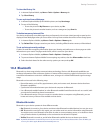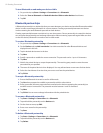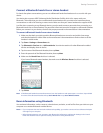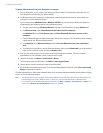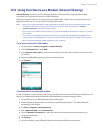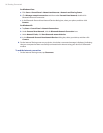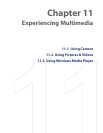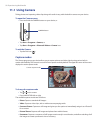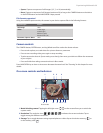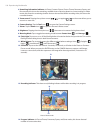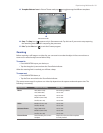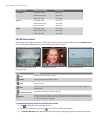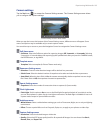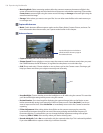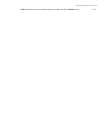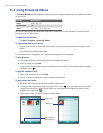Experiencing Multimedia 99
• Sports: Captures a sequence of still images (3, 5, 7, or 10) automatically.
• Burst: Captures a sequence of still images (maximum 30) as long as the CAMERA button on the device
or the ENTER button on the NAVIGATION is kept pressed.
File formats supported
Using the available capture modes, the camera in your device captures files in the following formats:
Capture type Format
Still image JPEG
Video H.263 (.3gp)
3GPP2 (.3g2)
MPEG-4 (.mp4)
Motion JPEG (.avi)
Panorama / Sports / Burst
JPEG
Camera controls
The CAMERA button, ENTER button, and Jog Wheel can all be used as the shutter release.
• Press to take a photo, or to take shots for a picture theme or panorama.
• Press to start recording video; press again to stop recording.
• To take consecutive shots in Sports mode, press shortly, then move your device to follow the movement
of your subject.
• Press and hold when taking consecutive shots in Burst mode.
Press NAVIGATION up or down to increase or decrease the zoom level. See “Zooming” in this chapter for more
details.
On-screen controls and indicators
Photo mode
5
1 2 3 4
6 7 8 9 10 11 12
1 Mode Switching control. Tapping the left/right arrow (
/
) on the screen allows you to switch the
capture mode.
2 Resolution. The resolution icon (
/
/
/
/
) indicates the current resolution. Tap to
toggle among the different resolutions.
3 Storage. Tap to toggle between saving captured photos or video clips on the device memory ( ) or
on the memory card ( ).