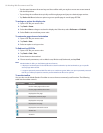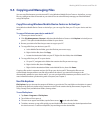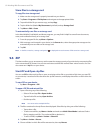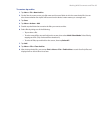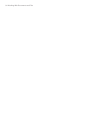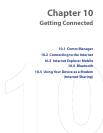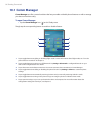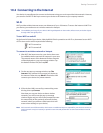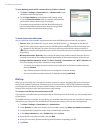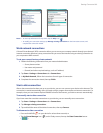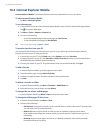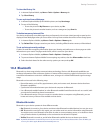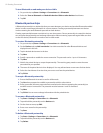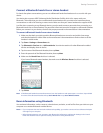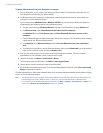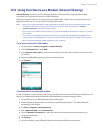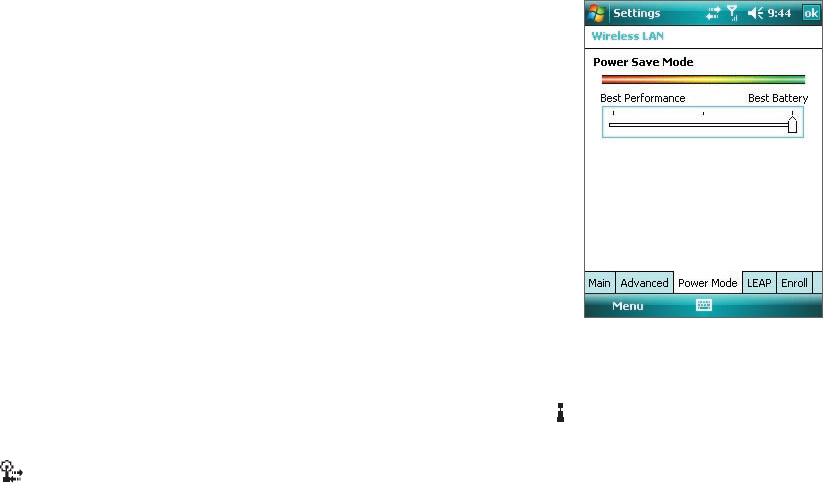
88 Getting Connected
To save battery power while connected to a wireless network
1. Tap Start > Settings > Connections tab > Wireless LAN to open
the Wireless LAN Settings screen.
2. On the Power Mode tab of the Wireless LAN Settings screen,
move the Power Save Mode slider to a position that optimizes
performance with the least power consumption.
For example, move the slider to the left (Best Performance) to
have the optimal WLAN performance; move to the right (Best
Battery) to obtain the maximum battery usage.
To check the wireless LAN status
You can check the current wireless connection status from the following three screens of your device:
• Title bar. When you enable Wi-Fi on your device, the Wi-Fi ON icon ( ) will appear on the title bar.
After Wi-Fi is turned on, your device scans for available wireless networks and the wireless signal icon
( ) appears on the title bar. The arrows in this icon will move back and forth while your device is
scanning for a wireless LAN signal. Once your device successfully connects to a wireless LAN, the arrows
stop moving.
• Wireless LAN screen - Main tab. Here, it shows the name of the wireless network that your device is
currently connected to. The configuration and signal quality of the wireless network are also shown.
• Configure Wireless Networks screen. Tap Start > Settings > Connections tab > Wi-Fi > Wireless tab.
This screen displays the wireless networks currently available.
• To connect to a wireless network in the list, scroll to the name of the desired wireless network,
then tap Connect.
• Tap a wireless network in the list to view or change its connection settings.
• You can also add new wireless networks, if available, by tapping Add New.
Dial-up
When you are not within the coverage of a wireless network or hotspot, use phone dial-up to connect your
device to the Internet. Settings for connecting to your service provider’s 1xRTT/EVDO network are already
preconfigured on your device, and your device is ready to connect to the Internet. Please do not change these
settings as this may cause your data connection to stop working.
To set up a new dial-up connection to your ISP
If you need to use another dial-up connection from an ISP (Internet Service Provider), you can manually add it
to your device.
To establish a dial-up connection on your device, you need the same settings that you normally use when you
dial up from your computer. This includes the ISP server phone number, your user name and password.
1. Tap Start > Settings > Connections tab > Connections.
2. Under Generic (or under your wireless service provider’s name), tap Add a new modem connection.
3. On the Make New Connection screen, enter a name for the connection.
4. In the Select a modem list, select Cellular Line, then tap Next.
5. Enter the ISP server phone number, then tap Next.
6. Enter your user name, password, and any other information required by your ISP.
7. Tap Finish.