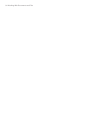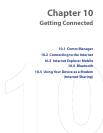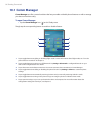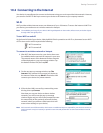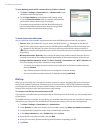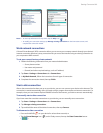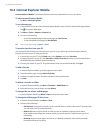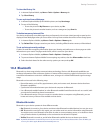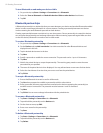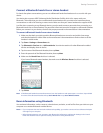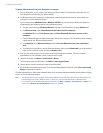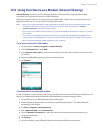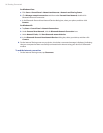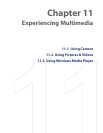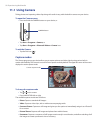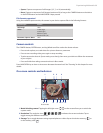92 Getting Connected
To turn Bluetooth on and make your device visible
1. On your device, tap Start > Settings > Connections tab > Bluetooth.
2. Select the Turn on Bluetooth and Make this device visible to other devices check boxes.
3. Tap OK.
Bluetooth partnerships
A Bluetooth partnership is a relationship that you create between your device and another Bluetooth-enabled
device in order to exchange information in a secure manner. Creating a partnership between two devices
involves entering the same Bluetooth passcode on both devices.
Creating a partnership between two devices is a one-time process. Once a partnership is created, the devices
can recognize the partnership and exchange information without entering a passcode again. Make sure that
on the two devices, Bluetooth is turned on and in visible mode.
To create a Bluetooth partnership
1. On your device, tap Start > Settings > Connections tab > Bluetooth.
2. On the Devices tab, tap Add new device. Your device searches for other Bluetooth devices and
displays them in the box.
3. Tap the desired device name in the box.
4. Tap Next.
5. Specify a passcode to establish a secure connection. The passcode can be 1 up to 16 characters.
6. Tap Next.
7. Wait for the paired device to accept the partnership. The receiving party needs to enter the same
passcode that you specified.
8. The name of the paired device is then displayed. You may edit and enter a new name for that device.
9. Select the check boxes of services that you want to use from the paired device.
10. Tap Finish.
To accept a Bluetooth partnership
1. Ensure that Bluetooth is turned on and in visible mode.
2. Tap Yes when prompted to establish a partnership with the other device.
3. Enter a passcode (the same passcode that is entered on the device requesting the partnership) to
establish a secure connection. The passcode must be between 1 and 16 characters.
4. Tap Next.
5. Tap Finish. You can now exchange information with the paired device.
To rename a Bluetooth partnership
1. Tap Start > Settings > Connections tab > Bluetooth.
2. Tap and hold the partnership on the Devices tab.
3. On the shortcut menu, tap Edit.
4. Enter a new name for the partnership.
5. Tap Save.
To delete a Bluetooth partnership
1. Tap Start > Settings > Connections tab > Bluetooth.
2. Tap and hold the partnership on the Devices tab.
3. Tap Delete.