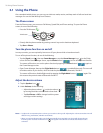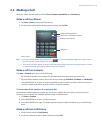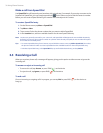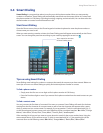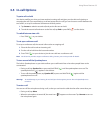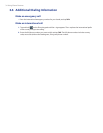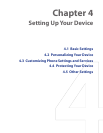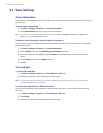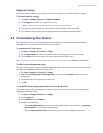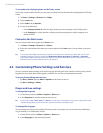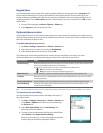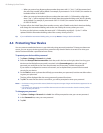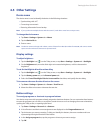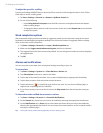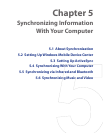36 Setting Up Your Device
4.1 Basic Settings
Owner information
Having owner information displayed on the Today screen makes it easier for someone to return your device to
you if it is lost.
To enter owner information
1. Tap Start > Settings > Personal tab > Owner Information.
2. On the Identification tab, enter your personal information.
Tip If you don’t see owner information on the Today screen, tap Start > Settings > Personal tab > Today. On the
Items tab, select the Owner Info check box.
To display owner information when the device is turned on
You can set your device to display the ‘my info’ screen when it is turned on. This screen shows your complete
personal information.
1. Tap Start > Settings > Personal tab > Owner Information.
2. On the Options tab, select the Identification information check box.
3. If you want additional text displayed, tap the Notes tab and enter the text (for instance: Reward if
found).
4. On the Options tab, select the Notes check box.
5. Tap OK.
Time and date
To set the time and date
1. Tap Start > Settings > System tab > Clock & Alarms > Time tab.
2. Select the correct time zone and change the date or time.
Note During synchronization, the time on your device is updated with the time on your PC. For information about
synchronizing with the PC, see Chapter 5.
To set the time and date for a different location
If you visit or communicate with someone in a particular time zone often, you can select it as your visiting
time zone.
1. Tap Start > Settings > System tab > Clock & Alarms > Time tab.
2. Tap Visiting.
3. Select the correct time zone and change the time or date.