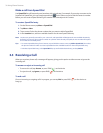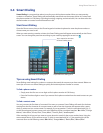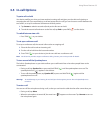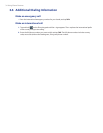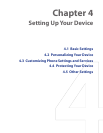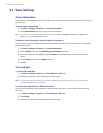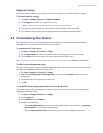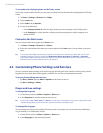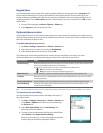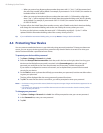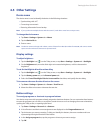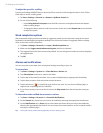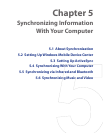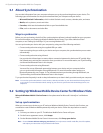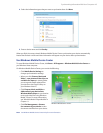38 Setting Up Your Device
To set options for displaying tasks on the Today screen
If you have a large number of tasks, you may want to specify the kind of tasks that are displayed on the Today
screen.
1. Tap Start > Settings > Personal tab > Today.
2. Tap the Items tab.
3. Select Tasks and tap Options.
4. Do any of the following:
• Under Display number of, select the type of tasks you want to appear on the Today screen.
• In the Category list, select whether to display only tasks assigned to a specific category or to
display all tasks.
Customize the Start menu
You can choose which items appear in the Start menu.
1. Tap Start > Settings > Personal tab > Menus.
2. Select the check boxes of the items you want to appear in the Start menu. You can select up to seven
items.
Tip You can also create folders and shortcuts to appear on the Start menu. Connect your device with your PC, then
in Windows Explorer of your PC, double-click My Windows Mobile-Based Device > Windows > Start Menu
and create the folders and shortcuts that you want. You will see the added items after you synchronize. For more
information about synchronizing with the PC, see Chapter 5.
4.3 Customizing Phone Settings and Services
You can customize phone settings, such as the ring type and ring tone to be used for incoming calls, and the
keypad tone to be used when entering phone numbers. You can also customize phone services.
To access phone settings and services
• Tap Start > Phone, then tap Menu > Options on the Phone screen; or
• Tap Start > Settings > Phone.
Ringer and tone settings
To change the ring tone
1. On the Phone screen, tap Menu > Options > Phone tab.
2. In the Ring tone list, tap the sound you want to use.
Tip
To use custom *.wav, *.mid, *.mp3, or *.wma files as ring tones, use ActiveSync on your PC to copy the files to the
../Windows/Rings folder on your device. Next, select the sound from the Ring tone list.
To change the ring type
You can change the way you are notified of incoming calls. For example, you can choose to be notified by a
ring, a vibration, or a combination of both.
1. On the Phone screen, tap Menu > Options > Phone tab.
2. In the Ring type list, tap the desired option.