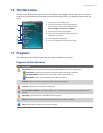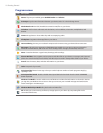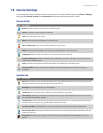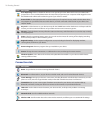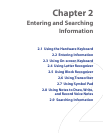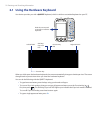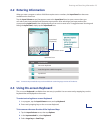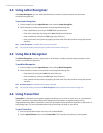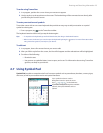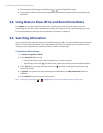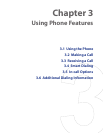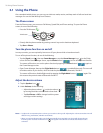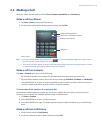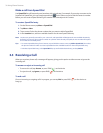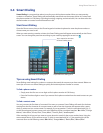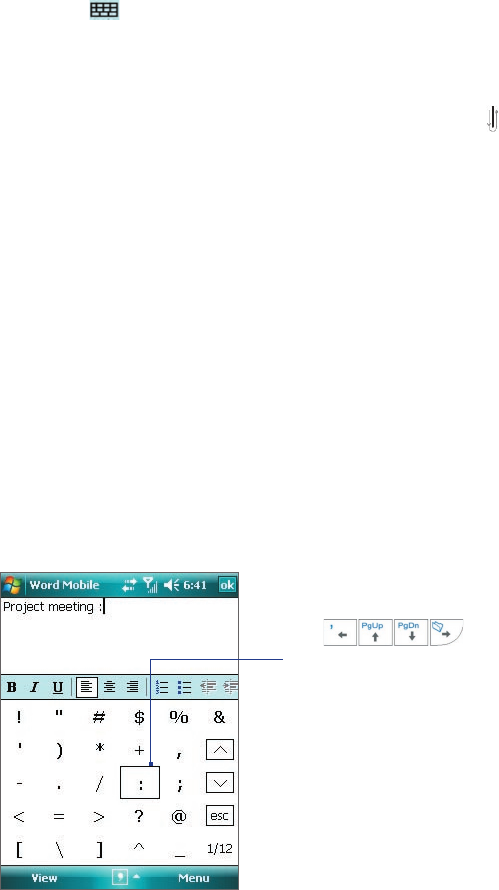
Entering and Searching Information 25
To write using Transcriber
1. In a program, position the cursor where you want text to appear.
2. Use the stylus to write anywhere on the screen. The handwriting will be converted to text shortly after
you lift the stylus from the screen.
To enter punctuation and symbols
Transcriber comes with an on-screen keyboard that provides an easy way to add punctuation or a special
symbol to existing text.
• From a program, tap on the Transcriber toolbar.
The keyboard remains visible until you tap the button again.
Tips • To reposition the keyboard, tap and hold the title bar, then drag to the desired location.
•
When no text is selected, you can also open the keyboard by doing the
gesture. For more information about
using Transcriber gestures, see Help on your device.
To edit text
1. In a program, draw a line across the text you want to edit.
2. After you lift the stylus from the screen, the line will disappear and the selected text will be highlighted.
3. Do either of the following:
• Rewrite the text.
• Use gestures to capitalize letters, insert a space, and so on. For information about using Transcriber
gestures, see Help on your device.
2.7 Using Symbol Pad
Symbol Pad provides a comprehensive list of common symbols such as parentheses, brackets, currency signs,
and more, as well as punctuation marks and special characters.
Tap a symbol to select it. Use the
Navigation Control or press the arrow
keys
on
the hardware
keyboard to navigate through the available
symbols, then press ENTER to select a
symbol.