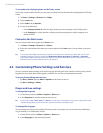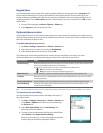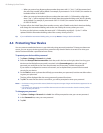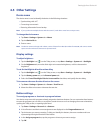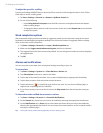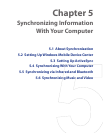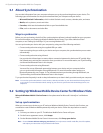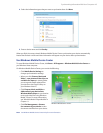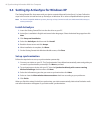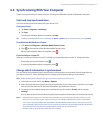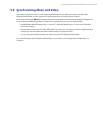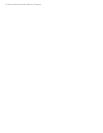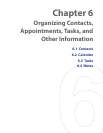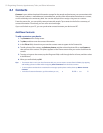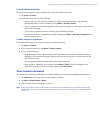46 Synchronizing Information With Your Computer
5.3 Setting Up ActiveSync for Windows XP
The Getting Started Disc that comes with your device contains Microsoft ActiveSync 4.5 or later. Follow the
steps in this section to install and set up ActiveSync on Windows XP or other compatible Windows systems.
Note For a list of compatible Windows systems, please go to http://www.microsoft.com/windowsmobile/activesync/
activesync45.mspx.
Install ActiveSync
1. Insert the Getting Started Disc into the disc drive on your PC.
2. ActiveSync is available in English and several other languages. Select the desired language then click
Next.
3. Click Setup and Installation.
4. Select the ActiveSync check box and click Install.
5. Read the license terms and click Accept.
6. When installation is complete, click Done.
7. On the Getting Started with Windows Mobile screen, click Close.
Set up synchronization
Follow the steps below to set up a synchronization partnership.
1. Connect your device to your PC. The Synchronization Setup Wizard automatically starts and guides you
to create a synchronization partnership. Click Next to proceed.
2. To synchronize your device with your PC, clear the Synchronize directly with a server running
Microsoft Exchange check box then click Next.
3. Select the information types that you want to synchronize then click Next.
4. Select or clear the Allow wireless data connections check box according to your preference.
5. Click Finish.
When you finish the wizard, ActiveSync synchronizes your device automatically. Notice that Outlook e-mails
and other information will appear on your device after synchronization.