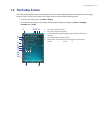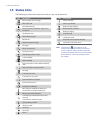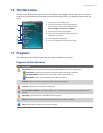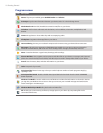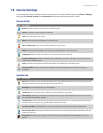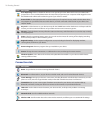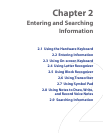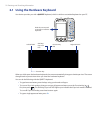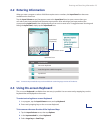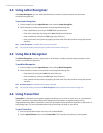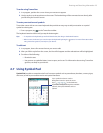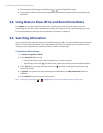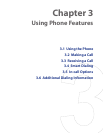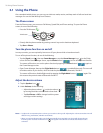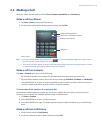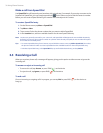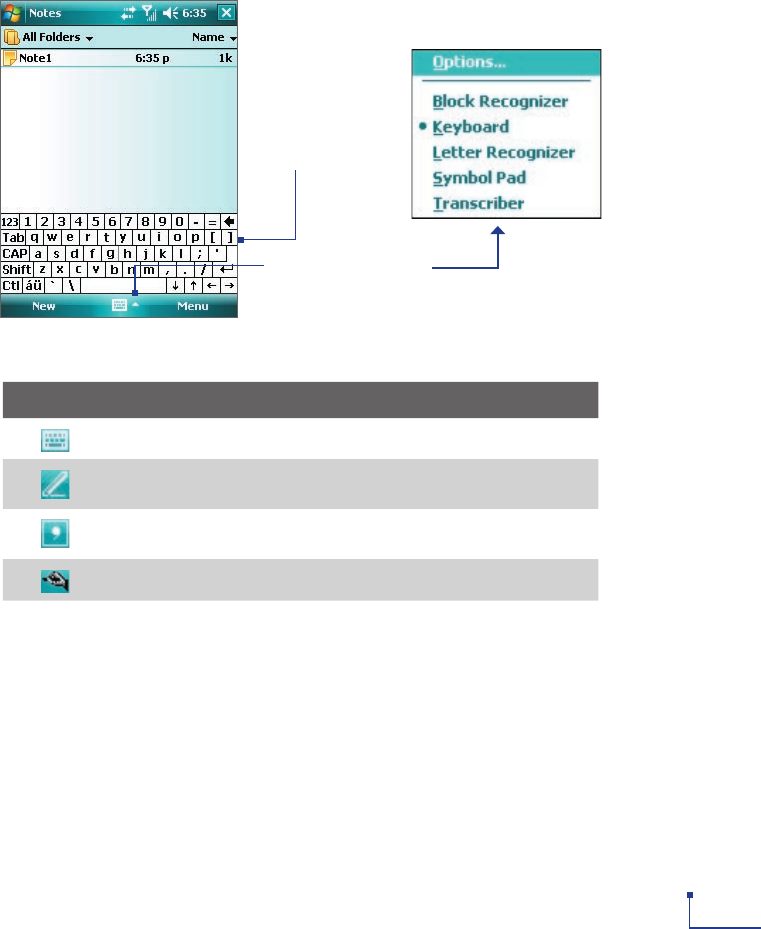
Entering and Searching Information 23
2.2 Entering Information
When you start a program or select a field that requires text or numbers, the Input Panel icon becomes
available on the menu bar.
Tap the Input Selector arrow (that appears next to the Input Panel icon) to open a menu where you
can select a text input method and customize input options. After selecting a text input method, the
corresponding Input Panel is then displayed and you can use it to enter text. To toggle between showing and
hiding the Input Panel, simply tap the Input Panel icon.
Input Panel
(Keyboard)
Input Selector arrow
Input Panel icon
Icon Input method
On-screen Keyboard
Letter Recognizer or Block Recognizer
Symbol Pad
Transcriber
Note Some text input methods may not be available in certain language versions of the device.
2.3 Using On-screen Keyboard
The on-screen Keyboard is available when text entry is possible. You can enter text by tapping keys on the
keyboard that are displayed on the screen.
To enter text using the on-screen Keyboard
1. In a program, tap the Input Selector arrow, and tap Keyboard.
2. Enter text by tapping keys on the on-screen Keyboard.
To increase or decrease the size of the keyboard keys
1. Tap the Input Selector arrow, then tap Options.
2. In the Input method list, select Keyboard.
3. Select Large keys or Small keys.