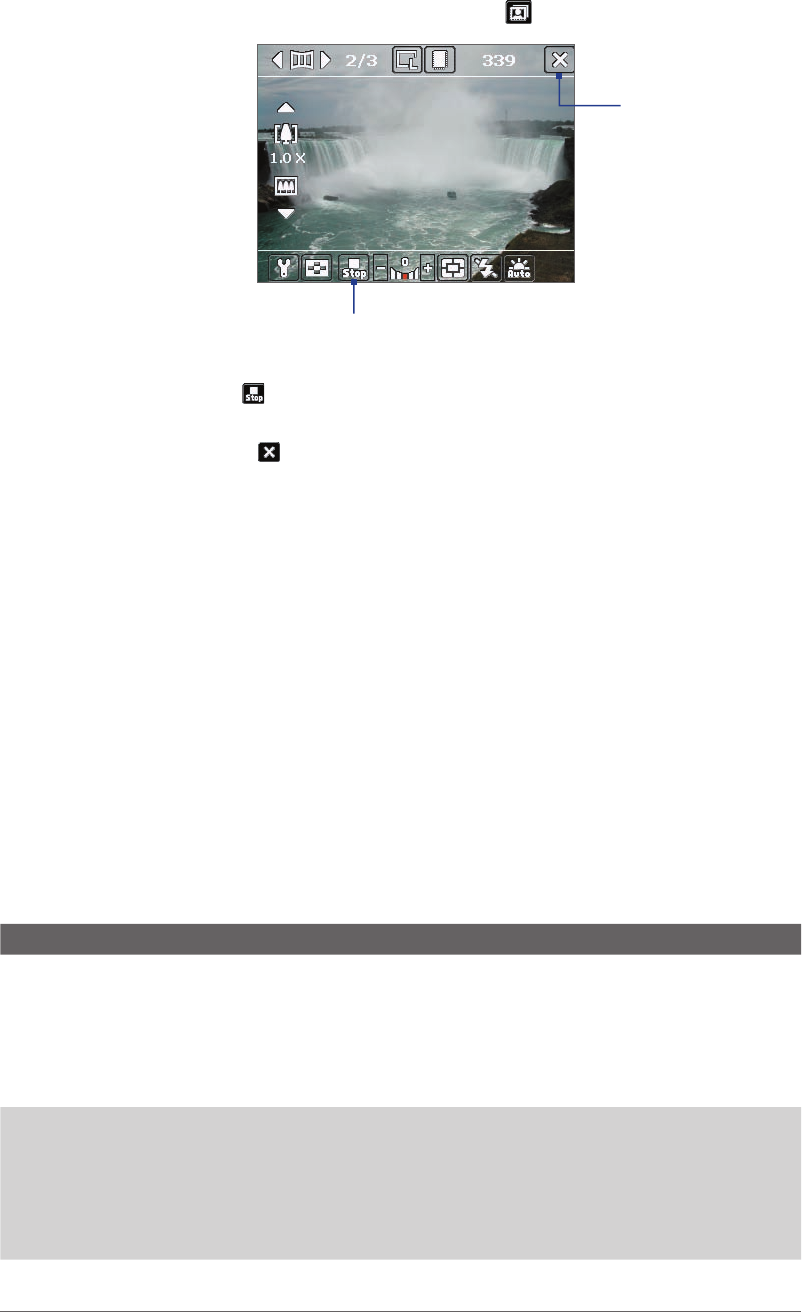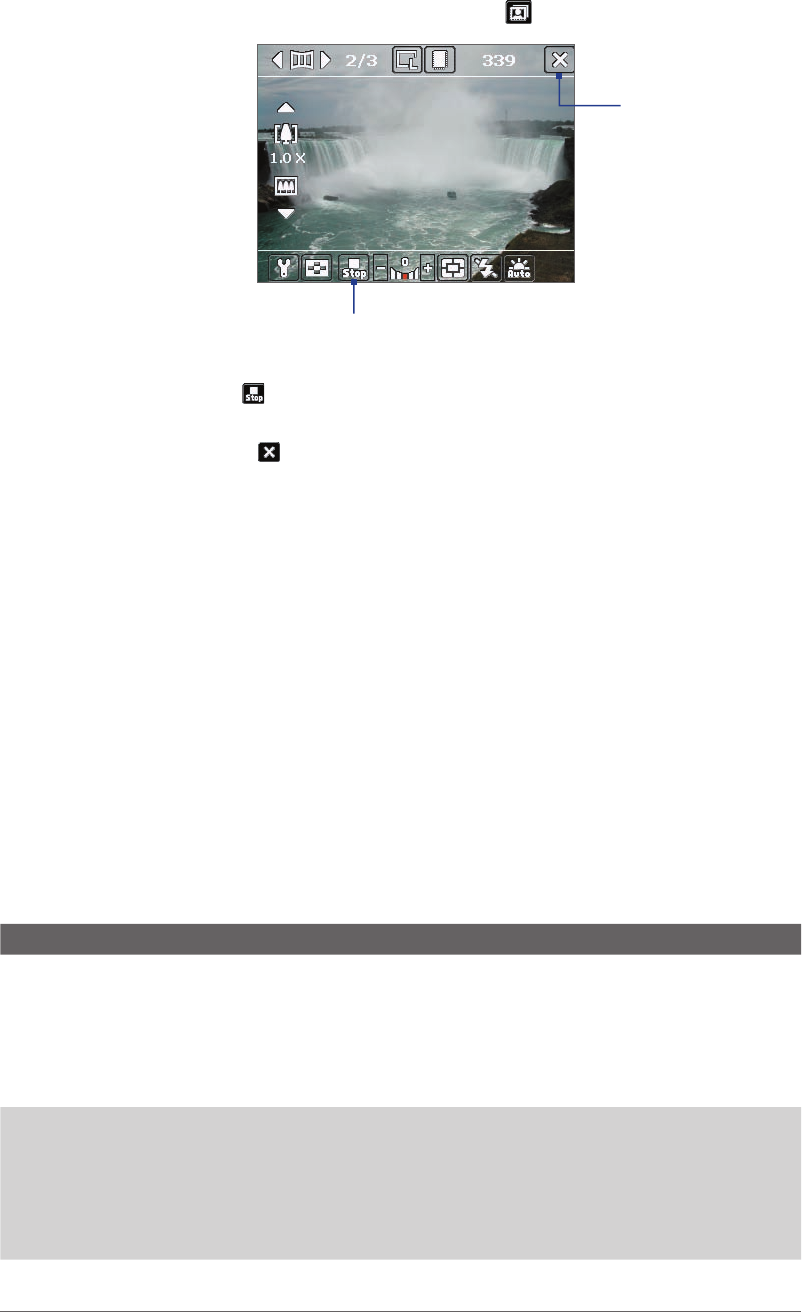
Experiencing Multimedia 101
15 Template Selector icon. In Picture Theme mode, tap to toggle among the different templates.
Panorama mode
16
17
16 Stop. The Stop icon ( ) appears only in Panorama mode. Tap this icon if you want to stop capturing
the remaining shots and start composing the panorama.
17 Exit. Tap the Exit icon ( ) to exit the Camera program.
Zooming
Before capturing a still image or a video clip, you can zoom in to make the object in focus move closer or
zoom out to make the object move farther away.
To zoom in
• Press NAVIGATION up on your device; or
• Tap the triangular Up arrow above the Zoom Ratio indicator.
When the zooming limit is reached, you will hear a beep.
To zoom out
• Press NAVIGATION down; or
• Tap the Down arrow below the Zoom Ratio indicator.
The camera zoom range for a picture or a video clip depends on the capture mode and capture size. The
following is a summary.
Capture mode Capture size setting Zoom range
Photo 2M (1600 x 1200) No zooming available
1M (1280 x 960) 1.0x to 2.0x
Large (640 x 480) 1.0x to 2.0x
Medium (320 x 240) 1.0x to 4.0x
Small (160 x 120) 1.0x to 8.0x
Video Medium (176 x 144) 1.0x to 2.0x
Small (128 x 96) 1.0x to 2.0x
Contacts Picture Large (480 x 640) 1.0x to 2.0x
Medium (240 x 320) 1.0x to 4.0x
Small (120 x 160) 1.0x to 4.0x
Picture Theme Determined by the current
template
Depends on the size of the template
currently loaded