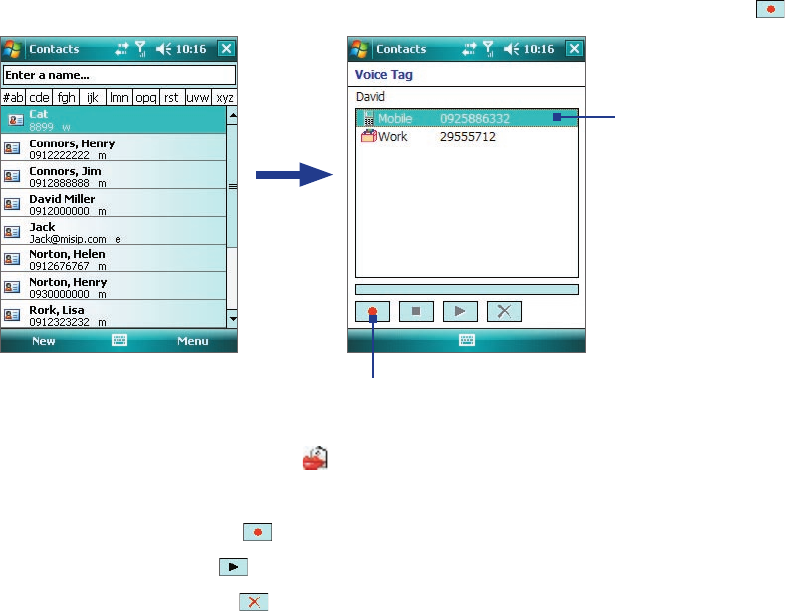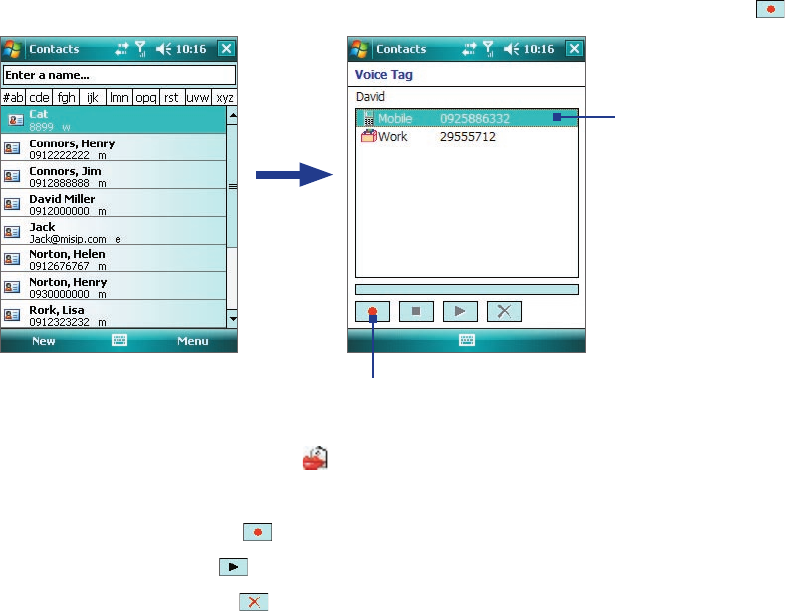
124 Using Other Applications
To personalize the Messenger
While in the Contacts list, you can do the following:
• Tap Menu > Change status to set your current status (such as Busy, Out to lunch, etc.) so that your
contacts will know whether you’re available.
• Tap Menu > Change appearance to change your display name, add a personal message, and add your
picture.
• Tap Menu > Sort by to organize contacts by online status, groups, name, or e-mail address. You can
also hide offline contacts from the Contacts list.
• Tap Options to see more settings.
13.2 Voice Speed Dial
You can record voice tags so that you can dial a phone number or launch programs simply by speaking a
word.
Create a voice tag for a phone number
1. Tap Start > Contacts to open the Contacts list.
2. Do one of the following:
• Tap and hold the desired contact, then tap Add Voice Tag.
• Select the desired contact, then tap Menu > Add Voice Tag.
• Tap the desired contact to open the contact’s detailed screen, then tap Menu > Add Voice Tag.
3. Select the phone number that you want to create a voice tag, then tap the Record button ( ).
Select the desired
phone number.
Tap the Record button
to start recording.
4. When completed, a Voice Tag icon (
) will be displayed on the right of the item.
5. When you create a voice tag for the item, you can do one of the following:
• Tap the Record button ( ) to rebuild the voice tag.
• Tap the Play button ( ) to play the voice tag.
• Tap the Delete button ( ) to delete the voice tag.
Tip To ensure voice recognition accuracy, please record your voice in a quiet place.