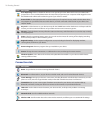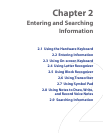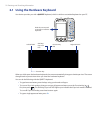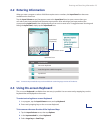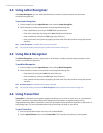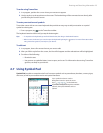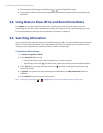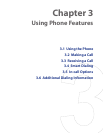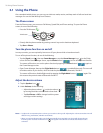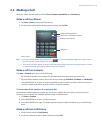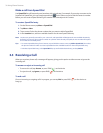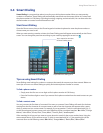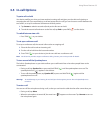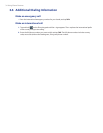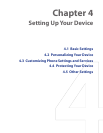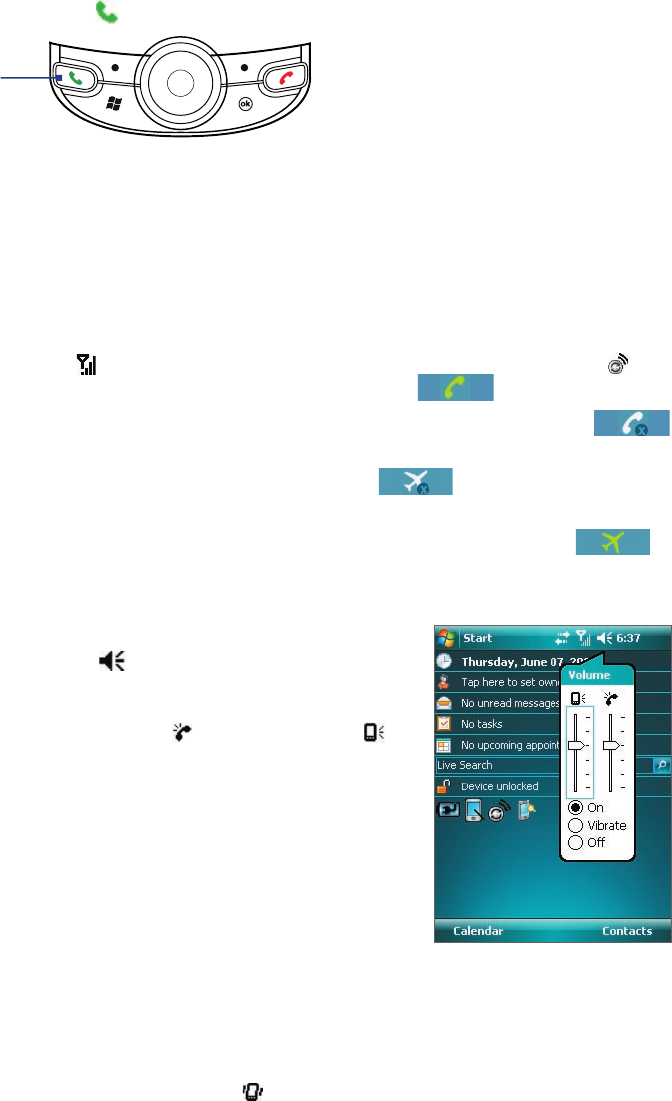
28 Using Phone Features
3.1 Using the Phone
Like a standard mobile phone, you can use your device to make, receive, and keep track of calls and send text
messages. You can also dial directly from Contacts.
The Phone screen
From the Phone screen, you can access Call History, Speed Dial, and Phone settings. To open the Phone
screen, do one of the following:
• Press the TALK button (
).
TALK button
• Directly dial the phone number by pressing numeric keys on the hardware keyboard.
• Tap Start > Phone.
Turn the phone function on and off
In many countries, you are required by law to turn off your phone while on board an aircraft.
To turn off the phone function, do one of the following:
• Tap the Signal icon ( ) then tap Comm Manager, or
tap the Comm Manager icon ( ) on the Today
screen. On the Comm Manager screen, tap the Phone button ( ) to turn off the phone function
.
To resume call function, turn on the phone function by tapping the Phone button ( ) again on
the Comm Manager screen.
• Open
Comm Manager, then tap the Flight Mode button ( ) to enable flight mode
. This turns off
all wireless radios on your device, which include the phone function, Bluetooth, and Wi-Fi.
To resume call function, disable flight mode by tapping the
Flight Mode button
( ) again. This
also restores the previous state of Bluetooth and Wi-Fi.
Adjust the device volume
1. Tap the Speaker icon ( ).
2. Under Volume, do the following:
• Adjust the phone volume (
) or device volume ( )
by moving the slider to the desired volume level.
• Tap On, Vibrate, or Off to change both the system
and ringer volume settings.
Volume adjustment
Notes •
To adjust the conversation phone volume, you must do it during a call. Adjusting the volume at another time will
affect the ring, notification, and MP3 sound levels.
•
When you activate Vibrate mode, sound will automatically be muted and your device will vibrate when an
incoming call is received. The Vibrate icon ( ) will appear in the title bar to indicate that Vibrate mode is
activated.