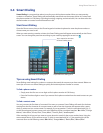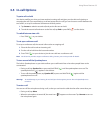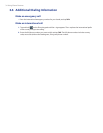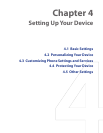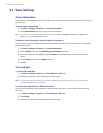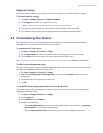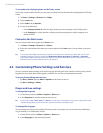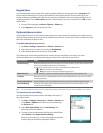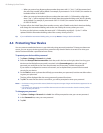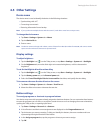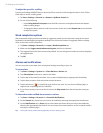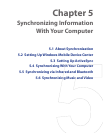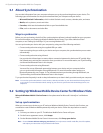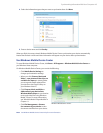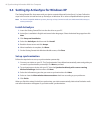Setting Up Your Device 39
Keypad tone
You can change the tone you hear when entering a phone number on the keypad. If set to Long tones, the
tone is heard continuously for as long as the number on the keypad is pressed. Use this setting if you are
having trouble accomplishing tasks that rely on tones from your phone such as accessing messages from an
answering machine. If set to Short tones, the tone is heard only for one or two seconds. If set to Off, no tone
will be heard
.
1. From the Phone keypad, tap Menu > Options > Phone tab.
2. In the Keypad list, tap the option you want.
Optional phone services
Optional phone services can be easily activated and used on your device if provided by your wireless service
provider. Some of these services may not be available on your device. Contact your service provider first to ask
about the availability of these services.
To enable optional phone services
1. Tap Start > Settings > Personal tab > Phone > Services tab.
2. Select the service you want to use, then tap Get Settings.
3. Select desired options for the service, then tap OK.
The following are some of the optional phone services that you may find on your device. For more
information about how to customize the settings of each service, see Help on your device.
Phone Services Usage
Location Setting Allow the mobile phone network to detect your current location via your device’s built-in GPS
chip. This is especially useful in times of emergency.
On the upper right of the Phone screen, one of these icons will be shown:
ON (your location can be detected)
OFF (your location cannot be detected except by 911)
Network Service Choose whether or restrict your device to phone calls from your home network only.
TTY Mode Allow the use of a TTY (teletypewriter) device with the PDA phone for users who are visually
or hearing impaired.
Time Synchronization Choose whether or not to synchronize the time on your device with the mobile network.
Plus Code Dialing This allows easy dialing when making international calls. For more information, see "To
customize plus code dialing".
Tip For more information about how to customize the settings of optional phone services, see Help on your device.
To customize plus code dialing
You can customize how phone numbers that begin with a plus “+”
sign will be dialed.
1. Tap Start > Settings > Personal tab > Phone > Services tab,
or tap Menu > Options on the Phone screen and then tap
the Services tab.
2. Select Plus Code Dialing, then tap Get Settings. The
following screen then appears:
3. To place local and international calls from the United States,
select Enable under North American dialing.
When you place calls, the “+” sign at the beginning of phone
numbers that you dial will be replaced as follows: