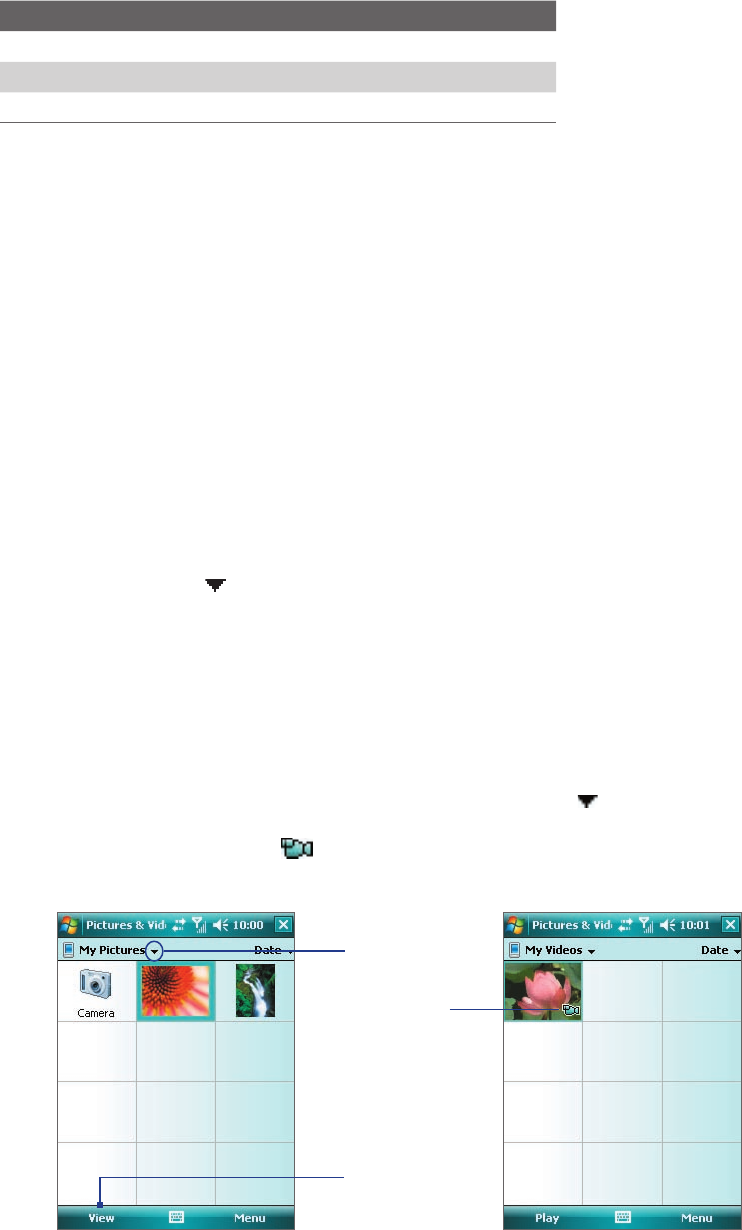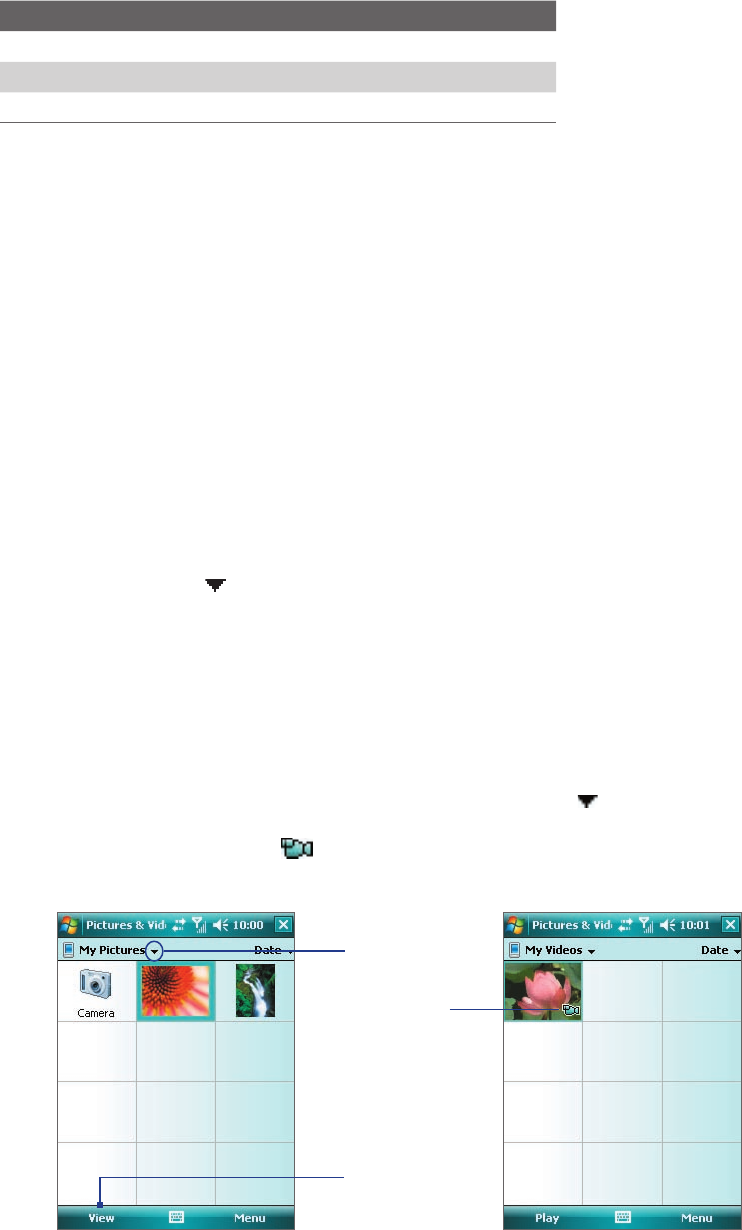
106 Experiencing Multimedia
11.2 Using Pictures & Videos
The Pictures & Videos program collects, organizes, and sorts images and video clips in the following formats
on your device.
File Type File Extensions
Image *.bmp, *.jpg, *.gif
GIF animation *.gif
Video *.avi, *.wmv, *.mp4, *.3gp. *.3g2
You can view the pictures as a slide show, beam them, send them via e-mail, edit them, or set them as the
background on the Today screen.
To open Pictures & Videos
• Tap Start > Programs > Pictures & Videos.
To copy media files to your device
• Copy pictures and GIF animation files from your PC or a storage card to the My Pictures folder on your
device.
• Copy video files to the My Videos folder.
For information about copying files, see “Copying and Managing Files” in Chapter 9.
To view pictures
1. The images in the My Pictures folder appear as thumbnails by default.
2. Select an image and tap View.
If you cannot find the desired image in the default My Pictures folder, go to another folder by tapping
the Down arrow ( ).
To play GIF animation files
1. Select a GIF animation file and tap View.
2. The GIF Animation program then opens and plays the animation.
To play videos with audio
1. By default, the contents of the My Pictures folder will be shown.
2. To find the video clips that you captured, tap the down arrow ( ) next to the My Pictures folder and
tap My Documents. Next, tap My Videos. Video clips are displayed as thumbnails by default, which
appear with a media icon ( ).
3. Tap to select a video and play it in Windows Media Player.
Down arrow
Tap to view the
selected image
Media icon