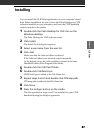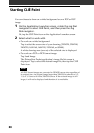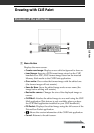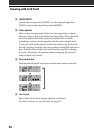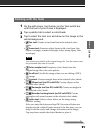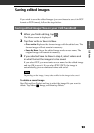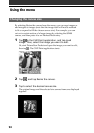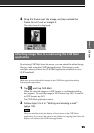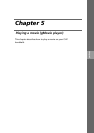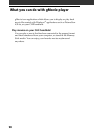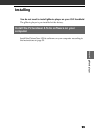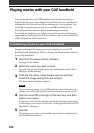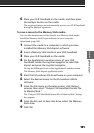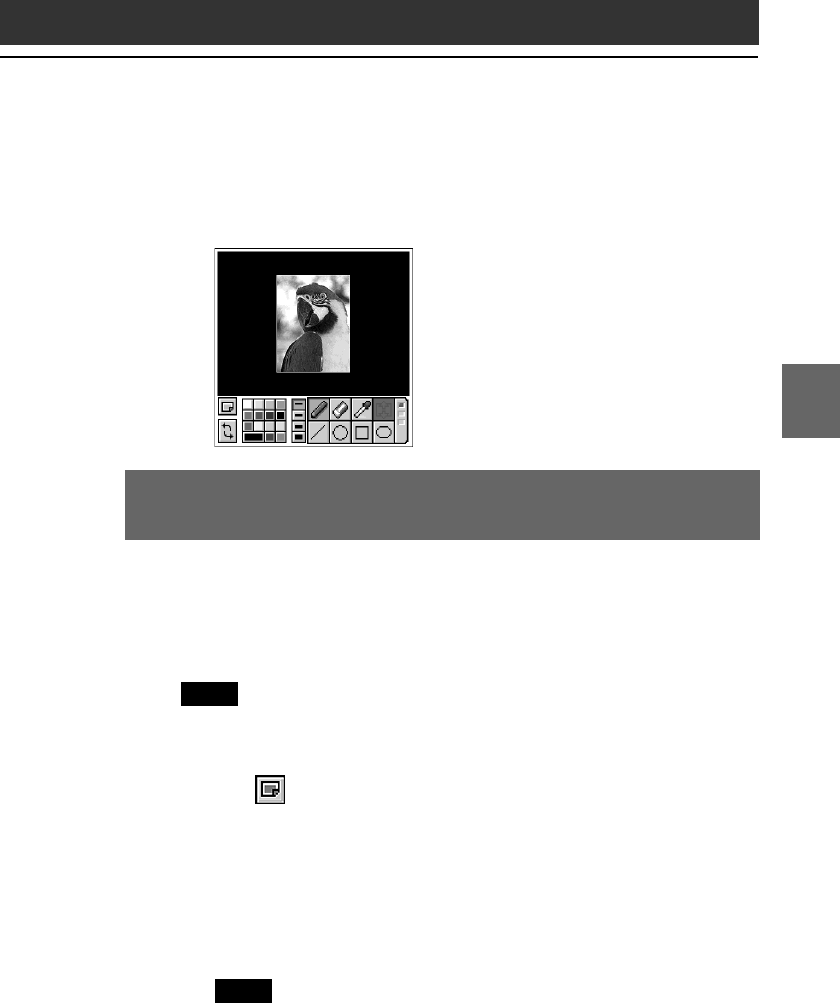
9595
CLIÉ Paint
Chapter 4
4
Drag the frame over the image, and tap outside the
frame to cut it out or margin it.
The edited result is displayed.
Attaching image files to e-mail using the CLIÉ Mail
application
By selecting CLIÉ Mail from the menu, you can attach the edited image
files to e-mail using the CLIÉ Mail application. This feature is only
available when you have the CLIÉ Mail application installed on your
CLIÉ handheld.
Note
Make sure you save the edited images in the CLIÉ Paint application before
following the steps below.
1
Tap , and tap CLIÉ Mail.
When the selected image is in PGP format, a confirmation dialog
box appears. To send the image in DCF format, tap YES. To send it
in PGP format, tap NO.
The CLIÉ Mail application starts.
2
Follow steps 3 to 5 in “Writing and sending e-mail”
(page 113).
Note
Once you send the mail, the display will not return to the CLIÉ Paint
application. If you move the e-mail to the Outbox by tapping Send Later, the
display will return to the CLIÉ Paint application.