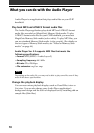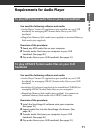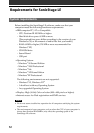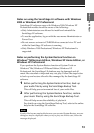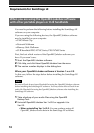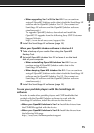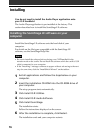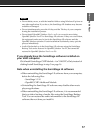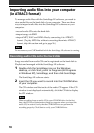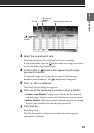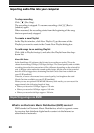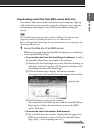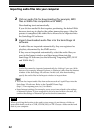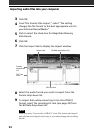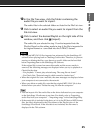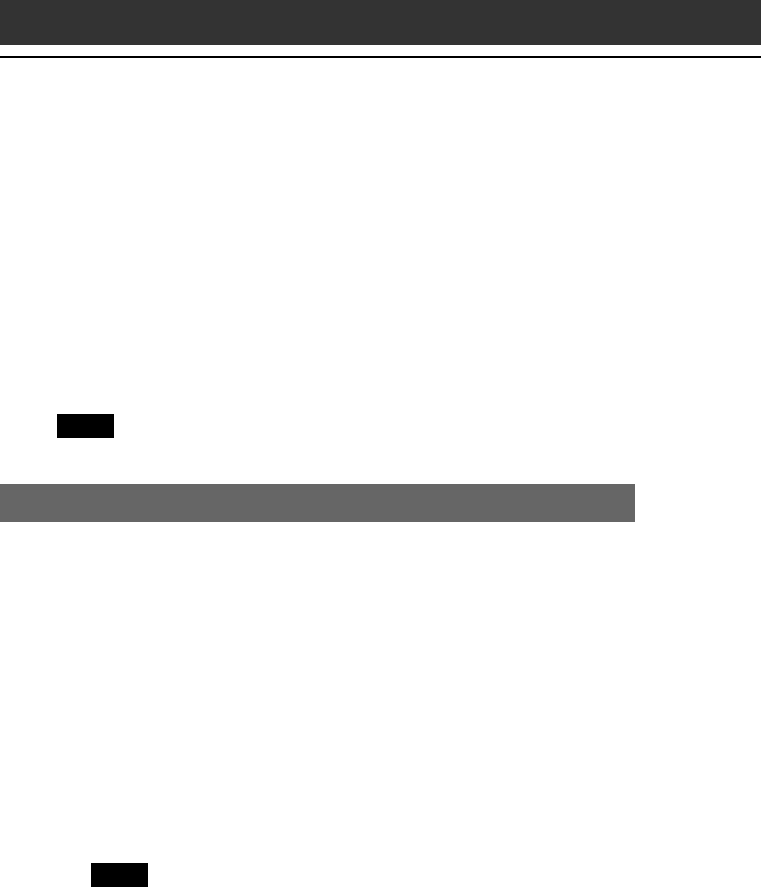
18
To manage audio files with the SonicStage LE software, you need to
store audio files on the hard disk of your computer. There are three
ways to import audio files into the SonicStage LE software on your
computer:
•record audio CDs onto the hard disk
•import songs via EMD
•import MP3, WAV and WMA files by converting it to ATRAC3
format. (To play MP3 files without converting them into ATRAC3
format, skip this section and go to page 26.)
Note
Do not remove your CLIÉ handheld while the SonicStage LE software is running.
Recording audio CDs onto the hard disk
Songs recorded from audio CDs can be registered on the hard disk to
Playlists and managed with the SonicStage LE software.
1
Double-click the SonicStage icon on the Windows
desktop, or click Start, point to Programs (All Programs
in Windows XP), SonicStage, and then click SonicStage.
The SonicStage LE software starts.
2
Insert the CD you want to record into the CD-ROM drive
of your computer.
The CD window and the tracks of the audio CD appear. If the CD
window is not displayed automatically, click the CD tab to display
the CD window.
Note
When recording from an audio CD in your CD-ROM drive for the first
time, the CD Drive Optimization dialog box appears when you insert the
audio CD, in order to verify that the CD-ROM drive can perform the
recording properly. Click Start to verify your CD-ROM drive.
Importing audio files into your computer
(in ATRAC3 format)