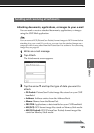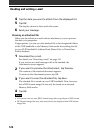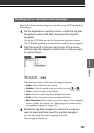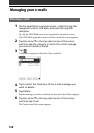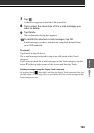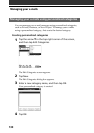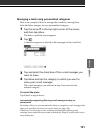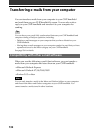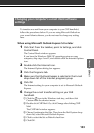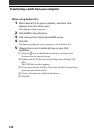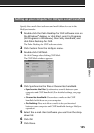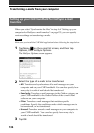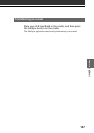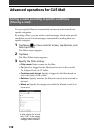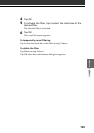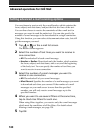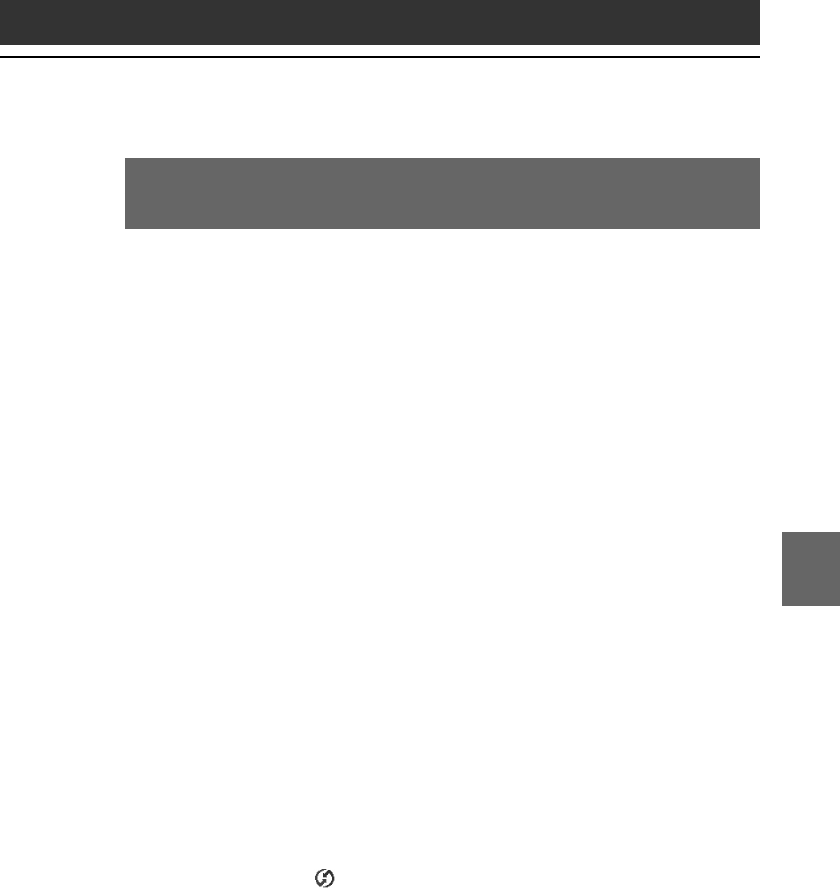
133
CLIÉ Mail
Chapter 6
Changing your computer’s e-mail client software
settings
To transfer an e-mail from your computer to your CLIÉ handheld,
follow the procedures below. If you are using Microsoft Outlook as
your e-mail client software, you do not need to change any setting
here.
When using Microsoft Outlook Express 5.0 or later
1
Click Start from the taskbar, point to Settings, and click
Control Panel.
The Control Panel window appears.
If you have the Windows 2000/XP operating system on your
computer, skip steps 1 and 2, and double-click the Internet Options
icon.
2
Double-click the Internet icon.
The Internet Options dialog box appears.
3
Click the Programs tab.
4
Make sure that Outlook Express is selected in the E-mail
drop down list of the Internet programs group.
5
Click OK.
The Internet setting for your computer is set to Microsoft Outlook
Express.
6
Change the e-mail transfer setting on your CLIÉ
handheld.
1 Click the icon in the Windows task tray, and then click
Custom from the shortcut menu.
2 Double-click CLIÉ Mail. Or, click Change after clicking CLIÉ
Mail.
The CLIÉ Mail window appears.
3 Choose Synchronize the files. Then from the Mail System drop-
down list, select Micrsoft Outlook Express.
4 Click to select the Set as Default check box.
5 Click OK.