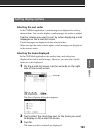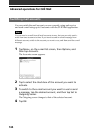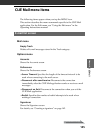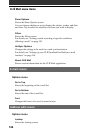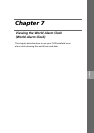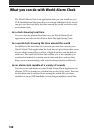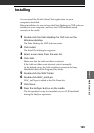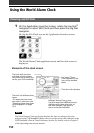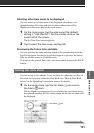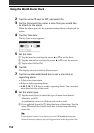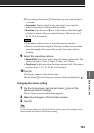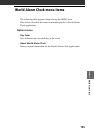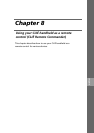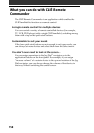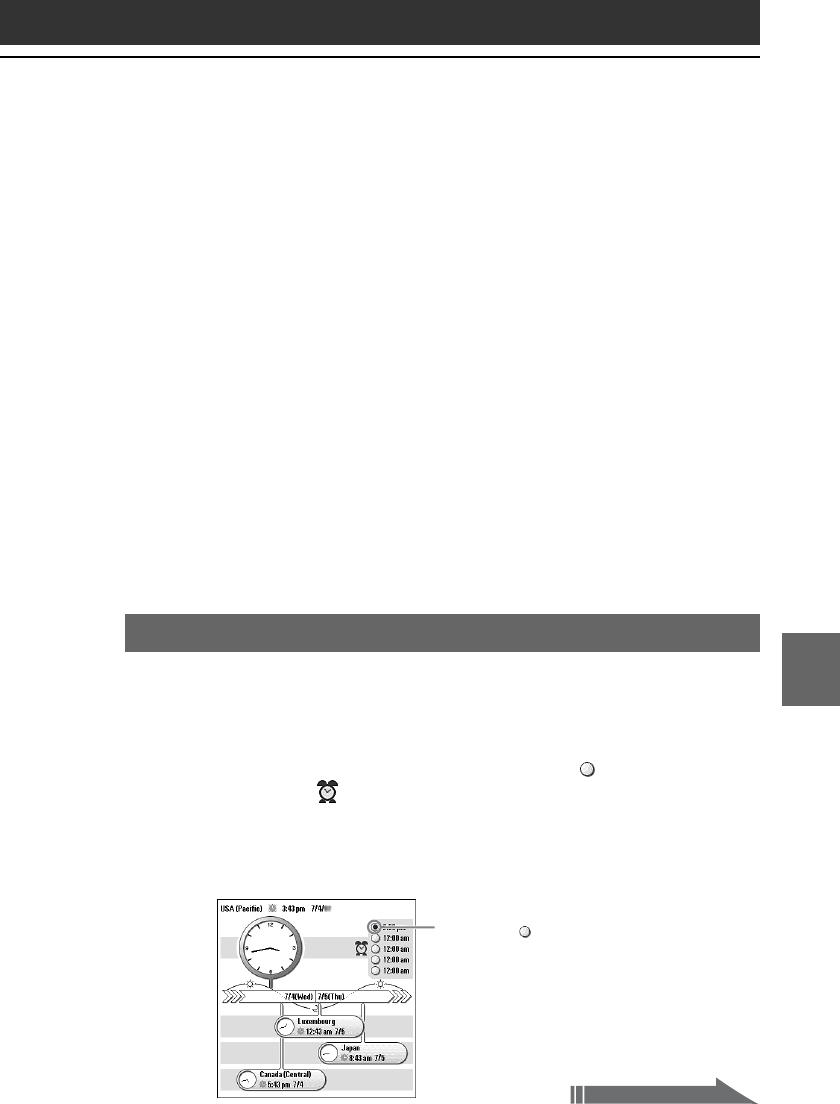
151
World Alarm Clock
Chapter 7
Selecting other time zones to be displayed
You can select up to three areas to be displayed other than your
present location. The time and date for these other areas will be
displayed on the lower half of the clock screen.
1
On the clock screen, tap the area name (the default
setting is “USA (Pacific)”) for the smaller clock on the
lower half of the screen.
The Set Time Zone screen appears.
2
Tap to select the time zone, and tap OK.
Previewing the future time and date
You can preview the time and date ahead of the present time with the
Jog Dial navigator. Rotate the Jog Dial navigator to preview the future
time for all time zones in 15 minute units.
To return to the present time view, wait ten seconds or press the BACK
button.
Setting the clock alarm
You can set up to five alarms. To set an alarm for other days or days of
the week, set an alarm within the Date Book. See “Editing Date Book
events” in the Operating Instructions manual for details.
1
On the clock screen, tap the Set Alarm icon next to
the Alarm mark.
The Set Alarm screen appears. If you already have an alarm set on
the selected number, the Set Alarm screen for the last set alarm will
be displayed.
Continued on next page
Set Alarm icon