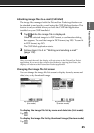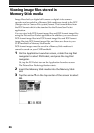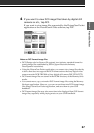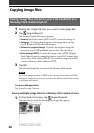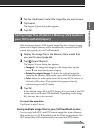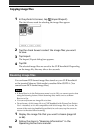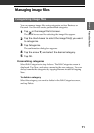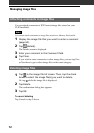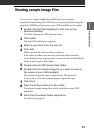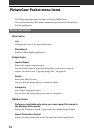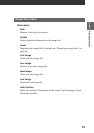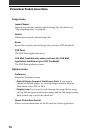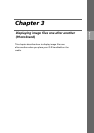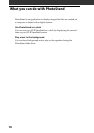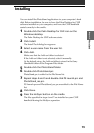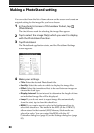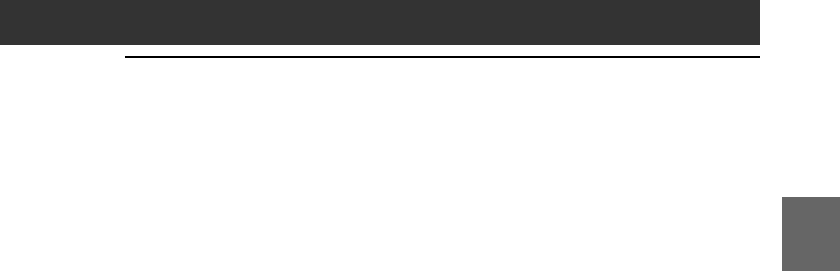
73
Chapter 3
PictureGear Pocket
Chapter 2
Viewing sample image files
You can view sample image files installed on your computer.
Install the Palm Desktop for CLIÉ software to your hard disk using the
supplied CD-ROM and then place your CLIÉ handheld on the cradle.
1
Double-click the Palm Desktop for CLIÉ icon on the
Windows desktop.
The Palm Desktop for CLIÉ software starts.
2
Click Install.
The Install Tool dialog box appears.
3
Select a user name from the user list.
4
Click Add.
Make sure that the Add-on folder is selected.
If the Add-on folder is not selected, select the folder manually.
At the default setup, Add-on folder is stored in the Sony Handheld
folder of the Program Files folder.
5
Double-click the PGP Sample Data folder.
6
Double-click the sample image file you want to view on
the screen of your CLIÉ handheld.
The selected image file name is added to the File Name list.
If you want to view other sample images, repeat this step.
7
Click Done.
8
Press the HotSync button on the cradle.
The selected sample image files will be installed on your CLIÉ
handheld.
9
Start the PictureGear Pocket application.
For details, see page 62.