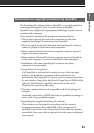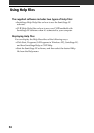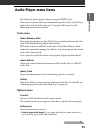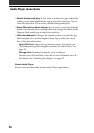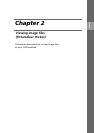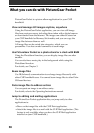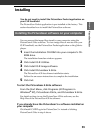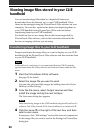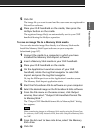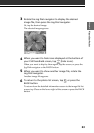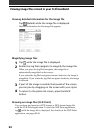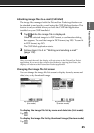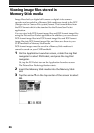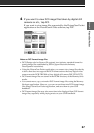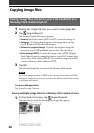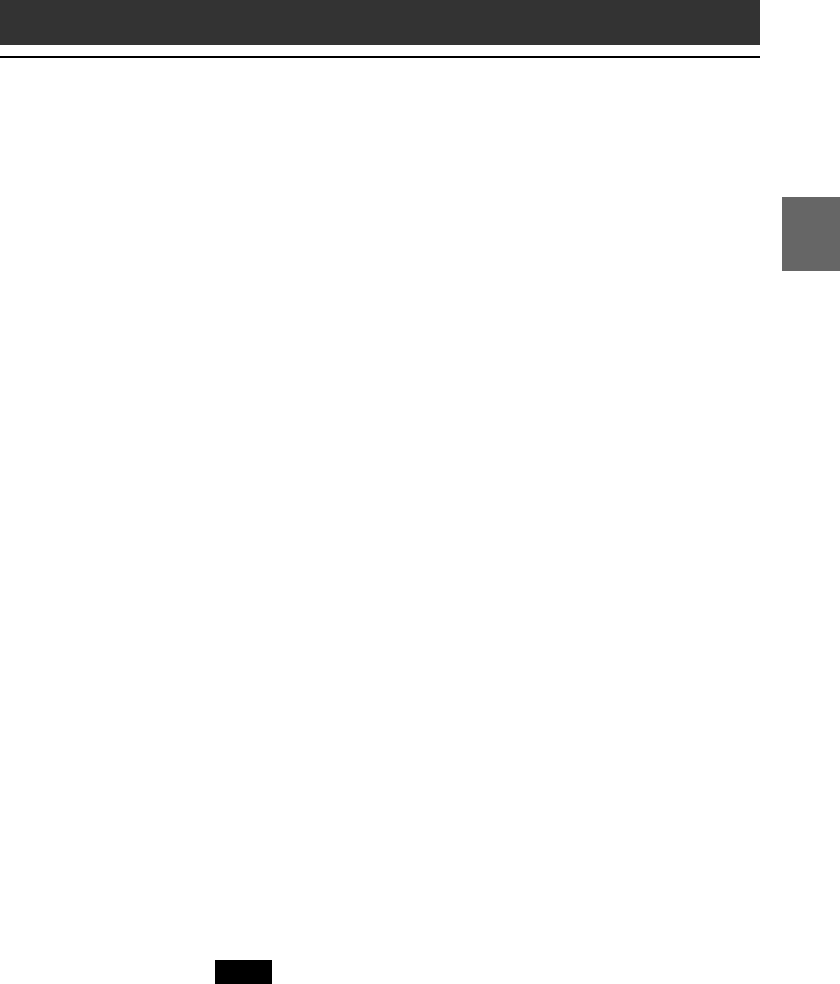
61
Chapter 3
PictureGear Pocket
Chapter 2
5
Click OK.
The image file you want to send and the user name are registered in
PictureGear software.
6
Place your CLIÉ handheld on the cradle, then press the
HotSync button on the cradle.
The registered image file(s) are automatically sent to your CLIÉ
handheld during the HotSync operation.
To save an image file to a Memory Stick media
You can also transfer image files directly to a Memory Stick media.
Install the Memory Stick Export software on your computer
beforehand (page 187).
1
Connect the cradle to a computer in which you have
installed the Memory Stick Export software.
2
Insert a Memory Stick media in your CLIÉ handheld.
3
Place your CLIÉ handheld on the cradle.
4
On the Application Launcher screen of your CLIÉ
handheld, rotate the Jog Dial navigator to select MS
Import and press the Jog Dial navigator.
Or, tap the MS Import icon on the Application Launcher screen.
The Memory Stick Import application starts.
5
Start the PictureGear 4.5Lite software on your computer.
6
Select the desired image on the PictureGear 4.5Lite software.
7
From the File menu on the same screen, click Output
services, then select “Output CLIE Handheld format file
to MemoryStick.”
The “Output CLIE Handheld format file to MemoryStick” dialog
box appears.
Note
When transferring images to a Memory Stick media using the PictureGear
5.x software, click Utility instead of File, then click Output to Memory Stick
for CLIÉ.
8
From the list next to Save into drive, select the Memory
Stick drive.
9
Click OK.