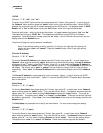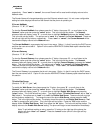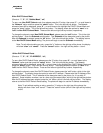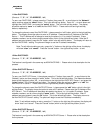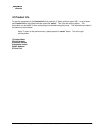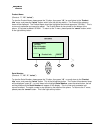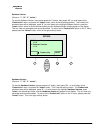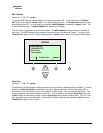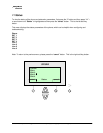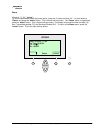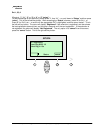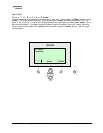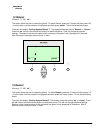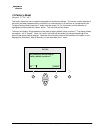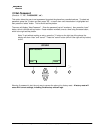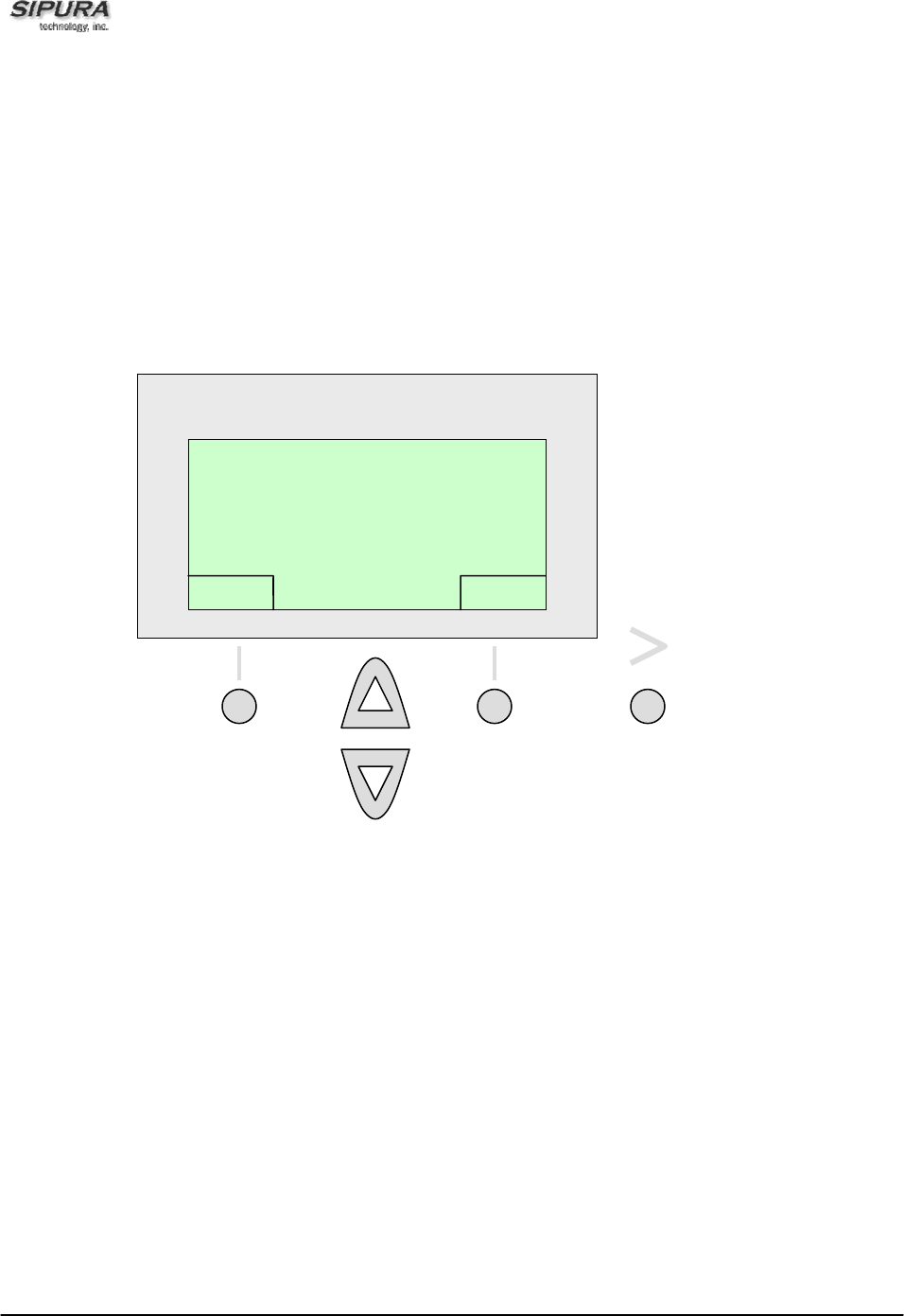
© 2003 - 2005 Sipura Technology, Inc Proprietary (See Copyright Notice on Page 2)
57
MAC Address
(Shortcut: "i", "10", “5”, "select")
To view the MAC Address, please press the “i” button, then press “10" – or scroll down to the “Product
Info” menu, and press the “select” button. This the left soft key button. The Product Info submenu items
be displayed, press “5” – or scroll down to the highlight MAC Address and press the "select" button. This
is the left soft key button. The MAC Address will appear on the display.
This is a view only parameter and cannot be edited. The MAC Address is also printed on the bottom of
the phone. The MAC Address on the bottom of the phone and in the display will match. To return to the
“Product Info” option on the “i” menu, please press the “cancel” button, which is the right soft key button.
Client Cert
(Shortcut: "i", "10", “6”, "select")
The phone can be configured for secure provisioning using a factory installed security certificate. To check
whether the Client Certificate is installed on the phone, please press the “i” button, then press “10", or
scroll down to the “Product Info” menu, and press the “select” button. This is the left soft key button. The
Product submenu items will be displayed, press “6” – or scroll down to the highlight Client Cert, press the
"select" button (the left soft key button), and the Client Cert should appear on the display. This is a “view
only” parameter and cannot be edited. View the MAC Address of the phone by pressing “select” on the
“Product Info” option of the “i
” menu.
5 MAC Address
000E08DAFFF6
6 Client Cert
Not Installed
Product Info cancel
S
S
I
I
P
P
U
U
R
R
A
A