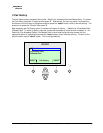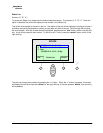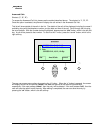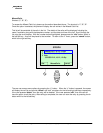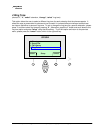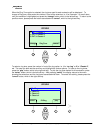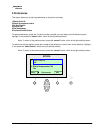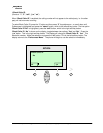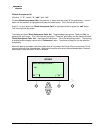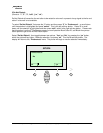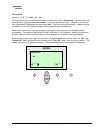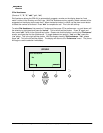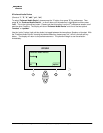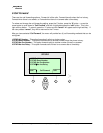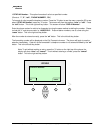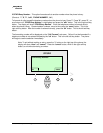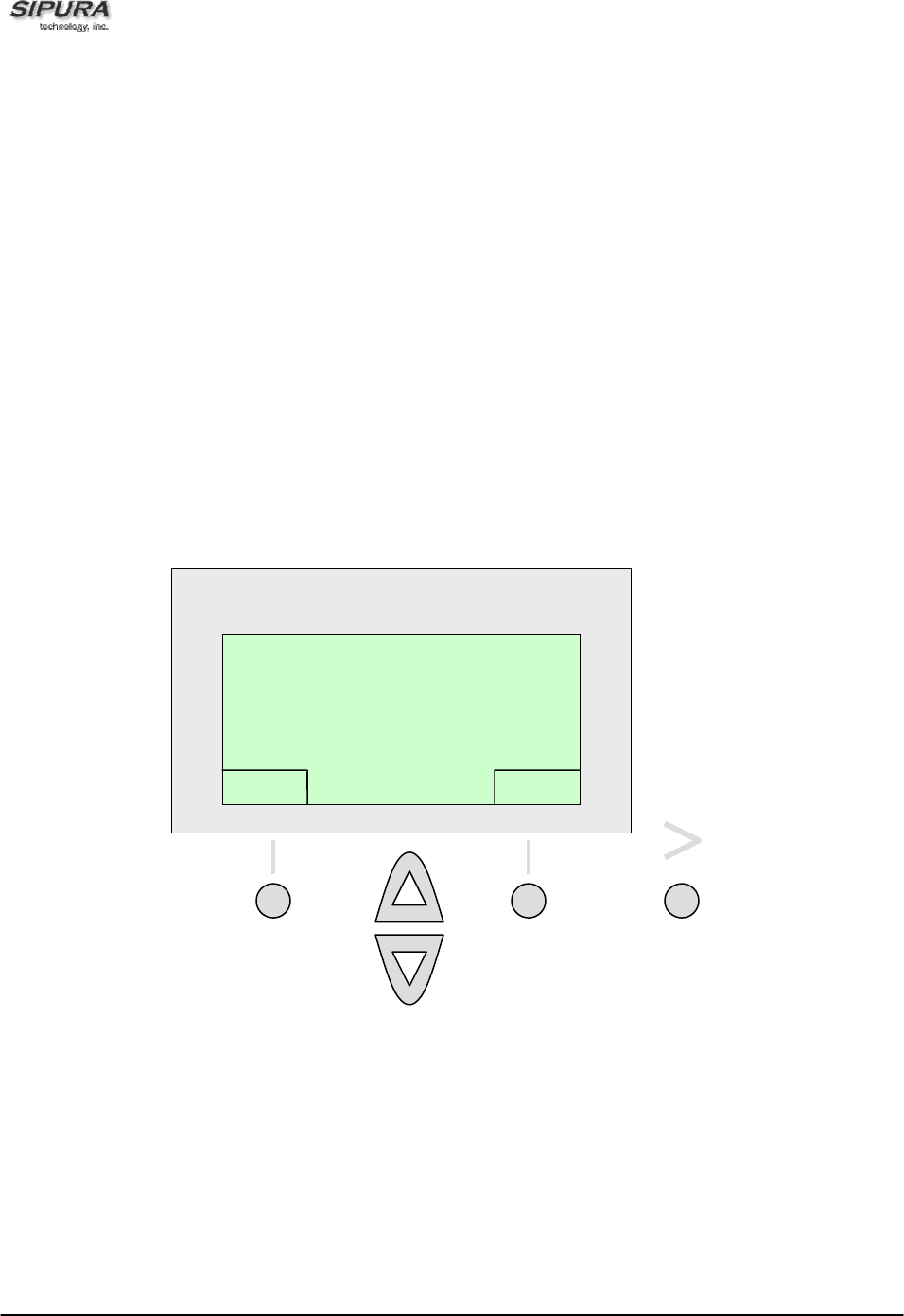
© 2003 - 2005 Sipura Technology, Inc Proprietary (See Copyright Notice on Page 2)
36
2 Block Anonymous Call
(Shortcut: "i", "5", "select", "2", "edit", "y/n", "ok")
To select Block Anonymous Calls, first press the “i” button and then press “5” for preferences – or scroll
down until the selection is highlighted and press the select button. This is the left soft key button.
Press 2 – or scroll down until "Block Anonymous Calls" is highlighted and then press the “edit” button.
This is the right soft key button.
The display will show "Block Anonymous Calls No". Toggle between two options, “Yes” and “No”, by
pressing the “y/n” button. This is the right soft key button. Press the "y/n" button and the display will show
"Block Anonymous Calls Yes", then press the “ok” button. This is the left soft key button. The blocking
is enabled and the display returns to the “Preferences” menu. The phone will begin to use the selection
immediately.
When this feature is enabled, calls from callers that do not present their Caller ID are not received. This is
common with calls from telemarketers. Blocking anonymous calls usually blocks telemarketers. However,
be advised all calls without an ID will be blocked.
Block Anonymous Calls ?
No
ok
y
/n
S
S
I
I
P
P
U
U
R
R
A
A