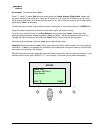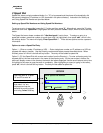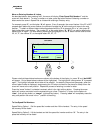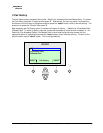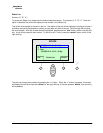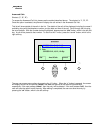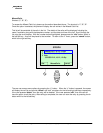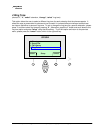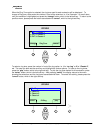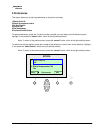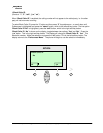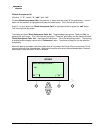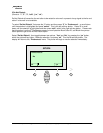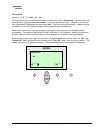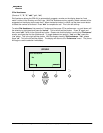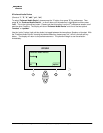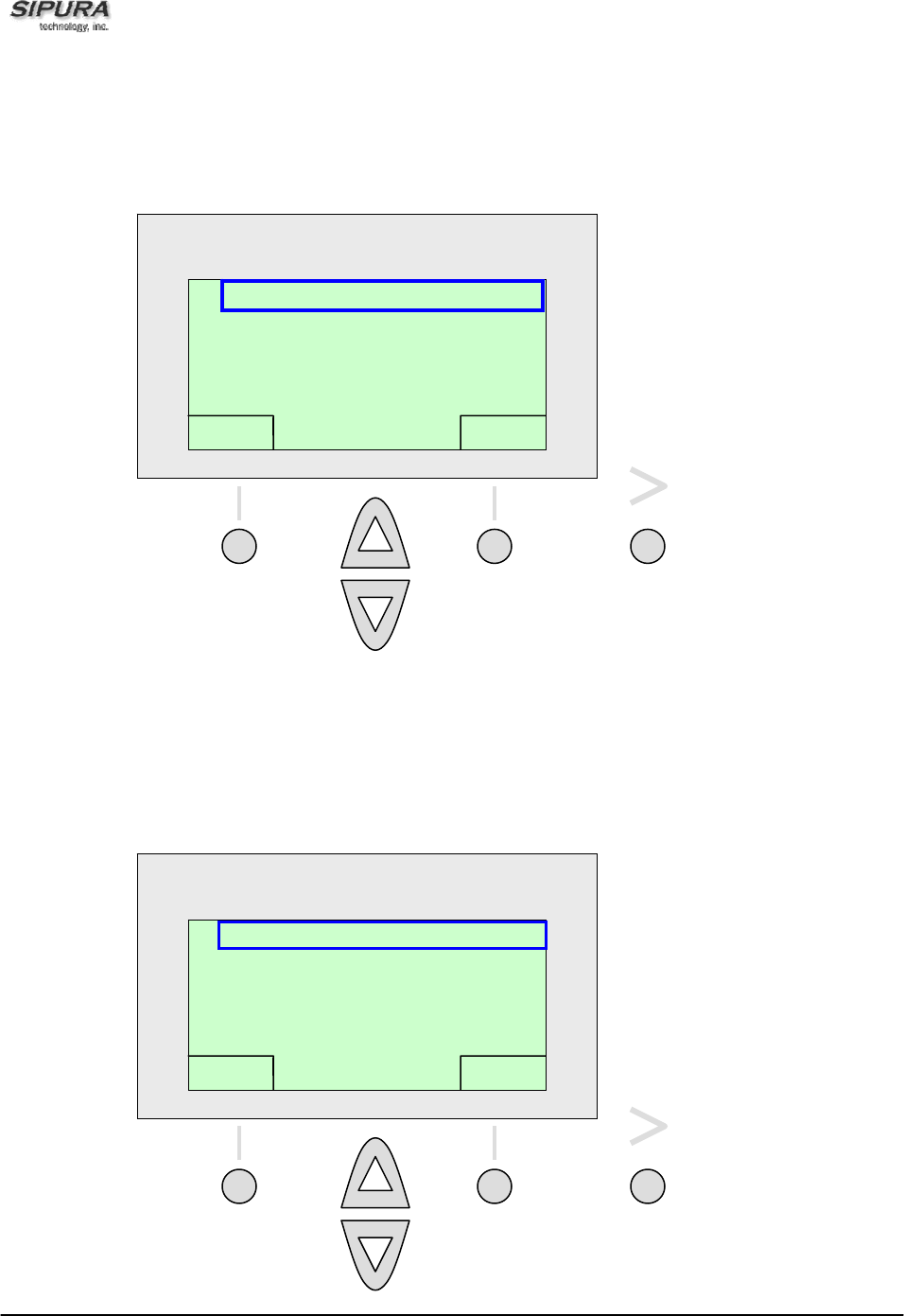
© 2003 - 2005 Sipura Technology, Inc Proprietary (See Copyright Notice on Page 2)
33
When the Ring Tone option is selected, the ring tone used for each extension will be displayed. To
change a Ring tone, either enter the number in front of the extension i.e. 1 for Extension 1 or scroll down
until your selection is highlighted and press the “change” button, which is the left soft key. To return to the
previous menu, please press the button associated with “cancel”, which is the right soft key.
To select a ring tone, press the number in front of the ring option i.e. 1 for “no ring” or 2 for “Classic-2”,
etc. The user can also use the scroll key and highlight the various options. To listen to the ring tones,
press the “play” button, which is the right soft key. To pick the ring tone desired for this extension, press
the “select” button, which is the left soft key. After pressing “select”, the display returns to the menu
showing the extensions and the ring tones associated with them. To cancel this activity, please press the
"cancel" button, which is the right soft key.
1 No Ring
2 Classic-2
3 Classic-3
4 Classic-4
select E1Rin
g
p
la
y
S
S
I
I
P
P
U
U
R
R
A
A
1 EXT 1: Classic-1
2 EXT 2: Classic-3
3 EXT 3: Classic-2
change RingTone cancel
S
S
I
I
P
P
U
U
R
R
A
A