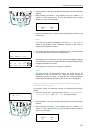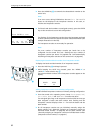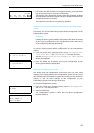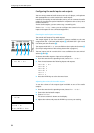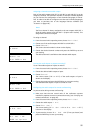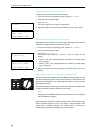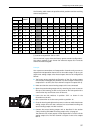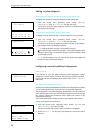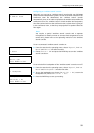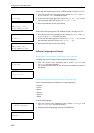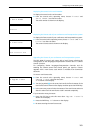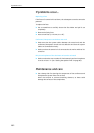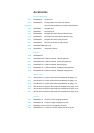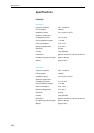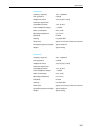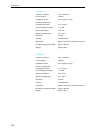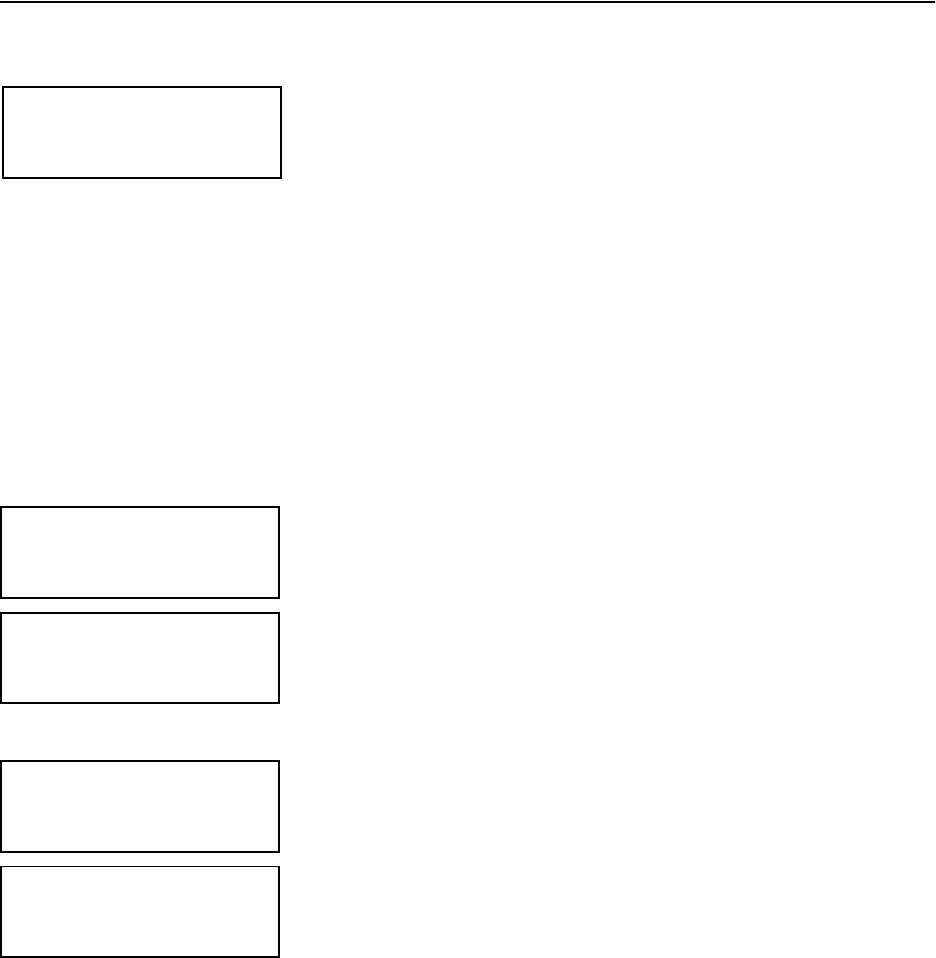
Configuring the SDC 8000 system
99
Configuring an “ambient sound” console
Optionally, you can use an “ambient sound” console with your SDC 8000
conference and interpretation system. As soon as all other consoles in the
conference room are deactivated, the “ambient sound” console
automatically turns on in order to reproduce the ambient noise within the
conference room. The “ambient sound” console enables the interpreters,
who often cannot look into the conference room, to hear what is going on
in the conference room, so that they are prepared if a speaker takes the
floor again.
Note!
You require a special “ambient sound” console and a separate
microphone! For details on how to connect these components to the
central unit, please refer to the operating manual of the “ambient
sound” console.
To turn a connected “ambient sound” console on:
̈ From the central unit’s operating menu, choose “
System”, “Ambient
Sound
” and “Status” one after the other.
̈ Choose “
Status = ON” and press the ENTER key to turn the “ambient
sound” console on.
To turn the built-in loudspeaker of the “ambient sound” console on or off:
̈ From the central unit’s operating menu, choose “
System”, “Ambient
Sound
” and “Loudspeaker” one after the other.
̈ To turn the loudspeaker on, choose “
Switch Off = No“; to turn the
loudspeaker off, choose “
Switch Off = Yes”.
̈ Press the ENTER key to save your setting.
System
4 Ambient Sound
Ambient Sound
1 Status
Status
Status = ON
Press ENTER to Save
Ambient Sound
2 Loudspeaker
Loudspeaker
Switch Off = No
Press ENTER to Save