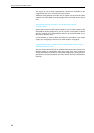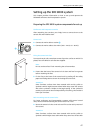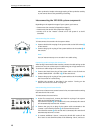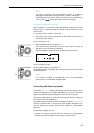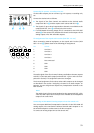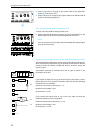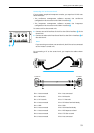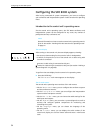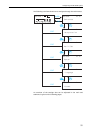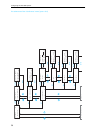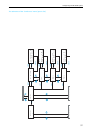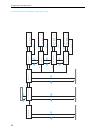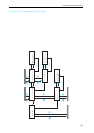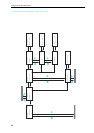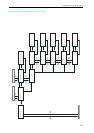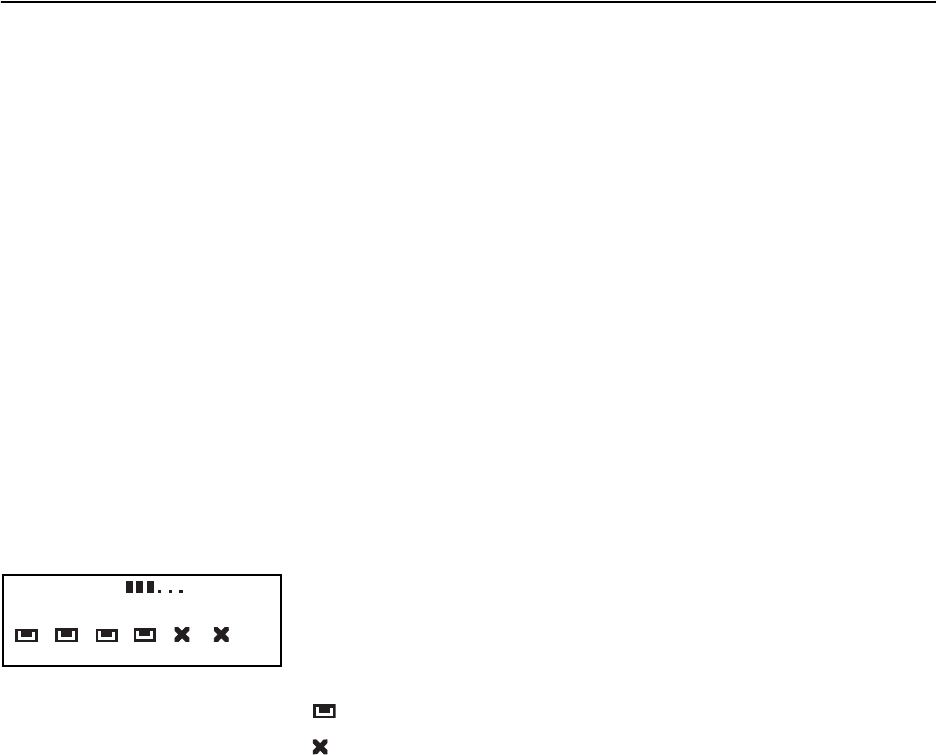
Configuring the SDC 8000 system
54
Configuring the SDC 8000 system
After having connected all system components, you have to configure
your conference and interpretation system via the central unit’s operating
menu.
Introduction to the central unit’s operating menu
Via the central unit’s operating menu, the SDC 8000 conference and
interpretation system can be configured for any room, any number of
participants and any conference use.
Note!
General information on how to use the central unit’s operating menu is
given in the section “Working with the central unit’s operating menu”
on page 37.
The start display
After turning on the central unit, the start display appears, showing:
y the current volume setting for the consoles’ built-in loudspeakers
y to which of the ports P1 to P6 of the central unit a cable string with
consoles is connected
: means: A cable string is connected to this port.
: means: No cable string is connected to this port (see section “Making a
system diagnosis” on page 98).
To get from the start display into the central unit’s operating menu:
̈ Press the ENTER key.
The “
Conference” main menu appears on the display.
The six main menus
The central unit’s operating menu consists of six main menus:
y Via the “
Conference” menu, you can configure the conference system
and the conference consoles.
y Via the “Interpretation” menu, you can configure the interpretation
system and the interpreter consoles.
y Via the “
Aux-In/Out” menu, you can choose the audio settings for the
AUX inputs and outputs.
y Via the “System” menu, you can make a system diagnosis as well as
activate and configure optional components for monitoring and
controlling the system.
y Via the “
Language” menu, you can choose the language of the
operating menu.
y Via the “
License” menu, you can display the serial number of the
central unit, display the current license code and enter a new license
code.
>Volume =
P1 P2 P3 P4 P5 P6