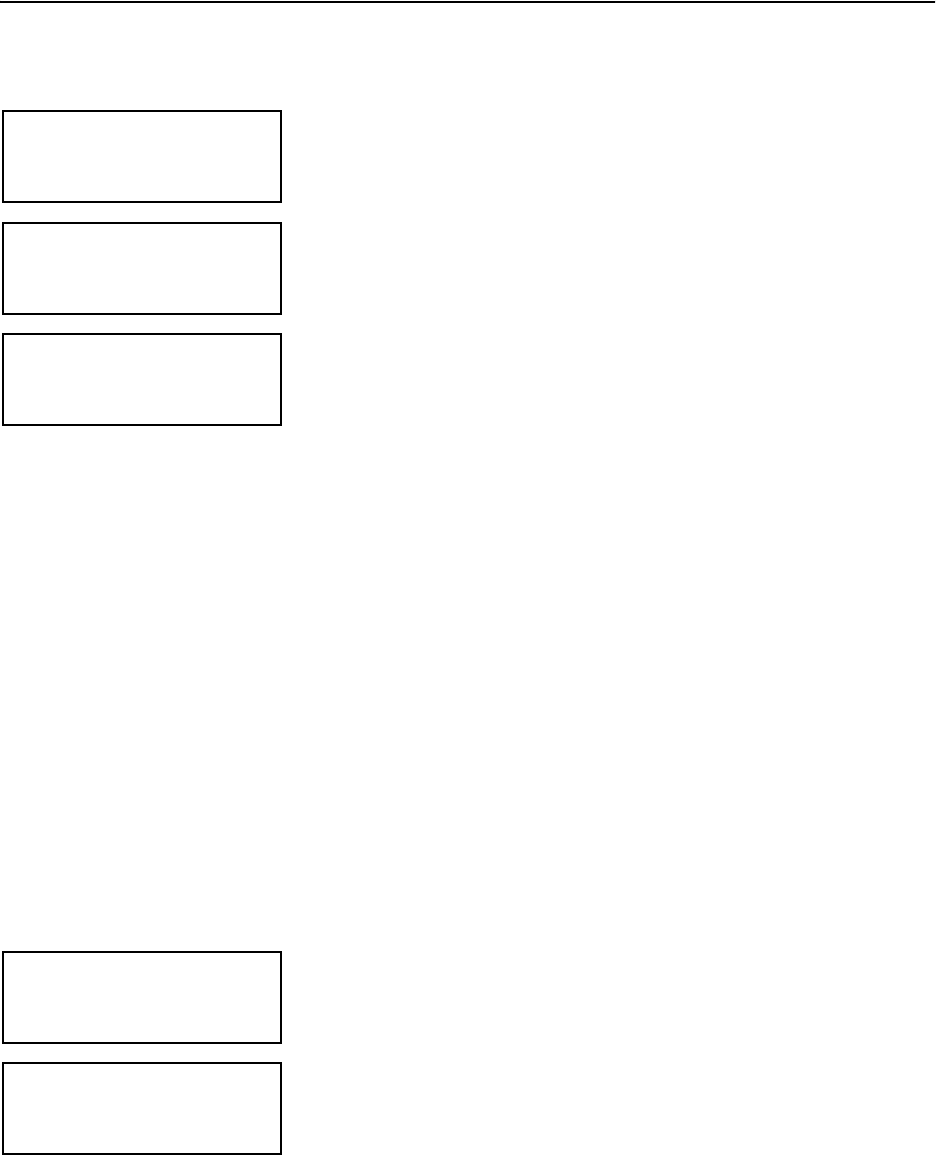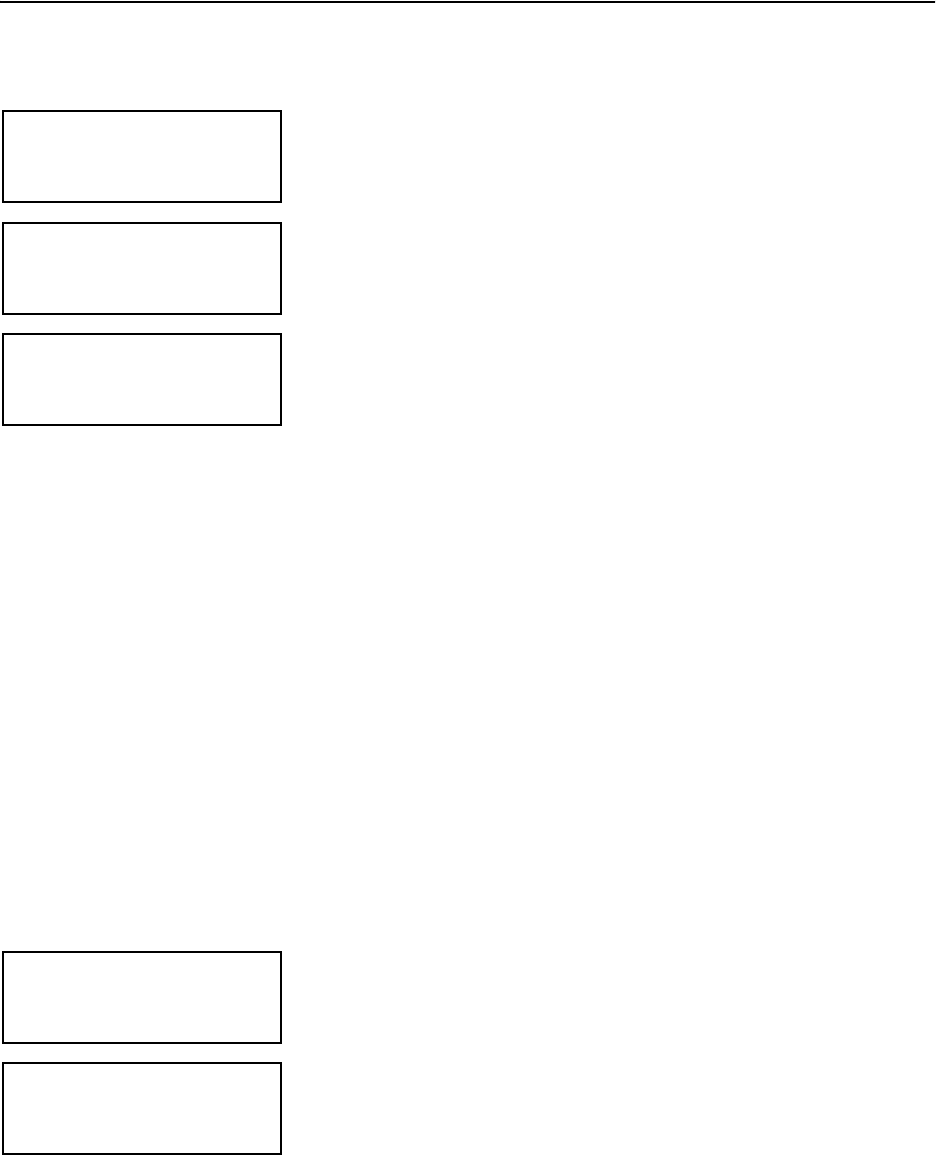
Configuring the SDC 8000 system
79
To assign a “reserved” microphone number to a conference console to be
added to an already existing configuration:
̈ From the central unit’s operating menu, choose “
Conference”,
“
Initialize Units” and “Manual Init” one after the other.
The red signal light rings ¹ and the “Microphone active” LEDs ƹ on all
conference consoles start flashing.
̈ Choose “
Delete Unit”.
The text “
Micro Number = 00” is shown on the display.
̈ Choose the “reserved” microphone number and press the ENTER key.
̈ Choose “
Add Unit”.
The signal light rings ¹ of the conference consoles not yet initialized
remain flashing.
̈ Press the MICRO key ƺ of the conference console to which you want to
assign the previously reserved microphone number.
The newly added conference console is initialized and assigned the
previously reserved microphone number.
Selecting a conference mode
By selecting a certain conference mode, you can strongly influence the
character of a discussion:
y You determine the level of control of the chairman.
y You determine whether the conference participants can take the floor
any time or if they have to “apply” for comments.
Note!
By pressing the MICRO key ƺ of his or her console, the chairman can
take the floor any time, regardless of the conference mode chosen. In
addition, he or she can turn off all active microphones by pressing the
PRIOR. key.
To choose the conference mode:
̈ From the central unit’s operating menu, choose “
Conference” and
“
Operating Mode” one after the other.
The current conference mode is shown on the display.
̈ Choose the desired conference mode and press the ENTER key.
Note!
The selection of the conference modes “No request”, “With request”
and “With Req. No clear” only makes sense if your conference and
interpretation system is PC controlled.
Initialize Units
1 Manual Init
Delete Unit
Micro Number = 00
Press ENTER to Del.
Manual Init
2 Add Unit
Conference
1 Operating Mode
Operating Mode
4 Direct Access
Press ENTER to Save