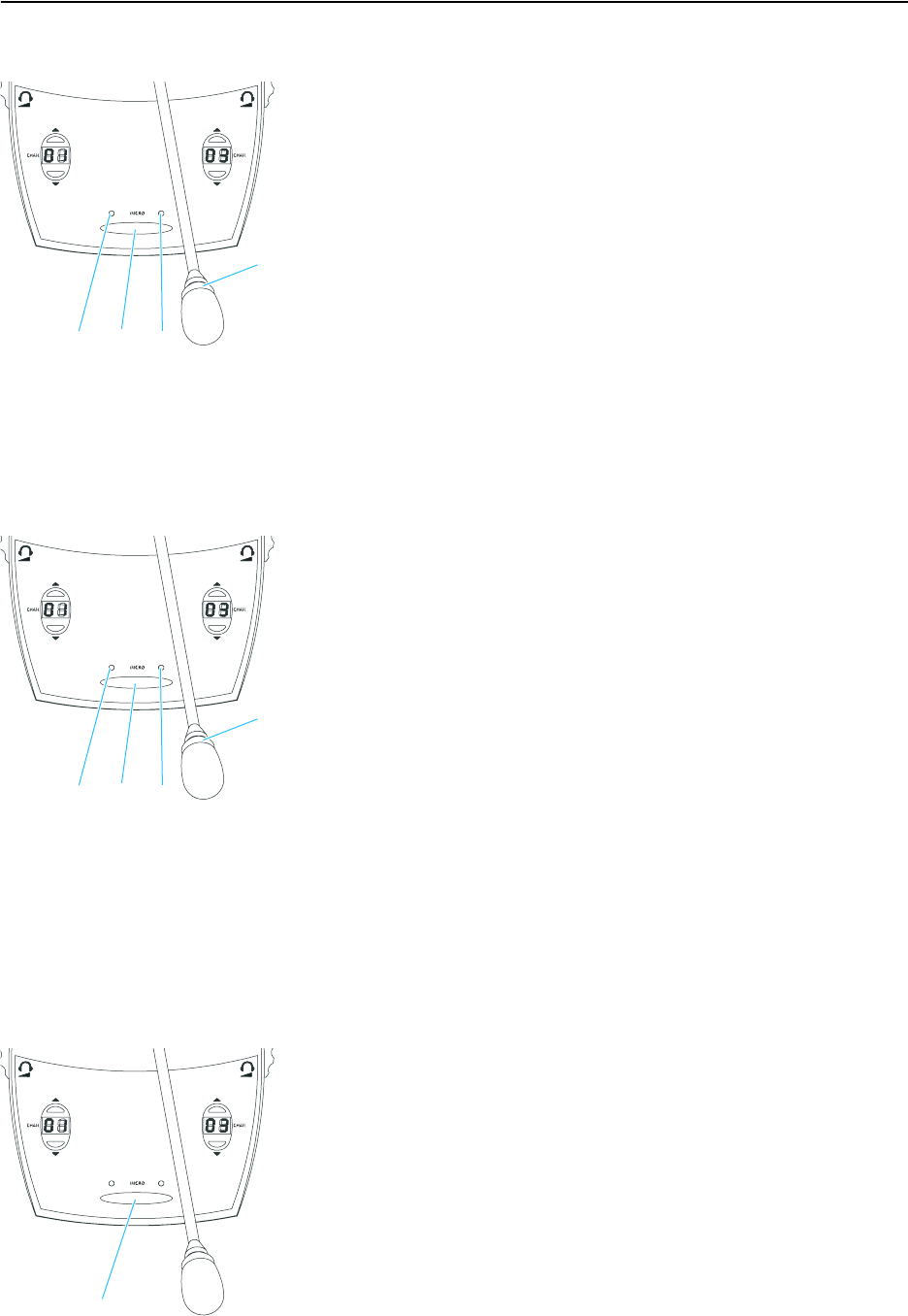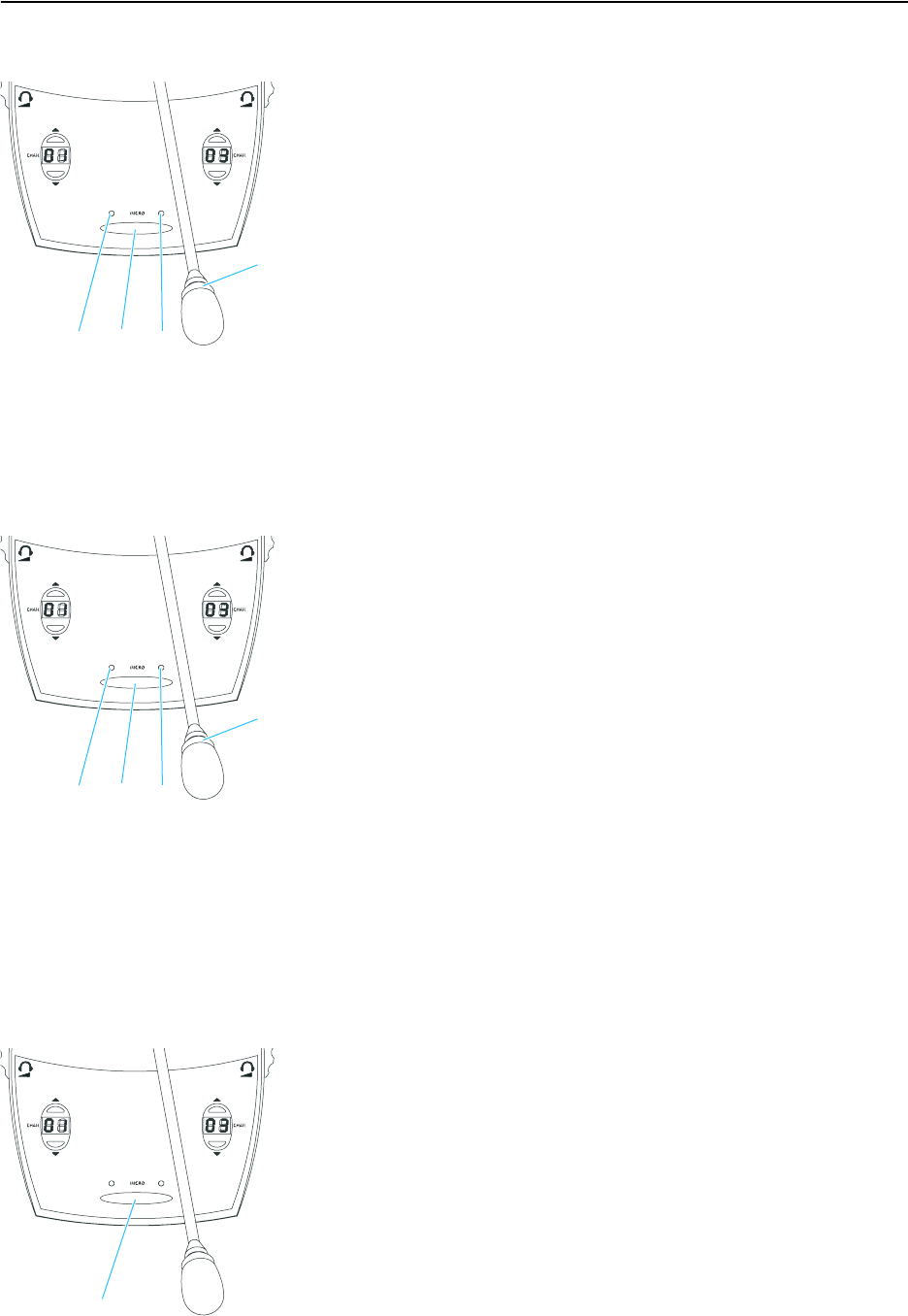
Operating the components of the SDC 8000 system
28
8. In “With request” mode:
For this mode to function, the SDC 8000 system must be PC controlled.
In “With request” mode, you have to “apply” for a comment and wait until
the conference manager turns on your microphone.
̈ Press the MICRO key ƺ to “apply” for a comment.
The green “Request to speak” LED ƻ on your console starts flashing.
The conference manager can either assign you the “speaking right” by
turning on your microphone or ignore your request to speak.
When the conference manager turns on your microphone, the red
signal light ring ¹ and the “Microphone active” LED ƹ on your console
light up permanently and the green “Request to speak” LED goes off.
Note!
You can cancel your request to speak by pressing the MICRO key once
more.
9. In “With Req. No clear” mode:
For this mode to function, the SDC 8000 system must be PC controlled.
In “With Req. No clear” mode, you have to “apply” for a comment and wait
until the conference manager turns on your microphone.
̈ Press the MICRO key ƺ to “apply” for a comment.
The green “Request to speak” LED ƻ on your console starts flashing.
The conference manager can either assign you the “speaking right” by
turning on your microphone or ignore your request to speak.
When the conference manager turns on your microphone, the red
signal light ring ¹ and the “Microphone active” LED ƹ on your console
light up permanently and the green “Request to speak” LED goes off.
Note!
You cannot cancel your request to speak by pressing the MICRO key
once more!
Turning off the microphone / Cancelling a request to speak
To turn off the microphone when you have finished speaking or to cancel
a request to speak:
̈ Press the MICRO key ƺ once more.
The red signal light ring ¹ and the “Microphone active” LED ƹ on your
console go off.
ƹƺƻ
ƹƺƻ
ƺ