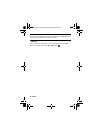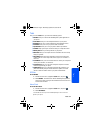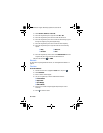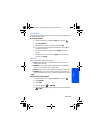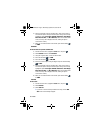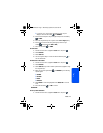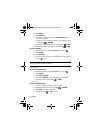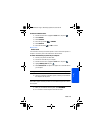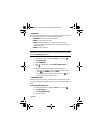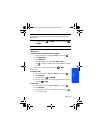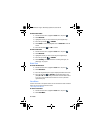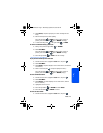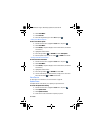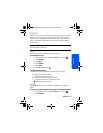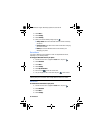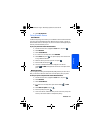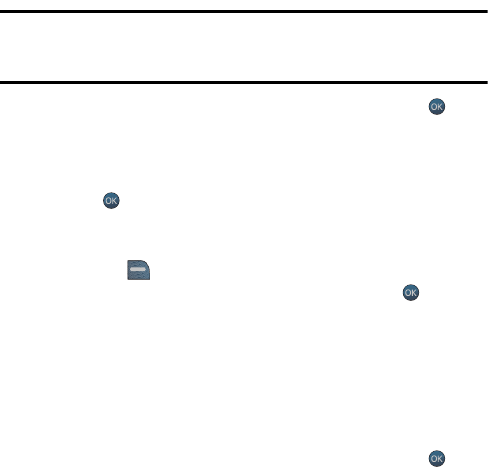
74 Tools
File Manager
You can view and manage the files stored on your phone. Your phone can include
any of the following folders that are used by different applications:
• BLUETOOTH stores files transferred via Bluetooth.
• DCIM stores your photos and videos.
• MUSIC is used for music files. If you transfer music files from your
computer to your phone to be played by the music player application, you
can place them here.
• VIDEO is used for video files.
Note: There is no moving of files from one folder to another folder via the phone UI.
If you need to move files, connect the phone to your computer via the data cable
and use the Connect to PC application.
1. Activate the main menu, highlight the Tools menu, and press .
2. Select Memory Card.
3. Select File Manager.
4. Using the navigation keys, highlight Phone or Memory Card and
press .
5. Navigate through your phone’s menu tree to the desired file.
• To erase a file, highlight the file to be deleted, and press the right
softkey for OPTIONS, followed by Delete.
• If the file is viewable or playable on your phone, press to view/
play. Not all files can be viewed or played.
Format Memory Card
Use this menu to format a memory card that has been inserted into the card slot.
Your handset is capable of supporting memory cards with a maximum memory of
16 GB.
To format an inserted memory card:
1. Activate the main menu, highlight the Tools menu, and press .
2. Select Memory Card.
3. Select Format Memory Card.
4. Enter your lock code.
m560 BMC.book Page 74 Wednesday, September 2, 2009 3:39 PM