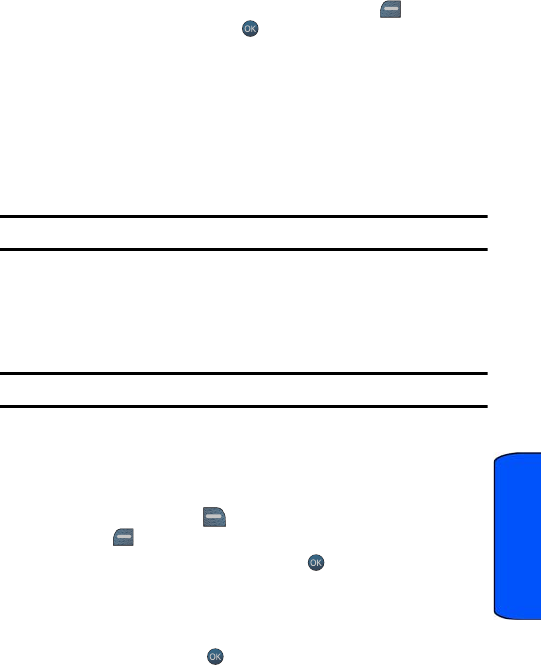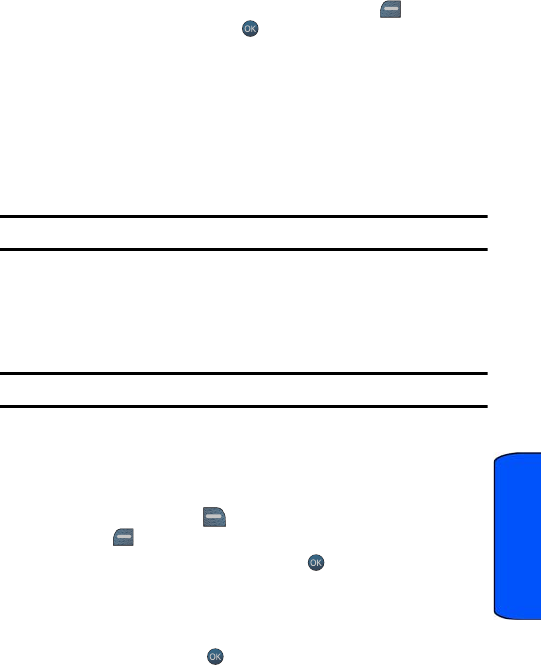
Camera 65
Camera
6. Highlight the desired image and press the left softkey for NEXT. (To
select multiple images, press to place a check mark next to each
image selected.)
7. Highlight Copies and press the navigation key left or right to select the
desired number of copies to print.
8. Press the navigation key down to select Paper Size. Press the
navigation key left or right to select one of the following sizes:
• 4x6
• Default
Note: These sizes may vary and are dependent on the printer’s capabilities.
9. Press the navigation key up to select Type. Press the navigation key left
or right to select one of the following:
• Standard prints the standard image.
• Index prints the index information.
Note: These options may vary and are dependent on the printer’s capabilities.
10. Press the navigation key down to select Border. Press the navigation
key left or right to select on or off.
11. Press the navigation key up to select Date Print. Press the navigation
key left or right to select on or off.
12. Press the right softkey to PREVIEW the image or press the left
softkey to PRINT the image.
13. Select Yes to confirm printing and press .
Settings
Auto Save to
You can change the default saved file location for your pictures and videos. Select
Phone or Memory Card and press .
m560 BMC.book Page 65 Wednesday, September 2, 2009 3:39 PM