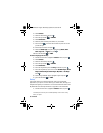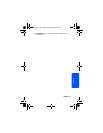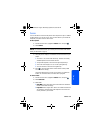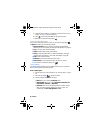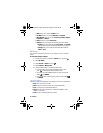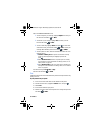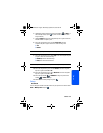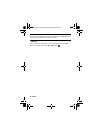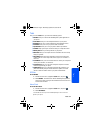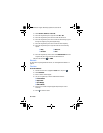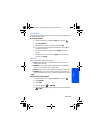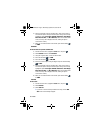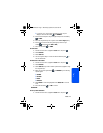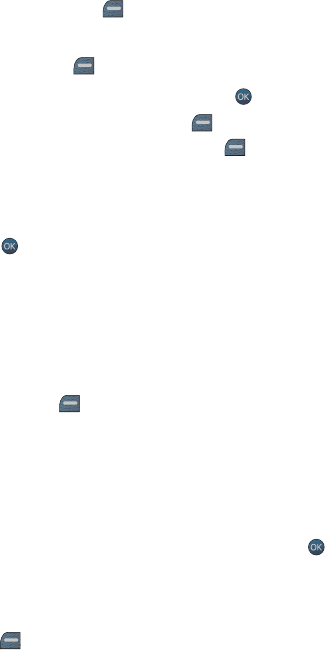
64 Camera
10. In the COMPOSE MESSAGE screen:
• To add a subject to your message, highlight Subject: and enter your
text. Press the left softkey for NEXT.
• To add text to your message, highlight Text: and enter your text.
Press the left softkey for NEXT.
• To add an audio clip, highlight Sound: and press . From the Add
Voicememo screen, press the left softkey for REC to record your
message. When finished, press the left softkey for FINISH.
• To add a picture or video, select the thumbnail and select one of the
following options:
• In Phone or Memory card for a picture or video that is already
saved. Use the navigation keys to highlight a picture and
press .
• Select Take New Picture to take a new picture prior to sending
your message. For more information on taking a picture, see "To
take a picture:" on page 59.
• Select Take New Video to take a new video prior to sending your
message. For more information on taking a video, see "To record a
video:" on page 59.
11. Set the Priority to Low, Normal, or High.
12. Press the left softkey for SEND.
Print
A USB data cable must be connected between the printer and the phone before any
printing can occur.
To print pictures from your phone:
1. Insert one end of the data cable into the USB slot on the printer.
2. Activate the main menu, highlight the Camera menu, and press .
3. Select Print.
4. Insert the data cable into your phone.
5. Read the onscreen “Please connect printer first” message and press the
left softkey for NEXT.
m560 BMC.book Page 64 Wednesday, September 2, 2009 3:39 PM