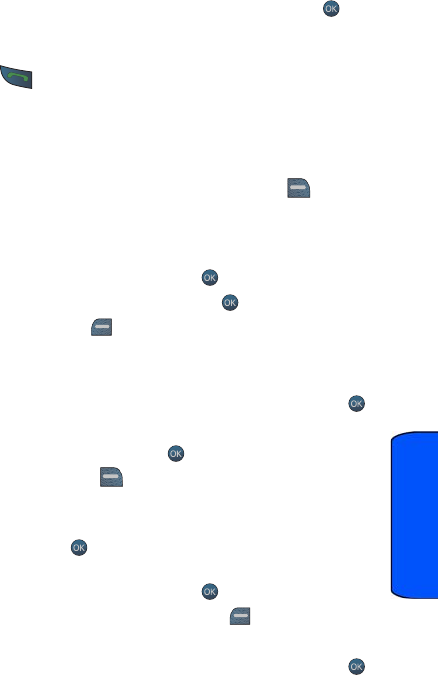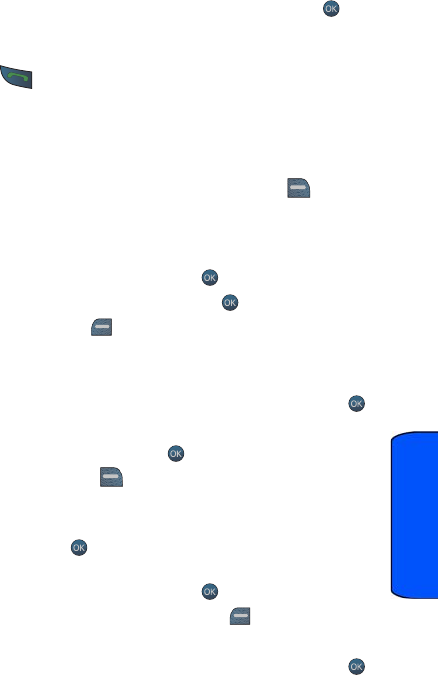
Contacts 55
Contacts
Contacts
Finding Contacts
1. Activate the main menu, highlight the Contacts menu, press .
2. Select Contacts.
3.
Scroll down through your list of contacts to highlight the name and
press to make the call.
Adding a New Contact
Your phone can store up to 600 phone numbers. Each contact entry can store up to
a total of seven phone numbers, three email addresses, one URL, one memo, and
each entry’s name can contain up to 64 characters.
1. Enter a new phone number and press the right softkey for
OPTIONS.
2. Press Save and select New Entry.
3. Select the Number Type using the navigation keys (Mobile, Home,
Work, Pager, Fax, or Others) and press .
4. Enter the name using the keypad and press .
5. Press the left softkey for DONE.
Editing an Existing Contact
To add a number to an existing entry:
1. Activate the main menu, highlight the Contacts menu, and press .
2. Select Contacts.
3.
Select the desired entry and press .
4. Press the right softkey for OPTIONS.
5. Select Edit Contact.
6. Scroll down to the Add Number box. Enter the phone number using the
keypad and press .
7. Select the Number Type using the navigation keys (Mobile, Home,
Work, Pager, Fax, or Others) and press .
8. When you are finished, press the left softkey for DONE.
To edit an entry’s phone number:
1. Activate the main menu, highlight the Contacts menu, and press .
m560 BMC.book Page 55 Wednesday, September 2, 2009 3:39 PM