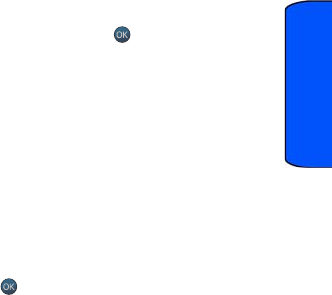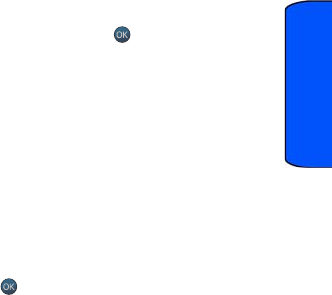
Main Menu 31
Main Menu
Main Menu
User Interface
The SPH-m560 is equipped with the capability to provide multiple user interfaces
that can provide a different look and feel, and be customized to user preference.
The availability of a customized user interface is subject to your service provider.
Below the idle screen, all user interfaces provide a main menu to support the
operation and configuration of the handset's feature. This will be accessible via
either a special soft “button” (softkey) or pressing the key. This user guide
focuses on describing the functions and features of the main menu. For other
ways to access the main menu, please see the additional printed material that
comes with your phone or talk to your service provider's customer support.
Menu Styles
Your phone can display the various features and options in one of two different
menu styles: grid and list. By default, your handset is set to the grid view style.
Grid style
The grid style displays the first level menu choices with graphical icons arranged in
a grid pattern. In other menu levels, choices are arranged in a vertical list.
• To navigate through a first level menu, simply press the navigation key in
the direction towards your desired menu choice. Once the desired menu
option is highlighted, press .
List style
The list style displays all the various menu choices in a vertical list. As you navigate
through the menu, menu options are highlighted. You can use your navigation keys
to scroll through menus quickly and easily. The scroll bar at the right of the menu
keeps track of your position in the menu at all times.
• To navigate through a menu, simply press the navigation key up or down. If
you are in a first-level menu, such as Settings, you may also navigate to the
next menu by pressing the navigation key left or right.
• You can also press the number on the keypad that corresponds to the menu
choice to immediately access the menu.
m560 BMC.book Page 31 Wednesday, September 2, 2009 3:39 PM