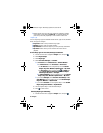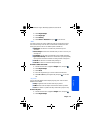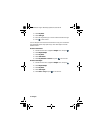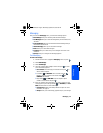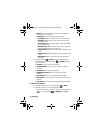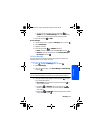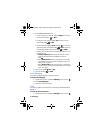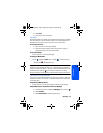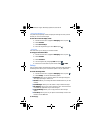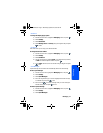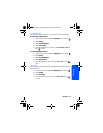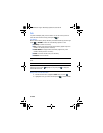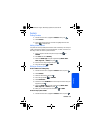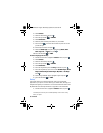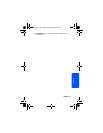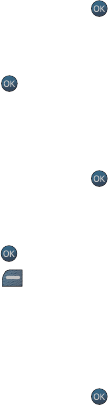
50 Messaging
Clearing the Message Icon
Your phone may temporarily continue to display the message icon after you have
checked your voice and text messages.
To clear the icon from the display screen:
1. Activate the main menu, highlight the Messaging menu, and press .
2. Select Voicemail.
3. Select Clear Envelope.
4. Press the navigation key up to select Yes and press .
Voicemail #
This menu allows you to change your Voicemail number.
To change your Voicemail number:
1. Activate the main menu, highlight the Messaging menu, and press .
2. Select Voicemail.
3. Select Voicemail #.
4. Use the navigation key to highlight Other and press .
5. Enter the new voicemail # and press the left softkey for DONE.
Settings
There are several options associated with Voicemail, text and pic/video messaging.
The Settings menu allows you to customize the options to fit your preferences.
To access the Settings menu:
1. Activate the main menu, highlight the Messaging menu, and press .
2. Select Settings. You will see the following options:
• Notification: Allows you to configure whether new messages will appear
with a pop-up message or with an icon.
• Call Back #: Allows you to change the default call back number for your text
message.
• Quick Messages: Allows you to edit, delete or add pre-written messages.
• Edit Signature: Allows you to create a signature of up to 15 characters that
is automatically appended to all your text messages.
• Pic/Video Message: Allows you to set up picture and video message
options.
• Alerts Setup: Allows you to set your phone to automatically connect to the
Internet to receive Web Alert.
m560 BMC.book Page 50 Wednesday, September 2, 2009 3:39 PM