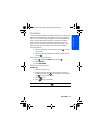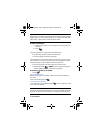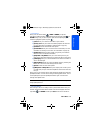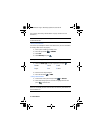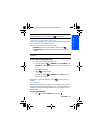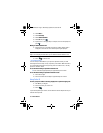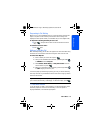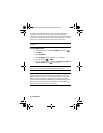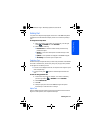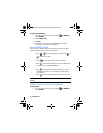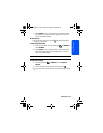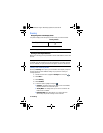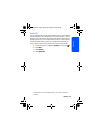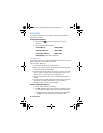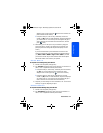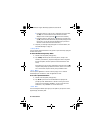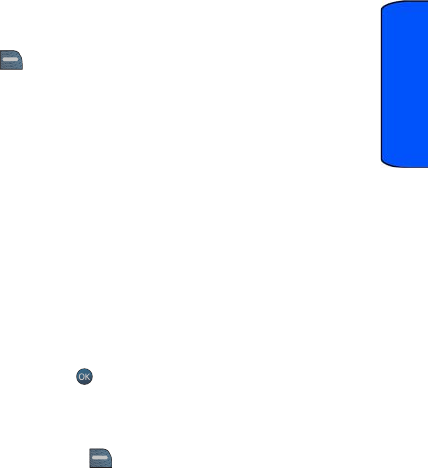
Entering Text 21
Entering Text
Entering Text
Your phone has a keyboard-style keypad, referred to as a full QWERTY keyboard.
The keyboard is located beneath the display screen and is accessed by sliding it
open.
To change the text input mode:
1. When you display a screen where you can enter text, press the right
softkey for OPTIONS then select Text Mode.
2. Select one of the following:
• Predictive Text: To enable or disable entering characters using
predictive text input.
• Smiley’s: To enter icons that express an emotion through a facial
expression.
• Symbols: To enter symbols not displayed on the QWERTY keypad.
• Text Settings: To customize your text input mode.
Predictive Text
Predictive text input analyzes the letters you enter using an intuitive word database
and creates a suitable word. (The word may change as you type.) Other possible
words appear in a list below your text.
• To choose a word displayed in the list, scroll up and down using the up and
down navigation keys.
• To accept a word, press . A space is automatically inserted after the
word.
To enter text using predictive text:
1. From the text entry screen (for example, a new event in scheduler),
press the right softkey for OPTIONS and select Text Mode.
2. Select Predictive Text.
3. Select On.
4. Slide open your phone and use the QWERTY keypad and special
function keys to create the event or message.
Alpha Text
Alpha or alphabet text input creates words using the characters entered from the
keypad. To enter alpha text, turn off predictive text input.
m560 BMC.book Page 21 Wednesday, September 2, 2009 3:39 PM