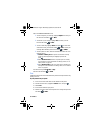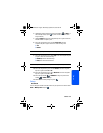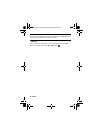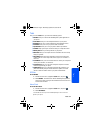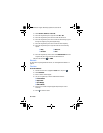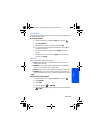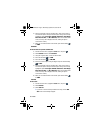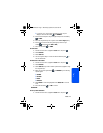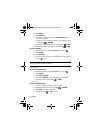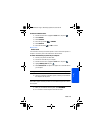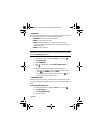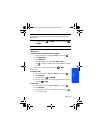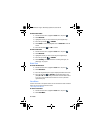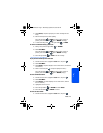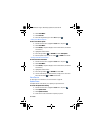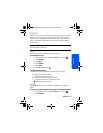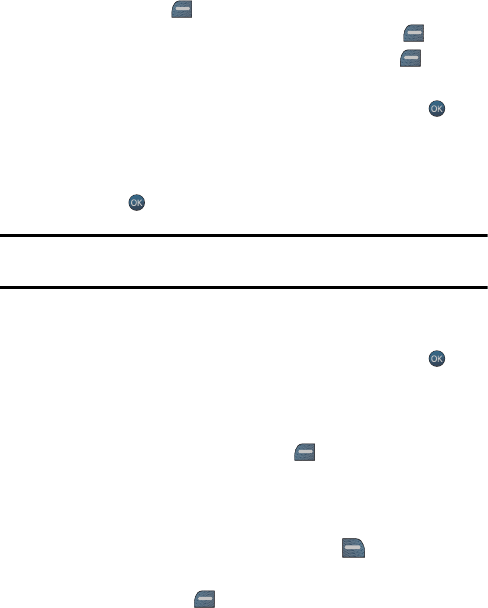
72 Tools
2. Select Calendar.
3. Select Countdown.
• If there are no existing countdowns, the New Countdown screen is
automatically displayed.
• If you have one or more composed memos, they are displayed. Press
the left softkey for ADD NEW.
4. Enter a name using the keypad and press the left softkey for NEXT.
5. Enter the time and date values and press the left softkey for DONE.
To view a countdown:
1. Activate the main menu, highlight the Tools menu, and press .
2. Select Calendar.
3. Select Countdown.
4. Press the navigation key up or down to highlight the desired countdown
and press to view.
Tip: When viewing an existing countdown, press the navigation key left or right to
cycle between the other countdown entries.
Viewing Events
To view your scheduled events:
1. Activate the main menu, highlight the Tools menu, and press .
2. Select Calendar.
3. Select Today or Scheduler.
4. If you selected Scheduler, use the navigation keys to scroll to the
desired date and press the left softkey for VIEW.
Erasing Events
To delete an individual event:
1. View the day from which you wish to erase the event.
2. Highlight the event and press the right softkey for OPTIONS.
3. Select Delete to erase the current event.
4. Press the left softkey for YES to confirm.
m560 BMC.book Page 72 Wednesday, September 2, 2009 3:39 PM