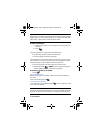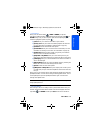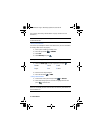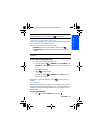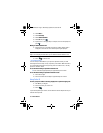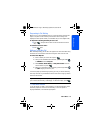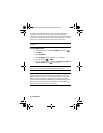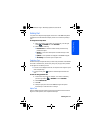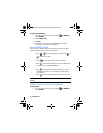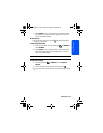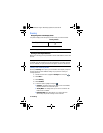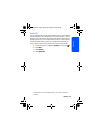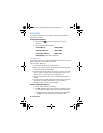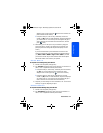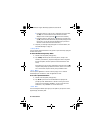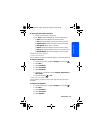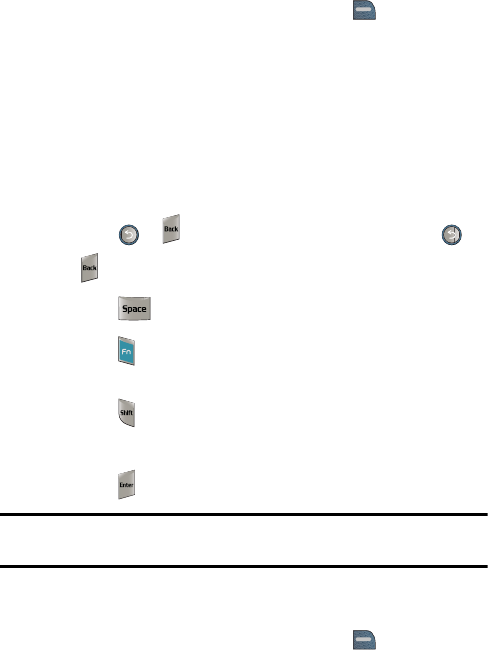
22 Entering Text
To enter text using alpha text:
1. From a text entry screen, press the right softkey for OPTIONS and
select Text Mode.
2. Select Predictive Text.
3. Select Off.
4. Slide open your phone and use the QWERTY keypad and special
function keys to create the event or message.
Using the QWERTY Keypad
Using your phone's QWERTY keypad is just like using any standard computer
keyboard. The following keys perform special functions:
• Press or to erase a single character. Press and hold or
to delete an entire entry.
• Press to insert spaces between words or characters.
• Press to use characters displayed at the top of the QWERTY keys
(e.g. $, @, #,!) and to lock/unlock 123 mode.
• Press to change the text input between uppercase (e.g. ABC,
PREDICTIVE), lowercase (e.g. abc, predictive), or initial caps (e.g.
Abc, Predictive).
• Press to move the insertion point to the next line in a message.
Note: When the Dual Language text option is enabled, accented characters are also
displayed.
Numbers, Symbols, Smileys and Quick Messages
To enter symbols:
1. From a text entry screen, press the right softkey for OPTIONS and
select Text Mode.
m560 BMC.book Page 22 Wednesday, September 2, 2009 3:39 PM