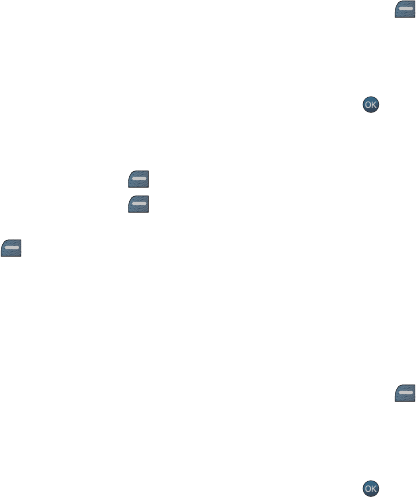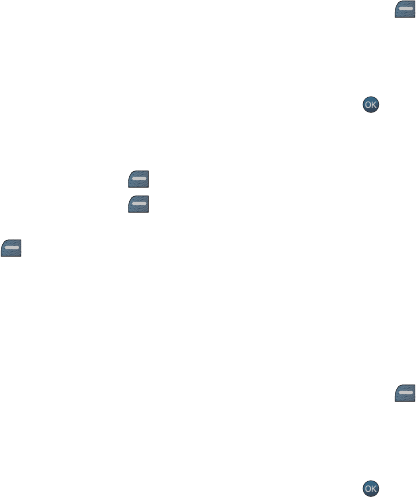
70 Tools
6. Set the event details using the navigation keys. Press up and down to
move between options and press left and right to change the currently-
highlighted options: Event Type, Reminder, Recurrence, Alarm Ringer,
Start Time, End Time, and Go to Contacts. (When the scheduled event
occurs, this entry will be displayed onscreen, making the person
convenient to contact.)
7. When you are finished with the event details, press the left softkey
for DONE.
Scheduler
To add an event for a specific calendar date:
1. Activate the main menu, highlight the Tools menu, and press .
2. Select Calendar and then select Scheduler.
3. Using the navigation keys, scroll to the desired date.
4. Press the left softkey for VIEW.
5. Press the left softkey for ADD NEW.
6. Enter the event description using the keypad and press the left softkey
for NEXT.
7. Set the event details using the navigation keys. Press up and down to
move between options and press left and right to change the currently
highlighted options: Event Type, Reminder, Recurrence, Alarm Ringer,
Start Time, End Time, and Go to Contacts. (When the scheduled event
occurs, this entry will be displayed onscreen, making the person
convenient to contact.)
8. When you are finished with the event details, press the left softkey
for DONE.
Task List
To add a task:
1. Activate the main menu, highlight the Tools menu, and press .
2. Select Calendar.
3. Select Task List.
• If you have no events currently scheduled for today, then the New
Task menu is automatically displayed.
m560 BMC.book Page 70 Wednesday, September 2, 2009 3:39 PM