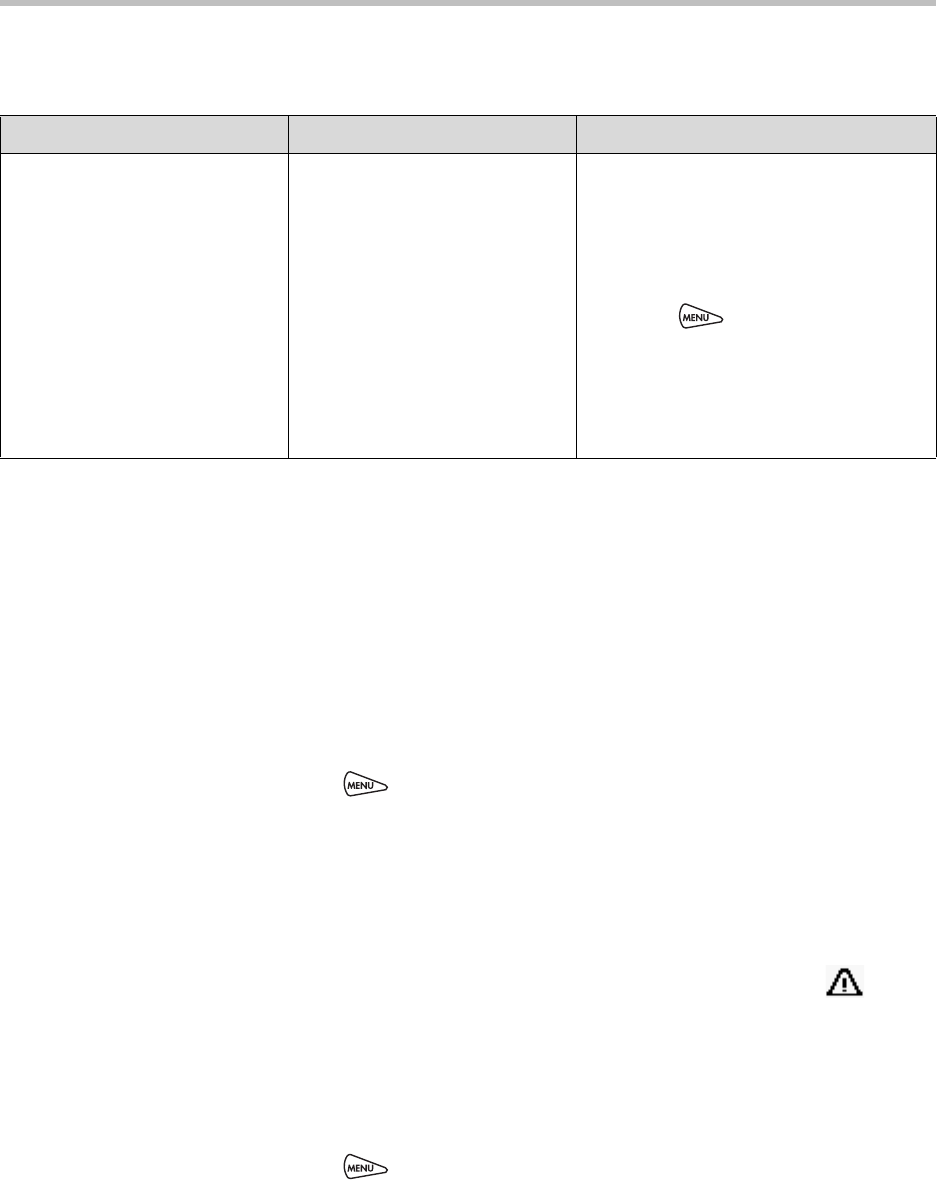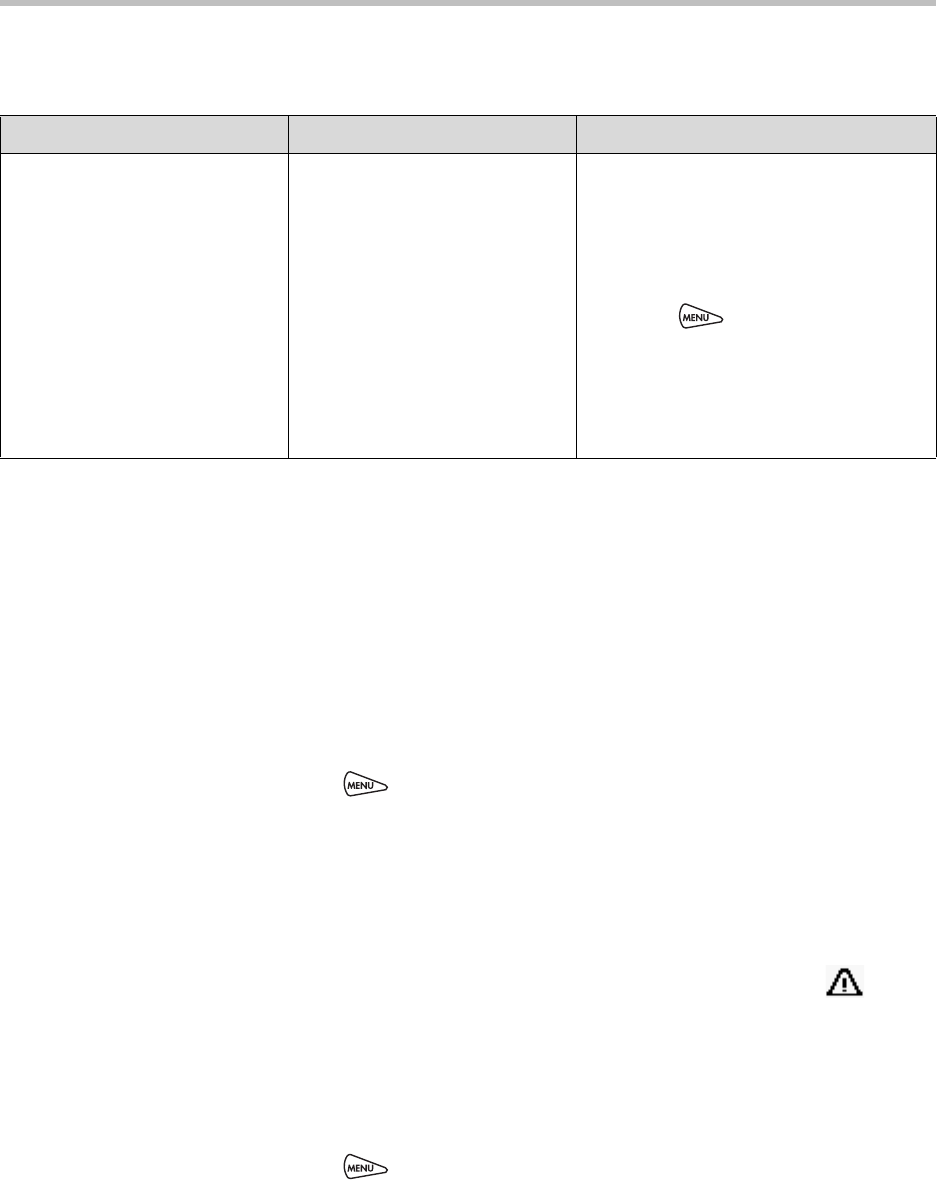
Troubleshooting Your Phone
5 - 7
Overall Functioning
Testing Phone Hardware
Your system administrator may ask you to access a diagnostics menu on your
phone to test your phone hardware. From the diagnostics menu, you can test
your phone’s microphones, keypad mappings, display, and LEDs. See your
system administrator for instructions on how to perform these tests.
To access the diagnostics menus:
>>
Press , and then select Status > Diagnostics > Test Hardware >
Audio Diagnostics, Keypad Diagnostics, Display Diagnostics, or
LED Diagnostics.
Investigating Phone Warnings
If your phone is unable to perform certain tasks, a warning icon, , will
display in the status bar. The warning icon lets you know that your phone has
one or more issues that you should know about. You can view information
about phone issues from the Warnings screen.
To view a detailed list of phone issues:
>>
Press , and then select Status > Diagnostics > Warnings.
The Warnings screen displays and lists any phone issues. To view details,
scroll to a warning and press the Details soft key.
Symptom Problem Corrective Action
The phone is malfunctioning. The phone may need to be
restarted.
Restart the phone:
Note: If your phone malfunctions, you may
be able to restore normal operation
without restarting it. Before you restart
your phone, contact your system
administrator.
1. Press , and then select
Settings > Basic > Restart Phone.
2. To confirm the restart, press the Yes
soft key.
The restart process begins. The process
ends when the idle screen displays.