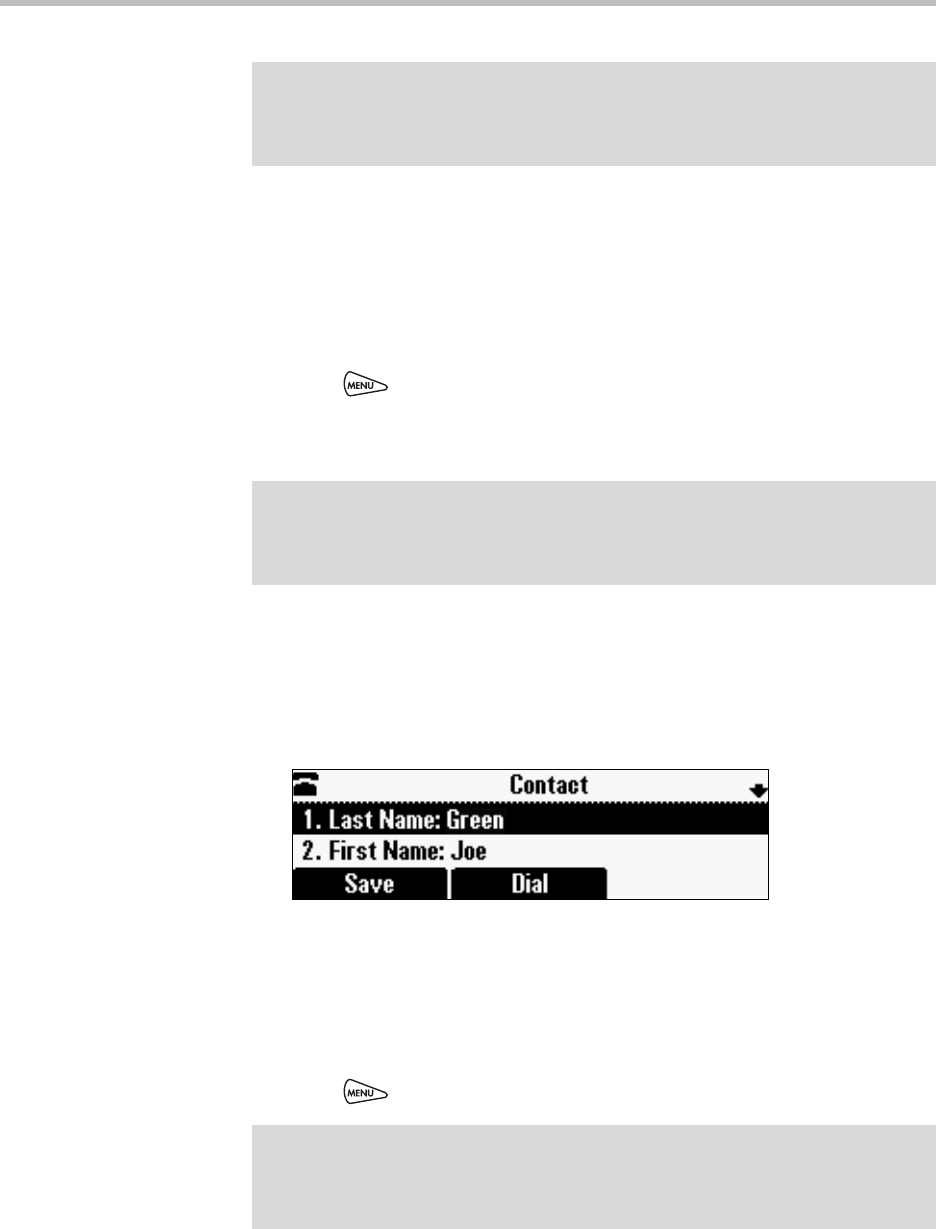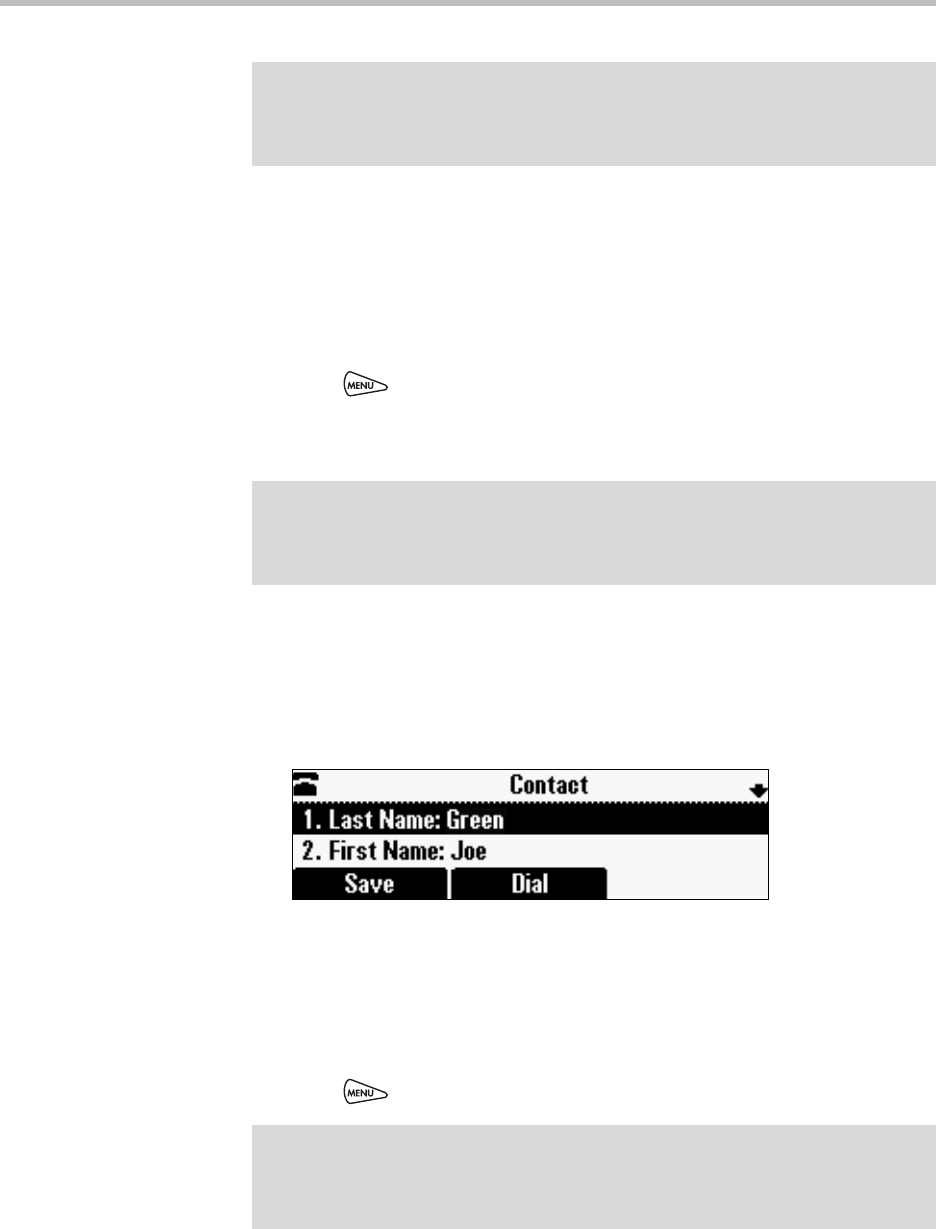
Polycom SoundStation IP 6000 Phone User Guide
2 - 16
Adding Contacts to Your Contact Directory from a Corporate Directory
You can save any contact listed in your Corporate Directory (if it is set up on
your phone) to your local Contact Directory.
To add a contact to your Contact Directory from a Corporate Directory:
1. Press , and then select Features > Corporate Directory.
2. From the Search screen, search for the contact, or scroll to the contact’s
entry.
For information on how to search for a contact, see Searching for Contacts
in Your Corporate Directory on page 2-17.
3. Press the View soft key.
The Contact screen displays.
4. To save the contact to the local Contact Directory, press the Save soft key.
Saved displays on the screen. Only the first name, last name, and phone
number are saved.
If the contact already exists in your local Contact Directory,
Contact already exists displays.
5. Press to return to the idle screen.
Note
You may want to go to the Contact Directory to see if the contact was saved
correctly and to add any missing contact information. To view your Contact
Directory, see Managing Contacts on page 2-10. To update missing contact
information, see Adding Contacts Manually (step 3) on page 2-13.
Note
If you have enabled your phone to save the results of your last search (or
remember the last contact you selected), your previous search results (or the
contact), will display instead of a blank search screen. To enable this feature, see
Enabling Your Phone to Save Corporate Directory Search Results on page 2-12.
Note
You may want to go to the Contact Directory to see if the contact was saved
correctly and to add additional contact information. To view your Contact Directory,
see Managing Contacts on page 2-10. To update contact information, see Adding
Contacts Manually (step 3) on page 2-13.