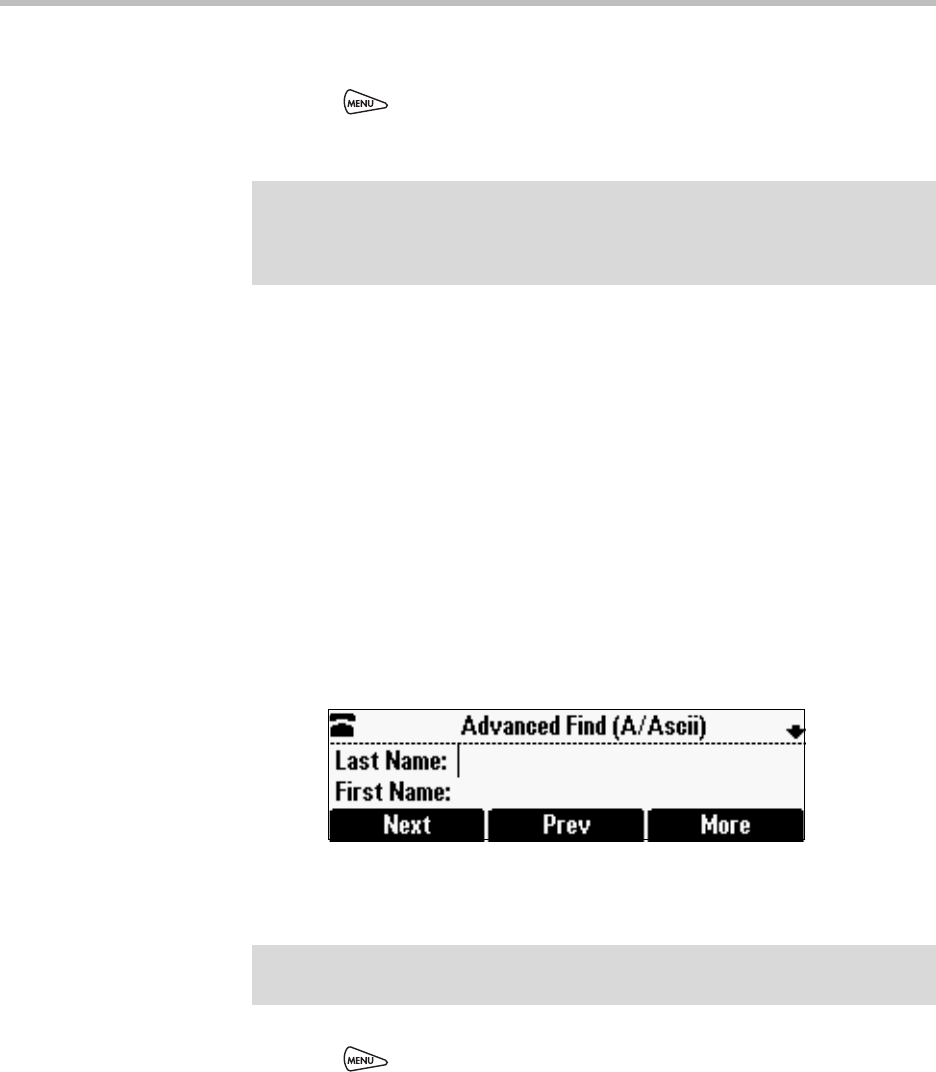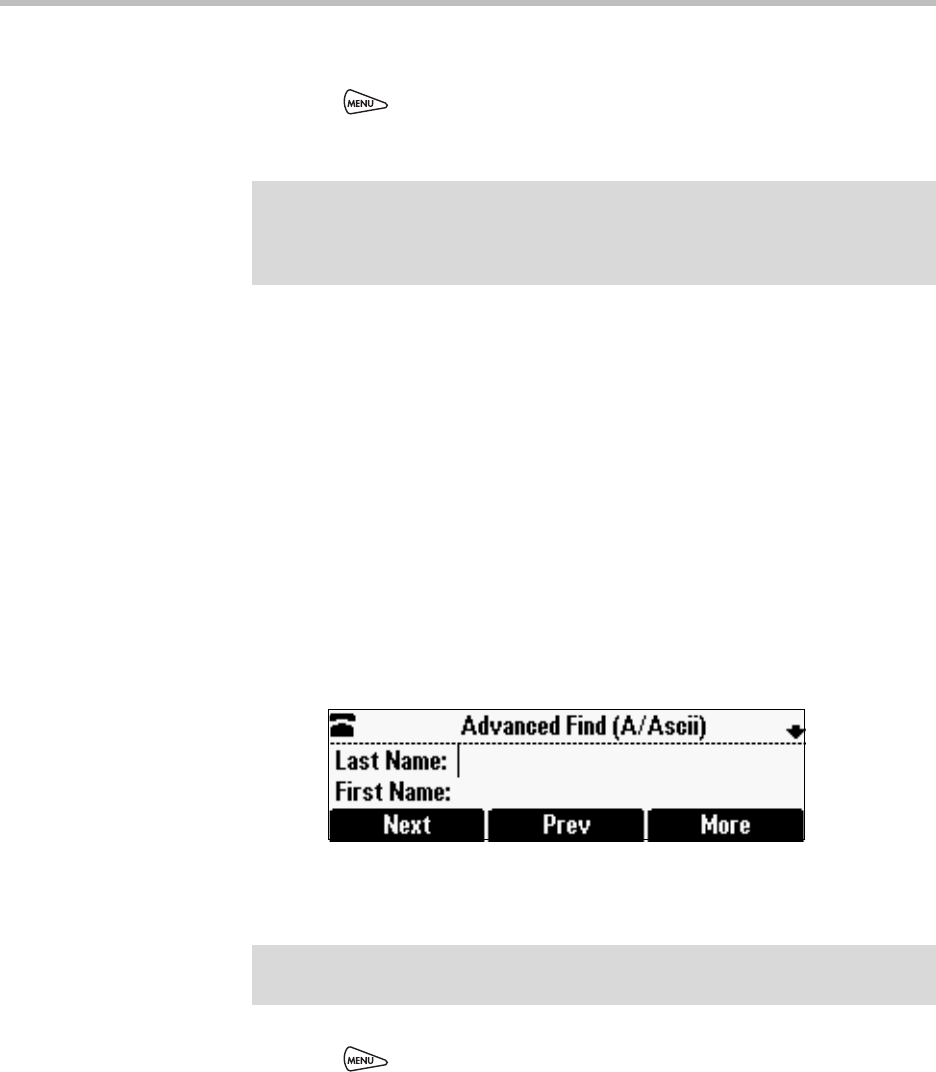
Polycom SoundStation IP 6000 Phone User Guide
2 - 18
To search for a contact in the Corporate Directory:
1. Press , and then select Features > Corporate Directory.
2. From the Search screen, perform a quick search or an advanced search.
A quick search allows you to search using the contact’s last name (if the
directory is alphabetized by last name) or first name (if the directory is
alphabetized by first name). An advanced search uses any combination of
the contact’s first and last names, phone numbers, address, and title.
Do one of the following:
— To perform a quick search, next to “Search (Filtered),” enter the first
few characters of the contact’s first or last name (depending on how
the directory is organized), and then press the Submit soft key. The
screen displays a list of contacts, starting with any successful matches.
or
— To perform an advanced search, press the AdvFind soft key.
The Advanced Find screen displays.
Enter your search criteria, and then press the Submit soft key. The
screen displays any successful matches.
3. Press to return to the idle screen.
Note
If you have enabled your phone to save the results of your last search (or
remember the last contact you selected), your previous search results (or the
contact), will display instead of a blank search screen. To enable this feature, see
Enabling Your Phone to Save Corporate Directory Search Results on page 2-12.
Note
If you want to erase all your search criteria and enter new criteria before you submit
your search, press the Clear soft key.