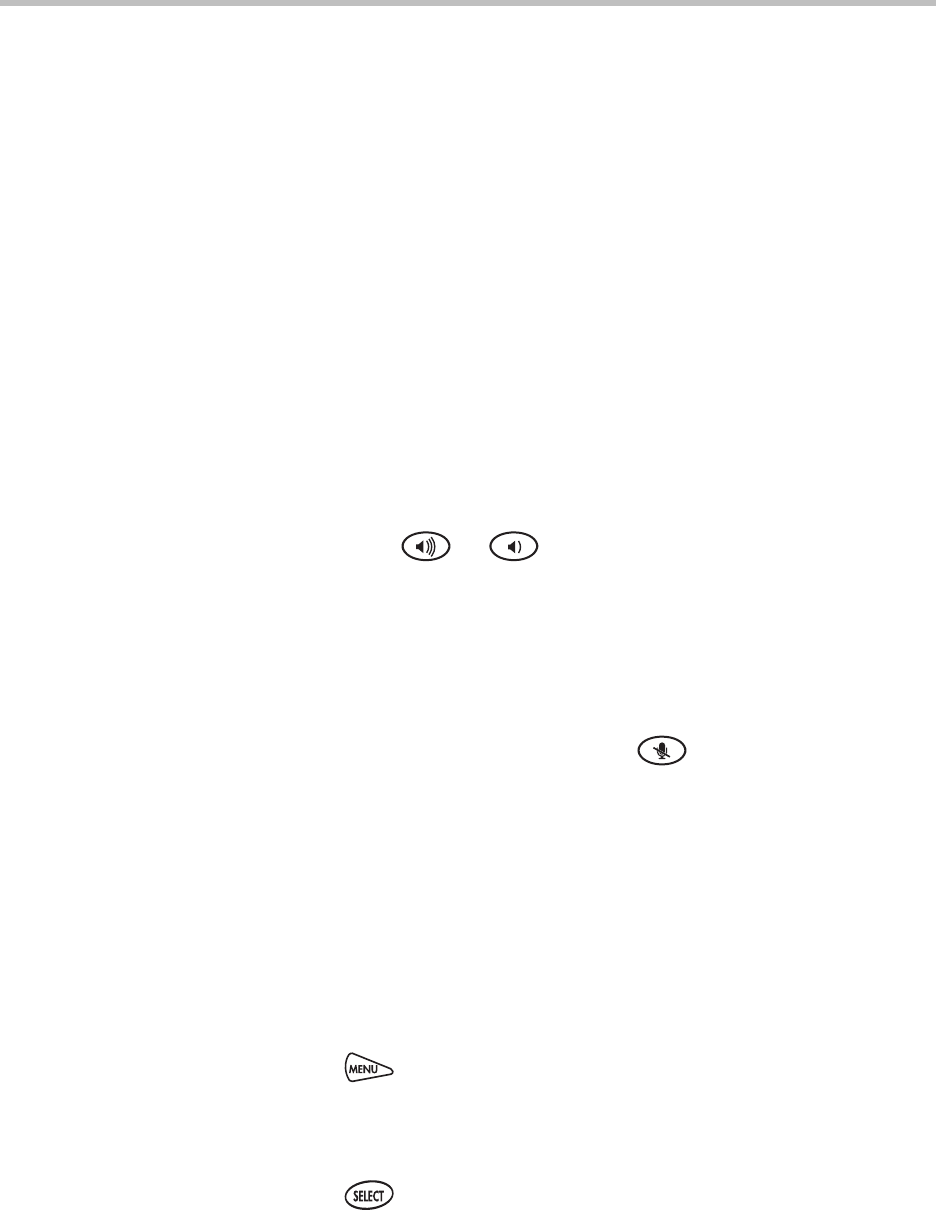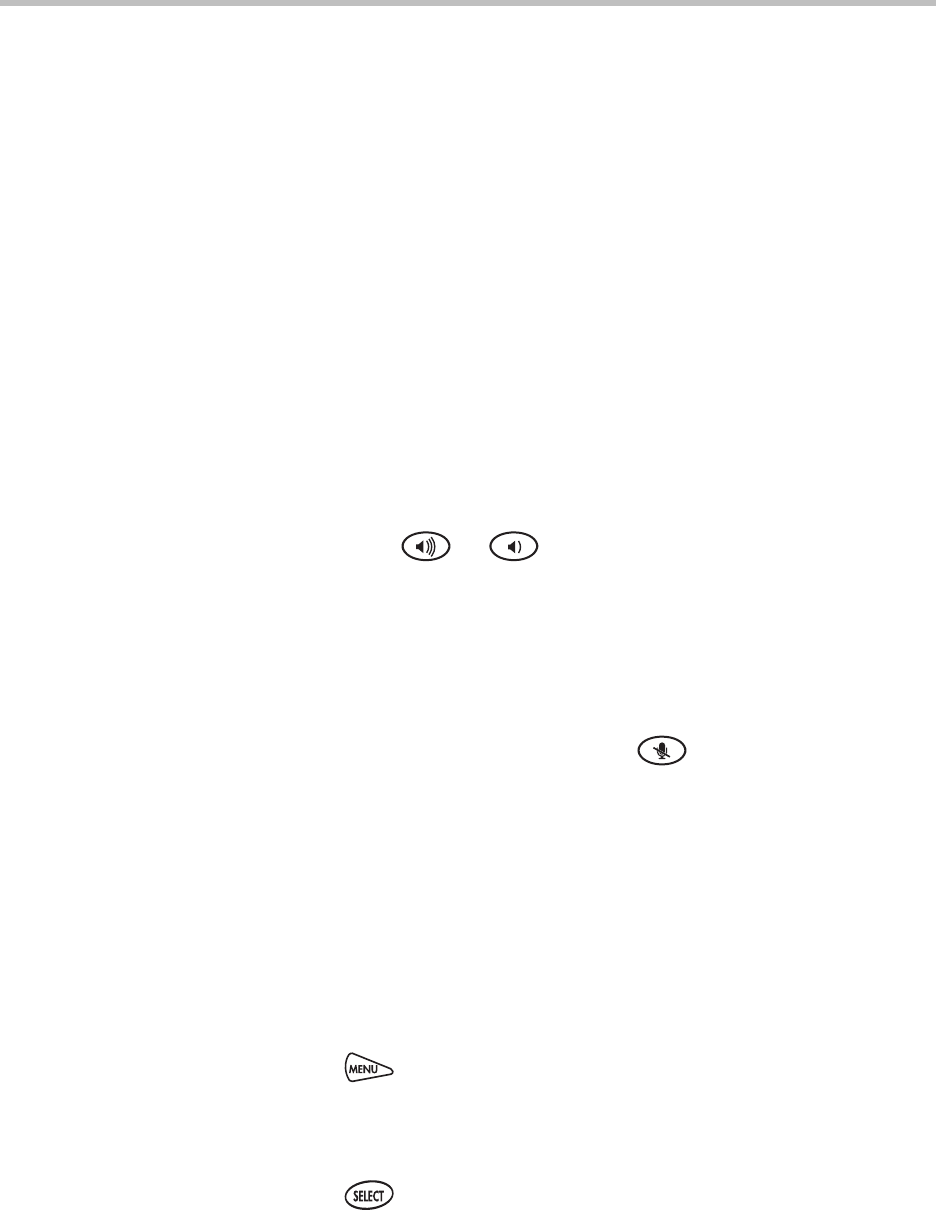
Using the Advanced Features of Your Phone
4 - 11
Ending PTT Broadcasts
You can end a PTT broadcast by releasing the Talk soft key, or by pressing the
End PTT soft key. After you end a broadcast, the channel remains open so
others can respond.
If you release the Talk soft key without pressing the End PTT soft key:
• You can resume the broadcast by pressing and holding the Talk soft key
(if the broadcast is in a wait period).
• You can’t initiate another broadcast on another channel until the waiting
period ends.
If you press the End PTT soft key:
• You can’t resume the broadcast by pressing and holding the Talk soft key.
• You can immediately initiate another broadcast on another channel.
Adjusting the Volume of PTT Broadcasts
You can adjust the volume of PTT broadcasts while they play. During a
broadcast, press
or to adjust the volume of the broadcast.
If you adjust the volume of a non-emergency broadcast, your phone retains the
adjusted volume for all subsequent non-emergency broadcasts. However,
only system administrators can adjust the volume level of an Emergency
broadcast.
Muting PTT Broadcasts
While you send a broadcast, you can press to mute your audio so that
the people receiving your broadcast won’t hear anything. This behavior is
similar to a phone call.
Updating the Default Channel
If you press and hold the Talk soft key, your broadcast will automatically
transmit on the default channel, Channel 1. If you want, you can change the
default channel.
To update the default channel:
1. Press , and then select Settings > Basic > Preferences >
Paging/PTT Configuration > PTT Push to Talk.
2. From the PTT Channel Configuration screen, select the Default Channel
field, and then enter the default channel you want to use.
3. Press to save your change.
The default channel changes, and you’re automatically subscribed to it.