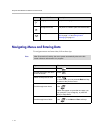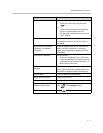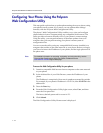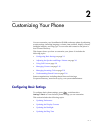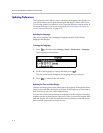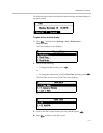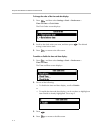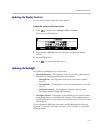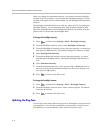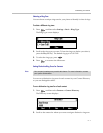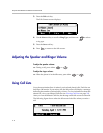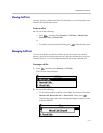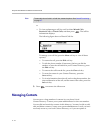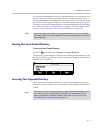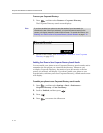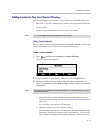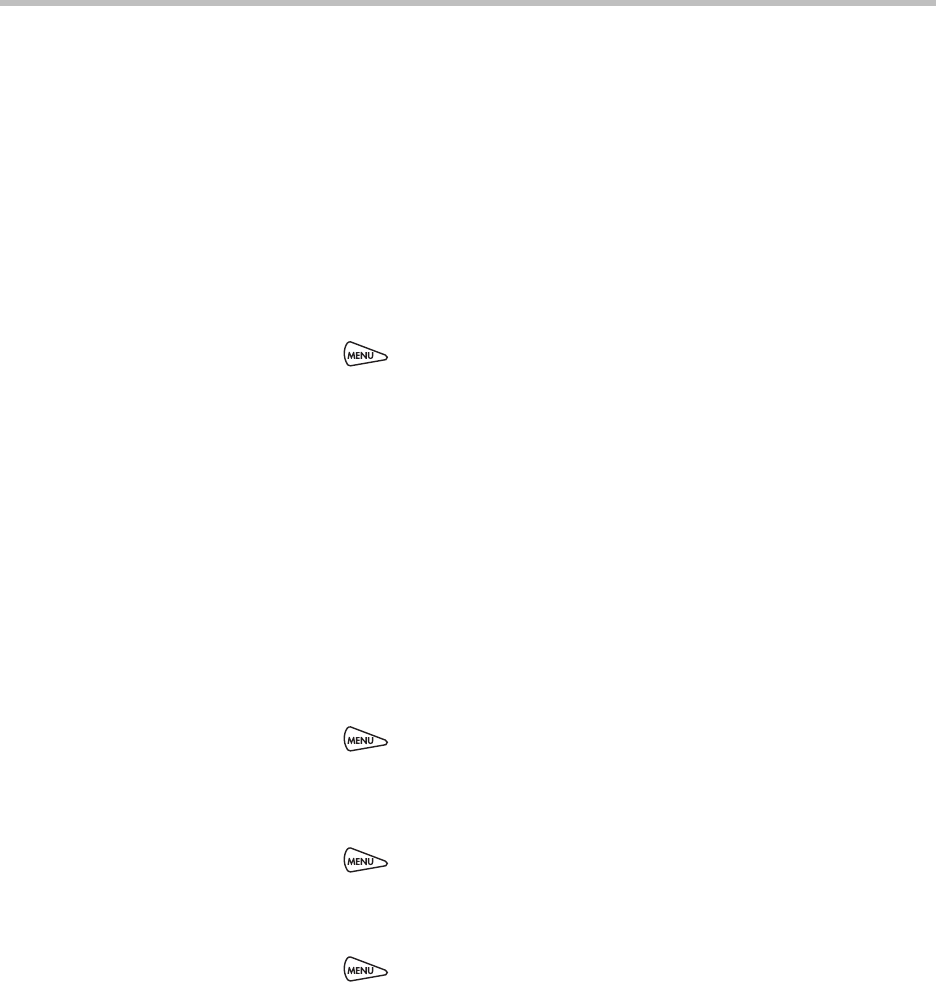
Polycom SoundStation IP 6000 Phone User Guide
2 - 6
When you change the Maximum Intensity, you modify the entire backlight
intensity scale. For example, if you decrease the Maximum Intensity, the low,
medium, and high levels for both Backlight On and Backlight Idle intensities
decrease.
The backlight automatically turns on with any phone activity. By setting the
Backlight Timeout, you can determine how long the phone should be idle
before the backlight dims to its Backlight Idle intensity. By default, after the
phone is idle for 40 seconds, the backlight dims.
To change the backlight intensity:
1. Press , and then select Settings > Basic > Backlight Intensity.
2. From the Backlight Intensity screen, select Backlight On Intensity.
3. From the Backlight On Intensity screen, select the intensity you want, and
then press the Save soft key. The default Backlight On Intensity is High.
4. Select Backlight Idle Intensity.
5. From the Backlight Idle Intensity screen, select the intensity you want,
and then press the Save soft key. The default Backlight Idle Intensity is
Low.
6. Select Maximum Intensity.
7. From the Maximum Intensity screen, press the Up or Down soft keys to
increase or decrease the maximum intensity the screen can display, and
then press the Ok soft key.
8. Press to return to the idle screen.
To change the backlight timeout:
1. Press , and then select Settings > Basic > Backlight Timeout.
2. From the Backlight Timeout screen, select a timeout period. The default
timeout is 40 seconds.
3. Press to return to the idle screen.
Updating the Ring Tone
You can select from many different ring tones to distinguish your phone from
your neighbor’s. You can also set distinctive ring tones for contacts in your
local directory so you can identify callers when your phone rings.