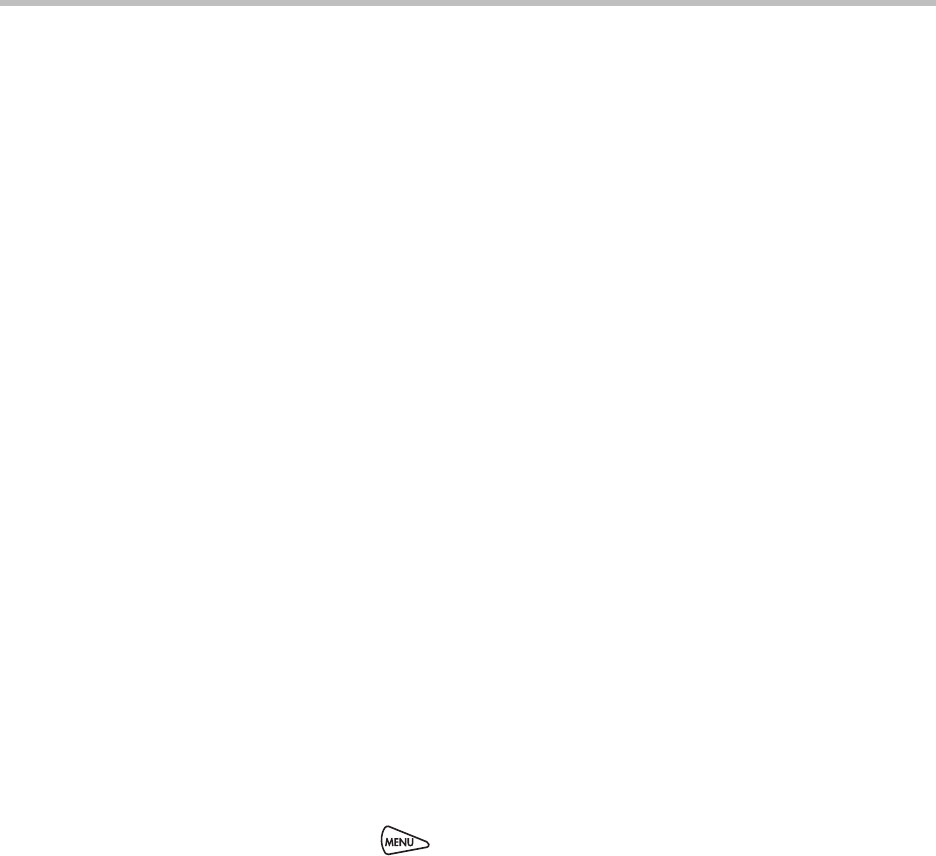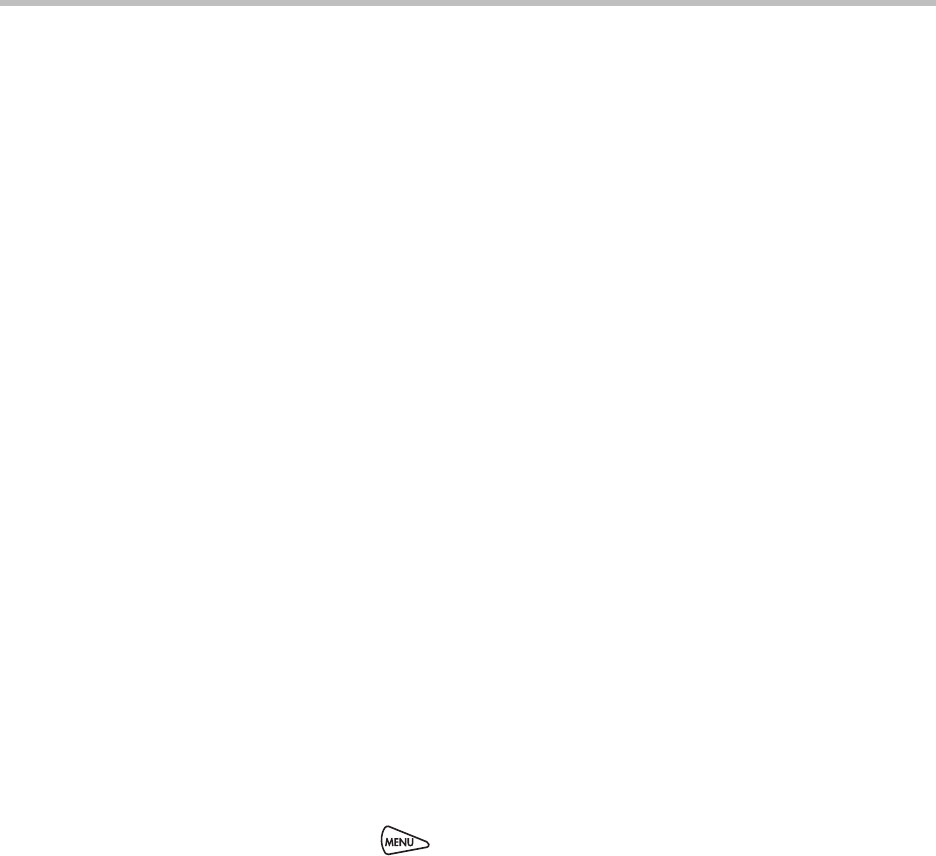
Using the Advanced Features of Your Phone
4 - 17
If the User Login feature is set up on your company’s phones, you’ll need to
know how to:
• Log in to a phone to access your personal phone settings.
• Log out of a phone after you finish using it.
• Place a call to an authorized number from a phone that is in the logged out
state and requires a user login.
• Change your login password.
Logging In and Out of a Phone
Depending if the User Login feature is enabled and required, you may or may
not have to log in to the phone to use it. However, if you want to see your
personal phone settings from the phone, you’ll have to log in. If you don’t
log in, you’ll see the phone’s default phone profile.
While logged in, you’ll have full access to your personal phone settings and
your contact directory. After you log out of the phone, you’ll no longer be able
to view this information on the phone.
After you use a phone, be certain to log out of the phone to prevent access to
your personal settings.
To log in to a phone:
1 If the User Login screen is in view, go to step 2. If the User Login screen
isn’t in view, do one of the following:
— Press the Log in soft key.
or
— Press , and then select Features > User Login > Log in.
2. From the User Login screen, enter your user ID and password, and then
press the Log in soft key.
If you don’t know what your user ID and password are, ask your
administrator. Default passwords are preset at the factory to the numerals
123. However, your administrator may have changed this for security
reasons.
If your login credentials are accepted, the phone updates to display your
personal phone profile, and the idle screen is displayed.
If your credentials are not accepted, the message User login failed is
displayed, and the User Login screen displays again. If you need to
confirm your credentials, ask your system administrator.