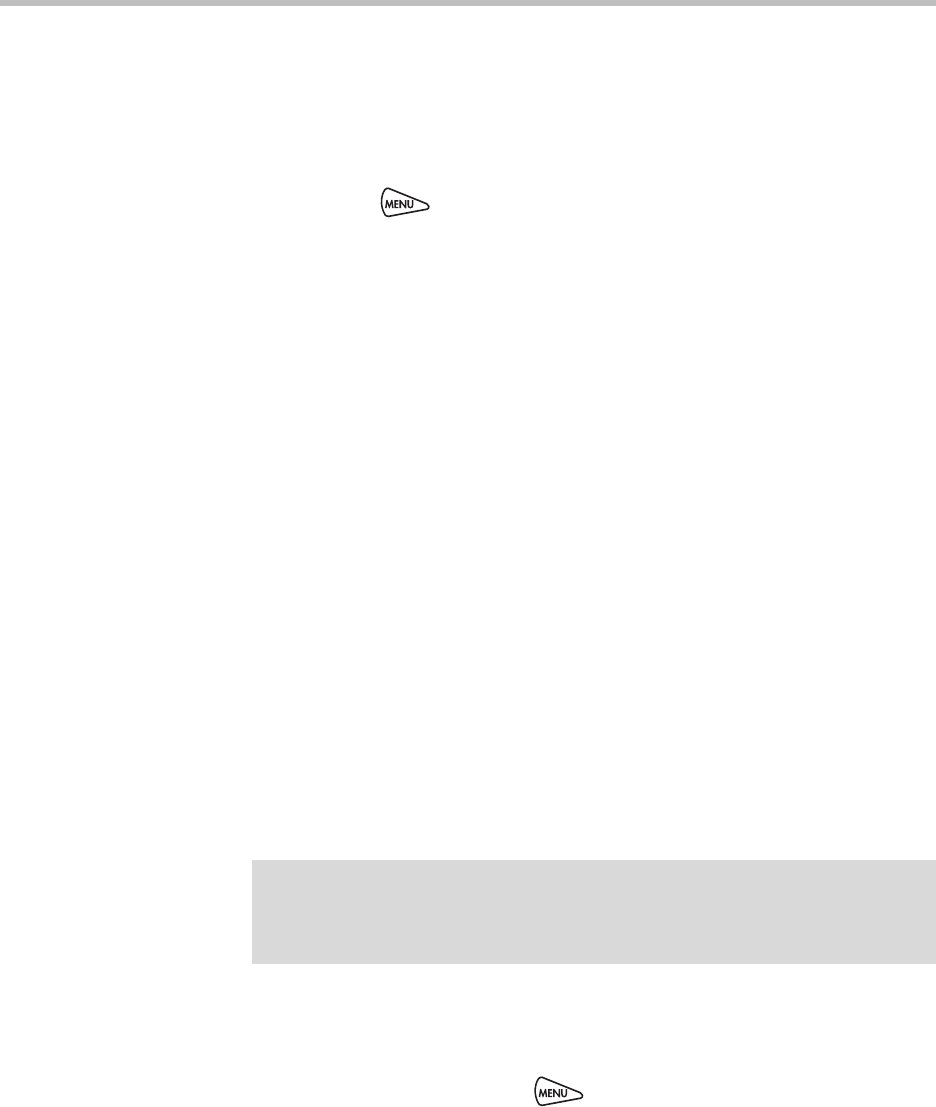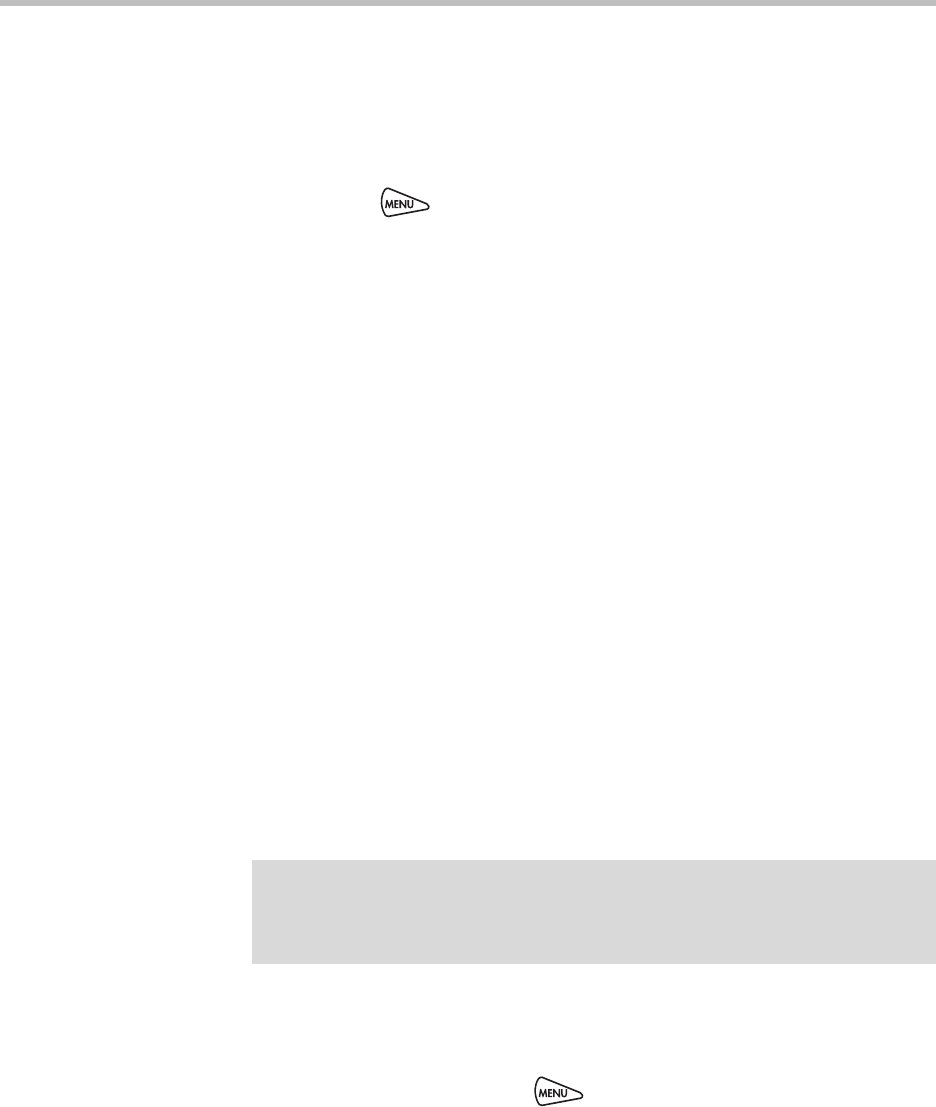
Polycom SoundStation IP 6000 Phone User Guide
4 - 18
To log out of a phone:
1. From the idle screen, do one of the following:
— Press the Log out soft key.
or
— Press , and then select Features > User Login > Log out.
2. To confirm, press the Yes soft key.
Your personal profile is no longer accessible, and the phone displays
either the User Login screen for the next user login, or the default phone
profile for anonymous users.
Placing Calls from Phones that are in the Logged Out State
If a phone doesn’t require a user login, you can use the phone to place calls to
any number, even though the phone may be in the logged out state. If a phone
requires a user login, you can place calls to authorized numbers when the
phone is in the logged out state. These numbers are set up by your
administrator. You won’t be able to call any other numbers until you log in to
the phone.
To place a call to an authorized number from a phone in the logged out state:
1. Press the New Call soft key.
2. From the Place an Authorized Call screen, select the number you want to
call, and then press the Dial soft key.
Changing Your Login Password
You can change your password from any phone that you’re logged in to.
To change your login password:
1. Log in to any phone on your network.
2. From the idle screen, press , and then select Features >
User Login > Change User Login Password.
3. From the Change User Login Password screen, enter your old password,
enter a new password and confirm it, and then press the Enter soft key.
Your password is changed. The next time you log in to a phone, you’ll need to
enter this password.
Note
By default, login passwords are factory preset to the numerals 123. Your
administrator can change this default password if needed. Polycom recommends
that you change your password when you first log in to a phone. Your user ID is
managed only by your administrator, meaning you cannot change it yourself.