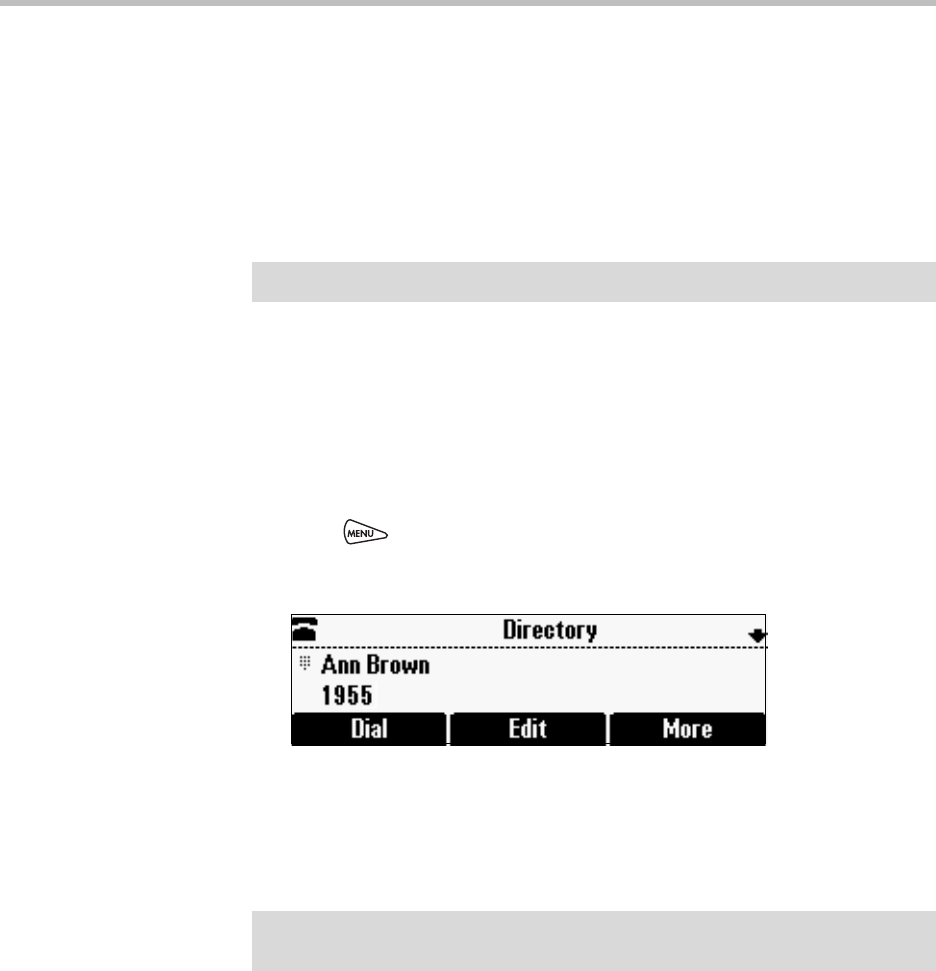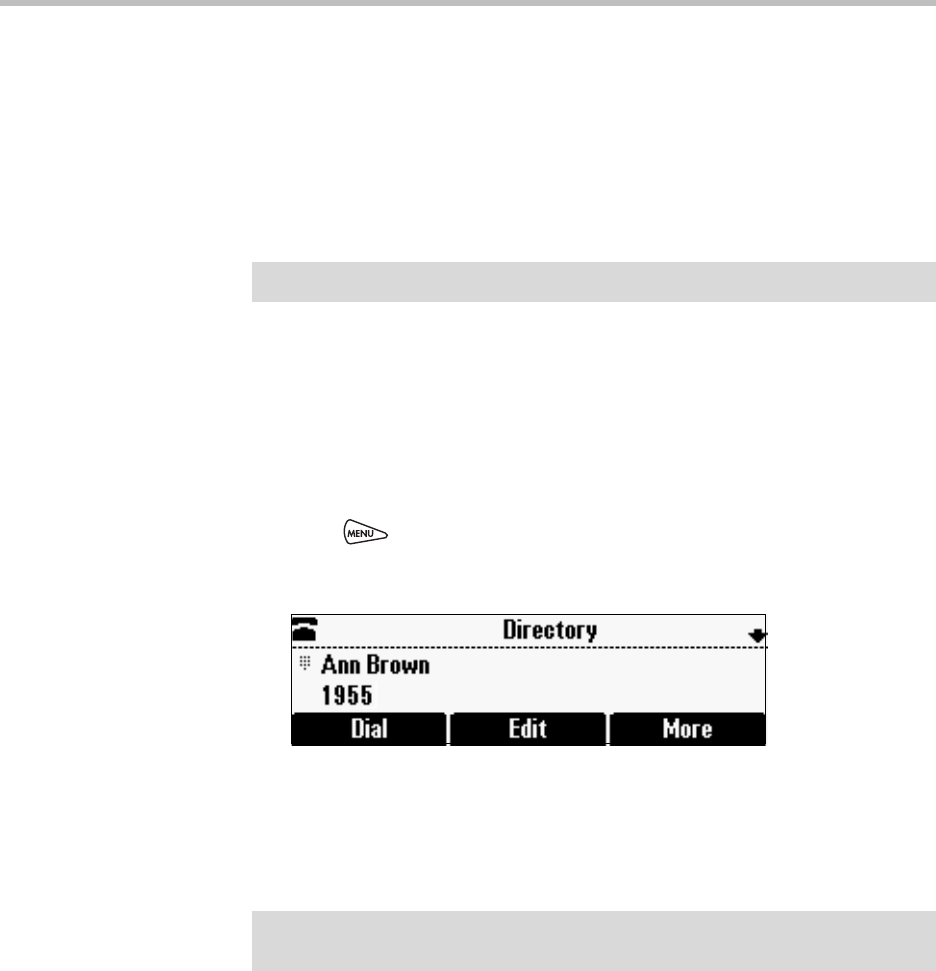
Customizing Your Phone
2 - 13
Adding Contacts to Your Local Contact Directory
You can add contacts to your local Contact Directory in the following ways:
• Manually, if you have permission to update your local Contact Directory
• From a call list
• From a Corporate Directory, if it is set up on your phone
Adding Contacts Manually
You can update your local Contact Directory manually, instead of importing
contact information from a call list or a Corporate Directory.
To add a contact manually:
1. Press , and then select Features > Contact Directory.
The Directory screen displays.
2. To add a contact to your phone’s database, press the Add soft key.
3. From the Add To Directory screen, enter the contact information. To
move between fields, use the Next and Prev soft keys. Enter the following
information:
— (Optional.) Enter the First Name and Last Name of the contact. To
enter the contact’s name, see Navigating Menus and Entering Data on
page 1-10.
You can enter a maximum of 32 characters.
— (Required.) Enter the Contact phone number.
You can enter a maximum of 32 characters. The phone number must
be unique, and must not already exist in the directory. If you save an
entry with a non-unique phone number, the entry will not be saved.
Note
You cannot update Corporate Directory from your phone.
Note
Your phone may not display all the following fields. For more information, see your
system administrator.