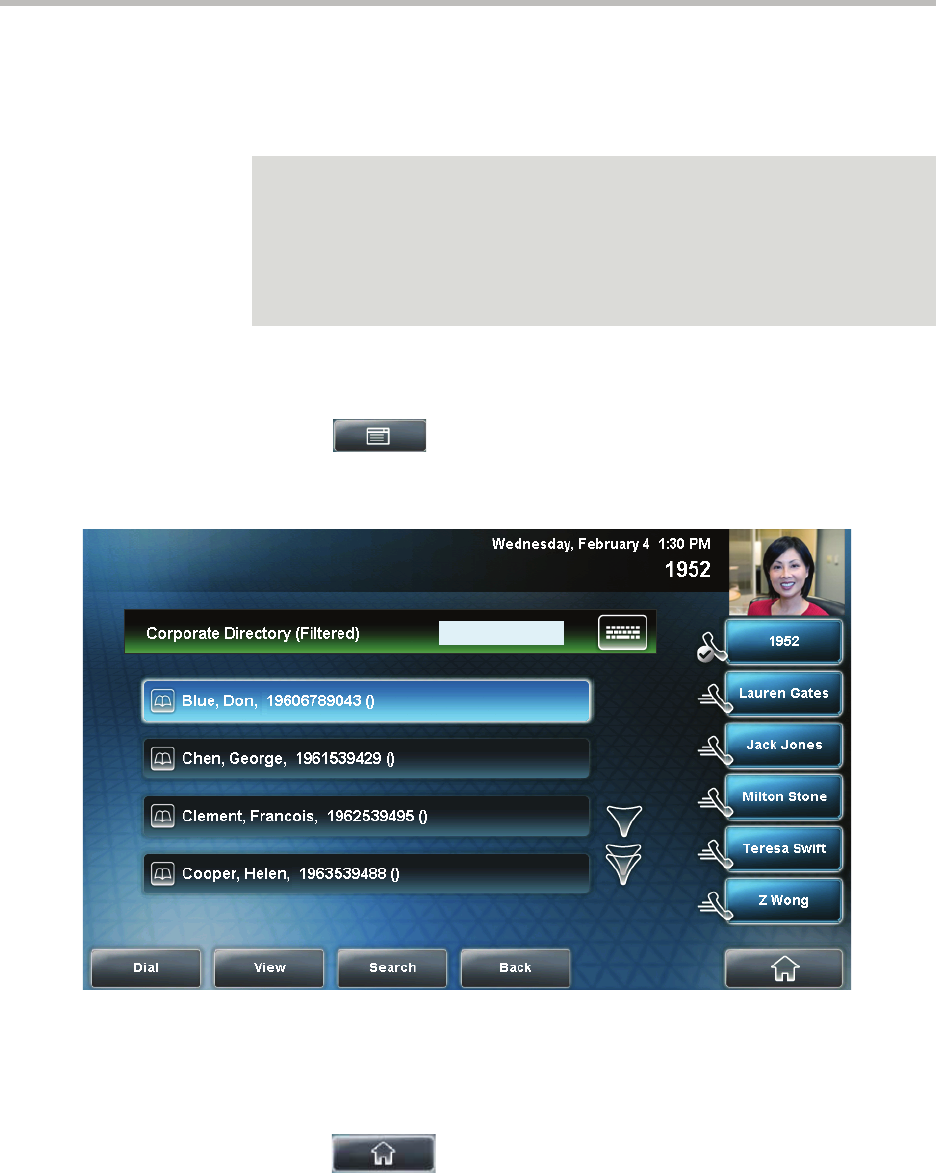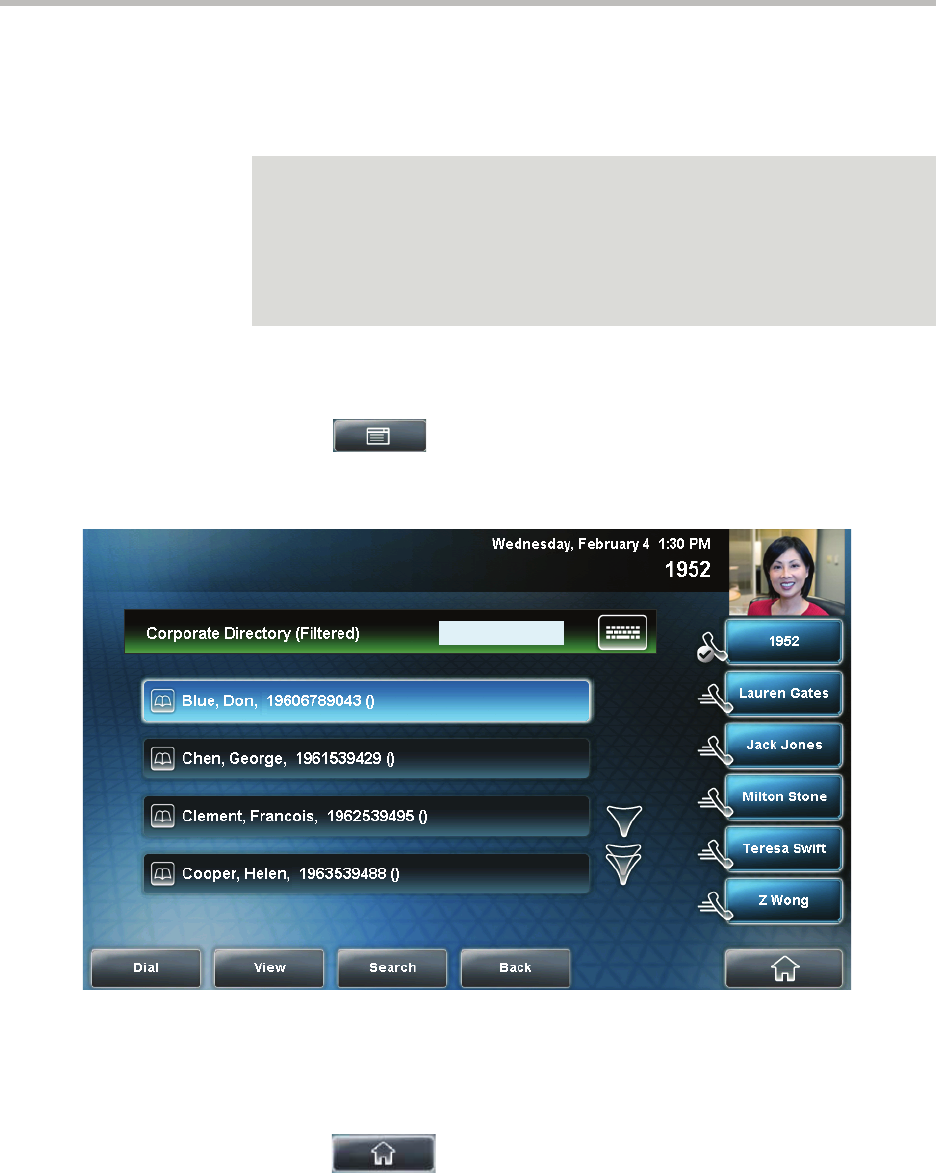
Customizing Your Phone
2 - 55
Searching for Contacts in a Corporate Directory
Search for a contact by scrolling through the directory, or entering specific
search criteria.
To search for a contact in the Corporate Directory:
1. Tap > Features > Corporate Directory.
The Corporate Directory screen displays.
2. Tap the Search soft key. Then, enter the first few characters of the
contact’s first or last name, and then tap the Submit soft key.
The screen displays a list of successful matches.
3. Tap to return to the idle screen.
Note
You can enable your phone to save Corporate Directory search results, and to
remember the last person you viewed in the directory. Whenever you re-display
Corporate Directory, the last person you viewed will display. If you searched for a
person, the results of the last search you submitted will display. To enable this
feature, press the Menu key, and then tap Settings > Basic > Preferences >
Corporate Directory > View Persistency. Tap Enabled, tap the Select soft key,
and then tap the Back soft key.