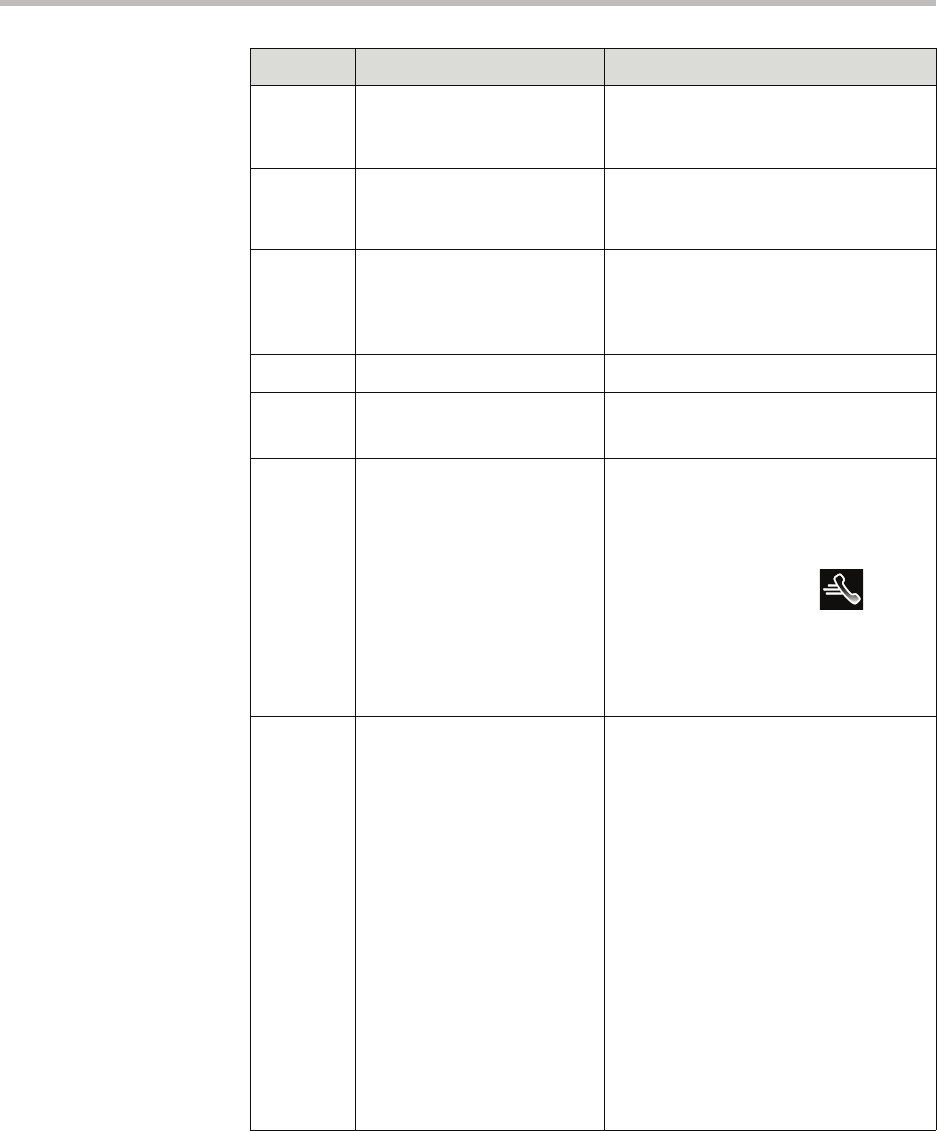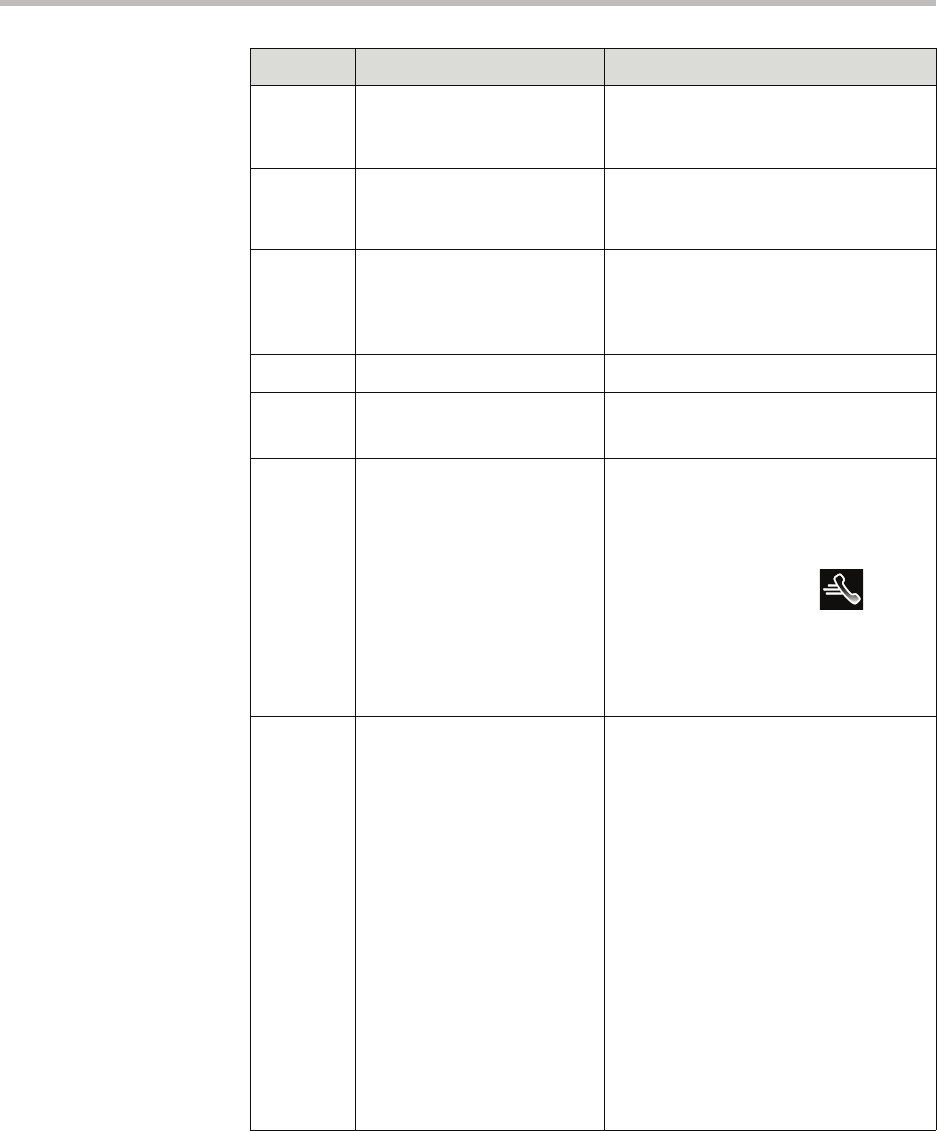
User Guide for the Polycom VVX 1500 Phone
1 - 20
2 Active call window Displays the active call. During a video
call, the active call window can display
the near site or the far site.
3 Inactive call group Displays calls on hold, as well as
incoming calls that are not
immediately answered.
4 Soft keys Keys on the touch screen you can tap
to access phone functions. The keys
are automatically labeled to identify
their context-sensitive functions.
5 Main Menu key Opens the Main Menu.
6 Line Keys and
Speed Dial Keys
See Line Key in this table.
See Speed Dial Keys in this table.
7 Speed Dial Keys Use these keys to activate up to five
speed dials that can be assigned to
your phone. Use a Speed Dial Key to
quickly dial a contact.
Speed Dial Keys display .
For more information on Speed Dial
Keys, see Placing Calls Using Speed
Dial on page 3-10 and Managing
Speed Dial Keys on page 3-38.
8 Line Key status indicator A Line Key can have one of the
following status indicators:
• Solid green—A dial-tone is
available, dialing is in progress, or
a call is active.
• Flashing green—An incoming call.
• Solid red—A remote shared line is
active, or the buddy associated
with the Speed Dial Key has a
status that is either Offline or
Do Not Disturb.
• Flashing red—A call (one or more)
is on hold (on a private or shared
line), or the buddy associated with
the Speed Dial Key has a status
that is Busy, Be Right Back, Away,
or Out to Lunch.
Feature Description