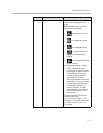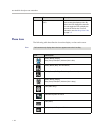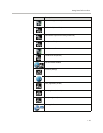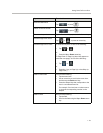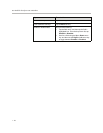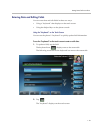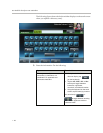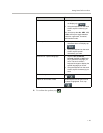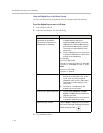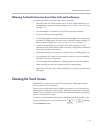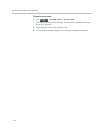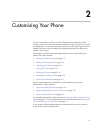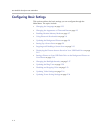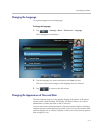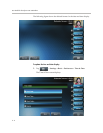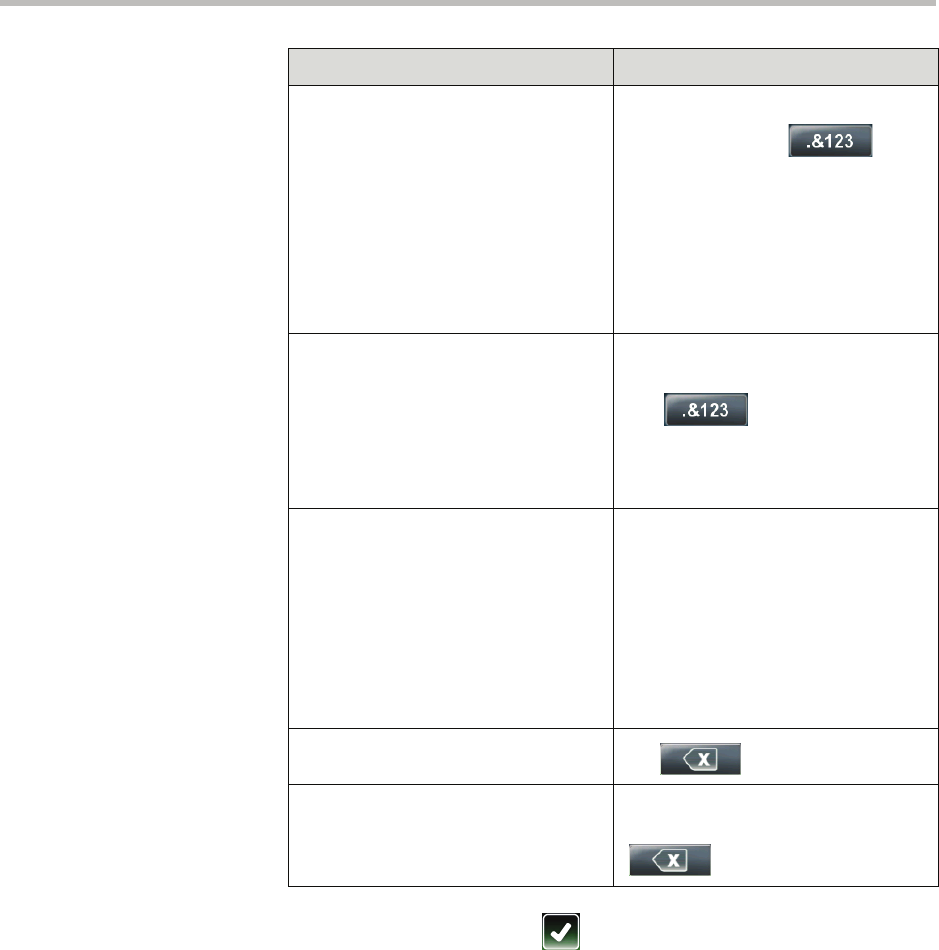
Getting Started with Your Phone
1 - 29
4. To confirm the updates, tap .
Enter numbers 1. If a keyboard with numbers does
not display, tap .
2. Using the keyboard on the touch
screen, tap the number(s) you
want.
You can also tap the abc, ABC, 123,
or Abc soft keys to toggle between
lowercase, uppercase, numerical,
and titlecase modes.
Enter special characters 1. If a keyboard with special
characters does not display, tap
.
2. Using the keyboard on the touch
screen, tap the special
character(s) you want.
Enter text in a special language 1. Tap the Latin, Katakana,
Unicode, Cyrillic or ASCII soft
key to select the language you
want. The touch screen’s
keyboard changes to display the
special language you chose.
2. Using the keyboard on the touch
screen, tap the character(s) you
want.
Delete data you entered
Tap .
Delete an entire field of data Double-tap the field of data, so that
the data is highlighted. Then, tap
.
If you want to... Then do this...