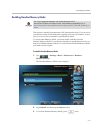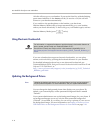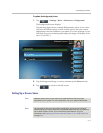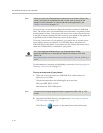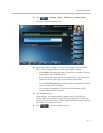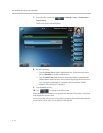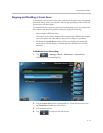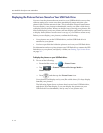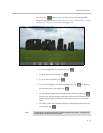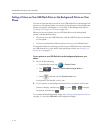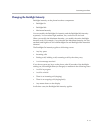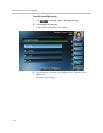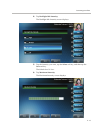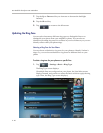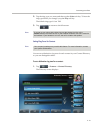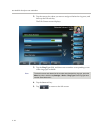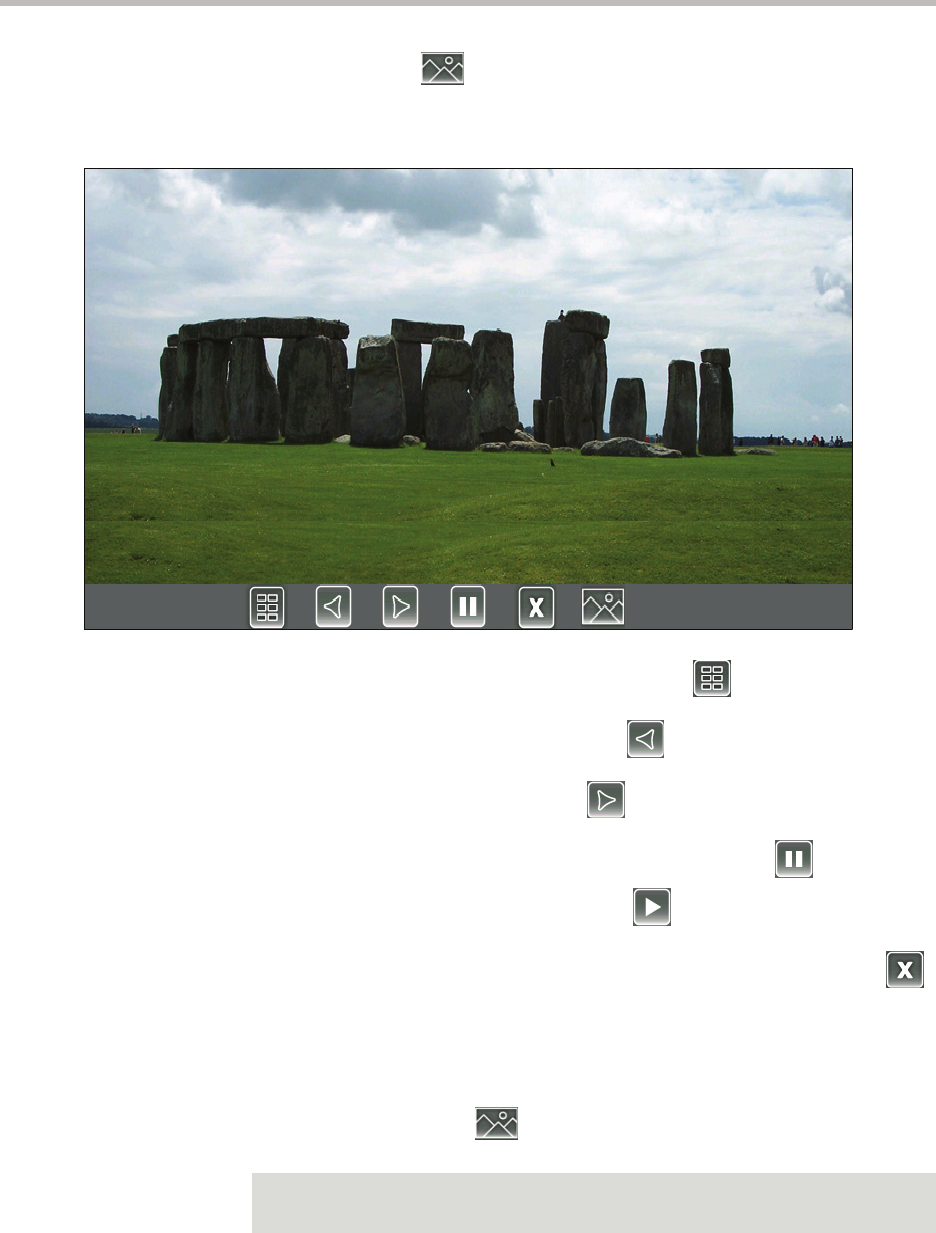
Customizing Your Phone
2 - 15
The sixth key, , allows you to set the picture as the background
image for your phone (see Setting a Picture on Your USB Flash Drive as the
Background Picture on Your Phone on page 2-16).
— To view thumbnails of your pictures, tap .
— To go to the previous picture, tap .
— To go to the next picture, tap .
— To pause and display the current picture only, tap . To display
the pictures one-by-one again, tap .
— To stop displaying the pictures and return to the idle screen, tap .
The pictures will not display again until you access the Picture Frame
feature again (unless you have a screen saver set up, or you enable
one).
— To set the picture that currently displays as the background picture for
your phone, tap .
Note
To remove the six keys from the touch screen, tap the touch screen. To display the
six keys again, tap the touch screen again.