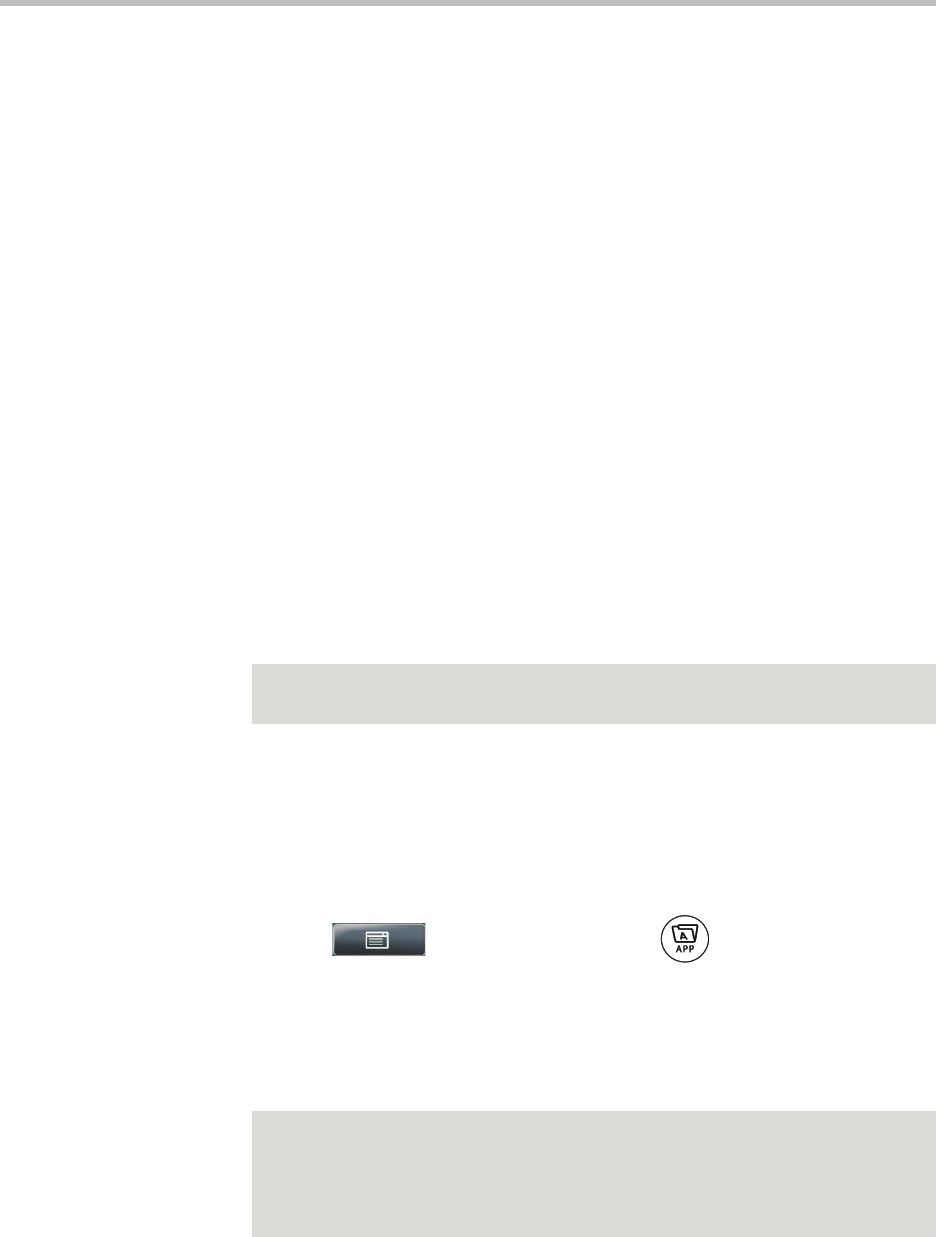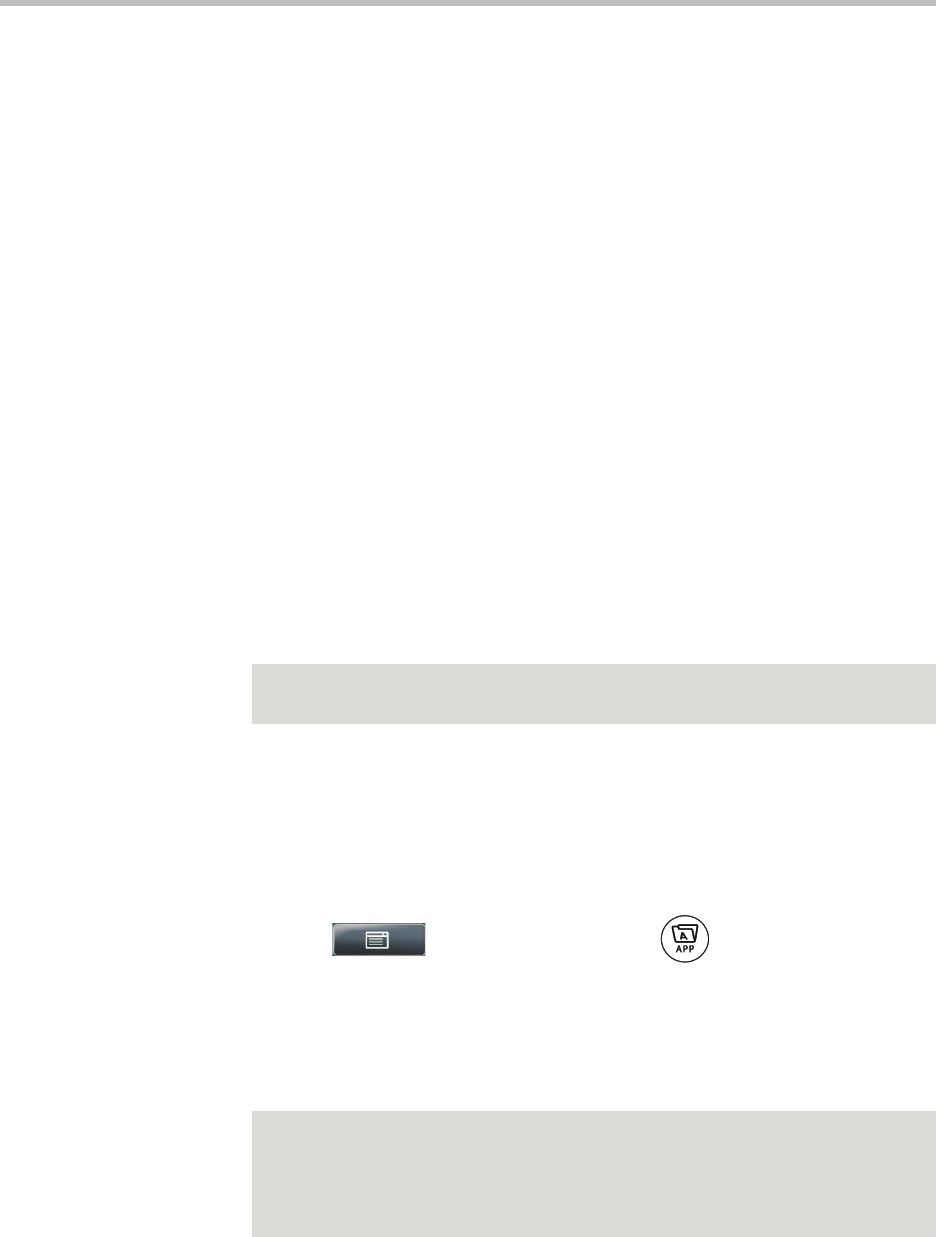
User Guide for the Polycom VVX 1500 Phone
4 - 30
Using the Launch Pad
Your phone’s Launch Pad allows you to access local or web applications such
as the Picture Frame application, local directories, and information feeds from
your phone. Your system administrator can customize the applications you
see.
By default, Launch Pad displays the following applications:
• Picture Frame (if the Picture Frame feature is enabled for your phone)—to
display the pictures you have on a USB flash drive. Using the
Picture Frame application, you can display your pictures as thumbnails,
one-by-one (like a slide show), or display just one picture. You can also use
the Picture Frame application to set one of your pictures as the
background image on your phone. (For information on how to use
Picture Frame, see Displaying the Pictures that are Stored on Your USB
Flash Drive on page 2-14.)
• My Info Portal (hosted by Polycom)—to give you access to a variety of
information feeds (for example, sports, news, weather, stock, and traffic).
My Info Portal demonstrates the use of web services with your phone
using Polycom XML APIs. Before you use My Info Portal, you have to
enable it (see Enabling My Info Portal on page 4-32).
Your system administrator can set up your phone so that you can view
feeds from the idle screen, as well as from Launch Pad.
Accessing Launch Pad
You access Launch Pad from the Applications menu.
To access applications using the Launch Pad:
1. Tap > Applications, or press .
The Launch Pad’s main window displays.
By default, the Picture Frame application (if it is enabled for your phone)
and My Info Portal application display. Your system administrator may
have configured other applications or information to display.
Note
When you view feeds (either from Launch Pad or from the idle screen), your phone
is considered idle, and a screen saver (if it is set up) will still display.
Note
If you previously exited a Launch Pad application without first returning to the
Launch Pad’s main window, or if a Launch Pad window times out, the next time you
access Launch Pad, the last window you viewed will display, not the Launch Pad’s
main window. To display the Launch Pad’s main window, tap the Home or
LaunchPad soft key.