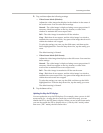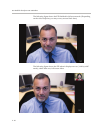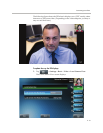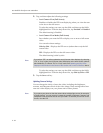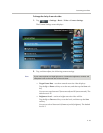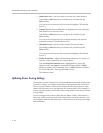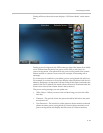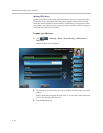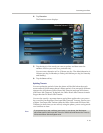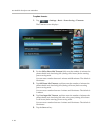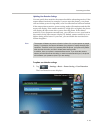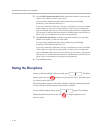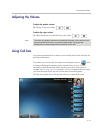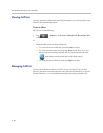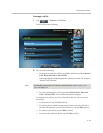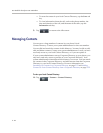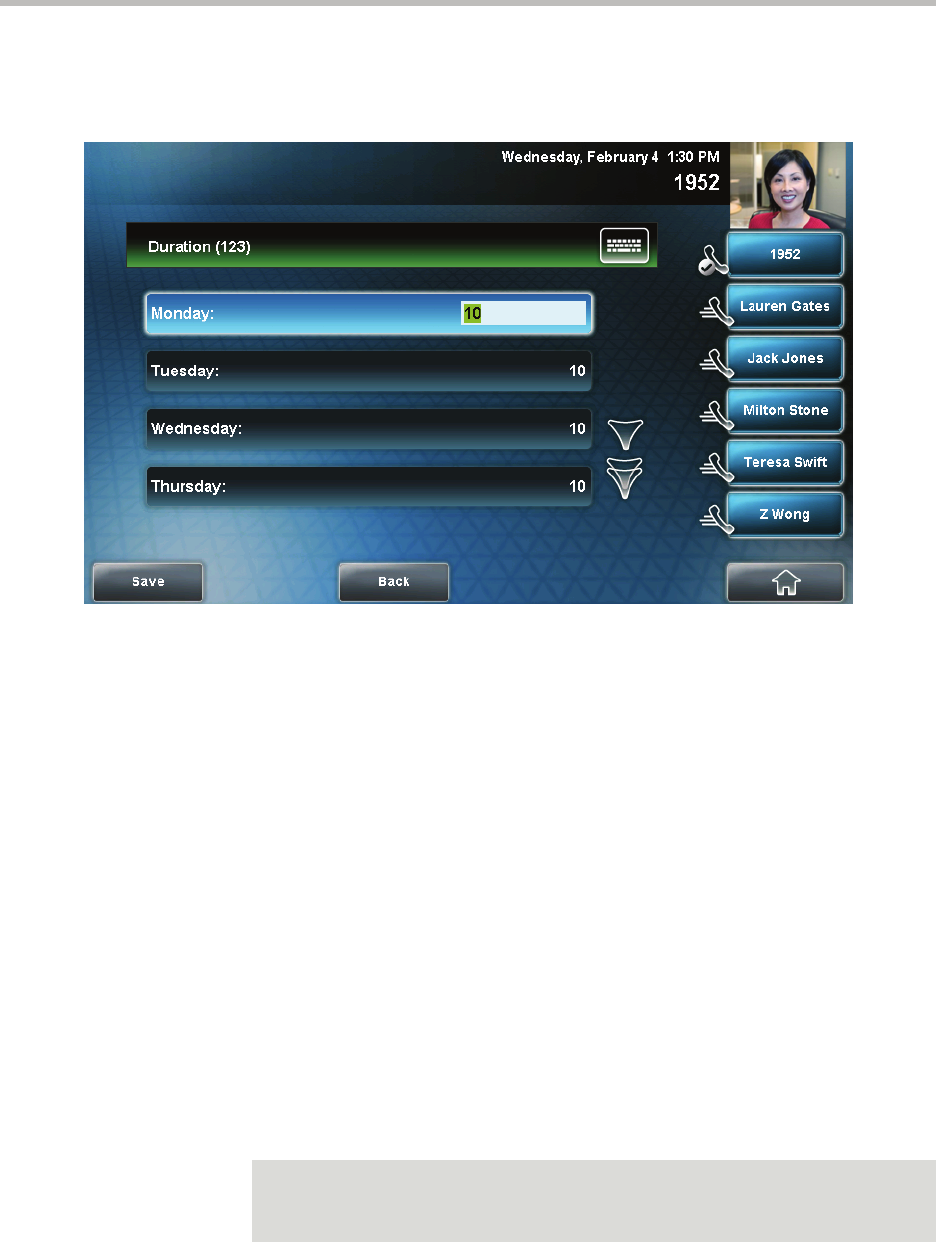
Customizing Your Phone
2 - 37
4. Tap Duration.
The Duration screen displays.
5. Tap the day(s) of the week you want to update, and then enter the
number of hours you work for a particular day.
You can enter a duration of 0 to 12 hours per day. The default duration is
10 hours per day (for Monday to Friday) and 0 hours per day (for Saturday
and Sunday).
6. Tap the Save soft key.
Updating Timeouts
You can update the period of time the phone will be idle before the touch
screen turns off (if the camera doesn’t detect motion). You can specify different
timeouts for office hours (Office Hours Idle Timeout) and non-office hours
(Off Hours Idle Timeout). By default, the Office Hours Idle Timeout is much
longer than the Off Hours Idle Timeout.
You can also specify a separate timeout period that applies after you press a
key or soft key on the phone (User Input Idle Timeout). You may choose to set
a higher User Input Idle Timeout (than the Office Hours and Off Hours Idle
Timeouts) so that when you are actively using the phone, power-saving mode
won’t initiate as often.
Note
If you press a key or tap a soft key (user input) on your phone, the idle timeout
period that applies (User Input Idle Timeout or Office Hours/Off Hours Idle Timeout)
will be the timeout with the highest value.